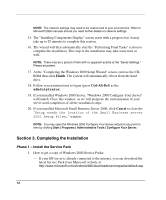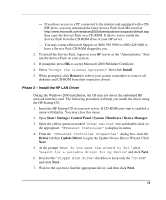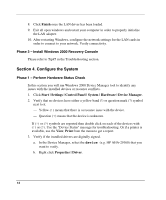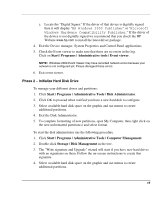HP Tc2120 HP Server tc2120 Network Operating System - Installation Guide - Page 17
Install the Client Utility on a Client Workstation, Con the Network
 |
UPC - 808736945332
View all HP Tc2120 manuals
Add to My Manuals
Save this manual to your list of manuals |
Page 17 highlights
2. Select the appropriate client type for your environment. 3. Click Format disk if needed. Check the number of disks required and label them as "Terminal Services for [..] Disk [x/y]." Click OK to proceed. 4. Follow on-screen instructions to perform the diskettes copies. 5. Click OK at the screen that reads, "[y] floppies were created....." 6. Click Cancel to end the "Create Installation disks" utility. Install the Client Utility on a Client Workstation 1. Insert diskette 1 in the target client and run A:\setup.exe 2. Click Continue at the setup screen. 3. Complete the "Name and Organization Information" form. You will be prompted for this information only the first time the diskettes are used. Click OK to validate then OK again to confirm. 4. Click I Agree to accept the license agreement. 5. Click the Large Icon to start installation. 6. Select the installation mode you feel appropriate: all users (Yes) or current user only (No). 7. Insert following diskette(s) when prompted and follow screen instructions. 8. Click OK when the installation is completed then shutdown and restart workstation. Section 5. Configure the Network Phase 1 - Configure Server IP Address During the installation process the system was configured to use DHCP. If no DHCP server is found on the network the system will auto-configure a random IP address to start functioning. It is important that you configure the proper IP address to be able to communicate with the clients: 17