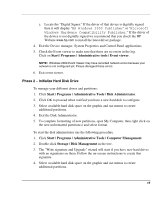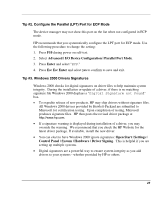HP Tc2120 HP Server tc2120 Network Operating System - Installation Guide - Page 20
mycompany.com, Administrator password
 |
UPC - 808736945332
View all HP Tc2120 manuals
Add to My Manuals
Save this manual to your list of manuals |
Page 20 highlights
NOTE: The following instructions correspond to the standard steps for new domain creation. You may customize the options proposed by Windows 2000 to match your environment. 5. Click Next at the "Domain Controller Type" to accept the default: "Domain Controller for a new Domain." 6. Click Next at the "Create Tree or Child Domain" to accept the default: "Create a new domain tree." 7. Click Next at the "Create or Join Forest" to accept the default "Create a new forest of domain trees." 8. At the text box for "Full DNS name for new domain:" type in the assigned DNS name for your server (for example: mycompany.com). 9. Click Next. The system may take a few minutes before moving to the next screen. 10. Click Next at the "NetBIOS Domain Name" dialog box to accept the default "Domain NetBIOS name:" 11. Click Next to accept the "Database and Log Locations" default directories. 12. Click Next to accept the default "Shared System Volume." 13. The system will display a dialog box that reads, "The Wizard can not contact the DNS Server...." Confirm your DNS configuration, or install and configure a DNS server on this computer. Click OK. 14. Click Next to accept the installation of DNS on your new server. 15. Click Next to accept the default permission value: "Permissions compatible with pre-Windows2000 Server." 16. Enter and confirm the Administrator password and click Next. 17. Review the "Summary" display and click Next to continue. 18. The system will start configuring the active directory display. It will take a few minutes to complete. 19. If prompted, insert Windows 2000 CD-ROM and click OK to continue. 20