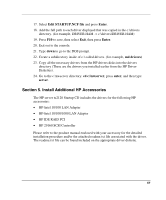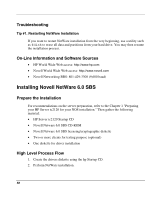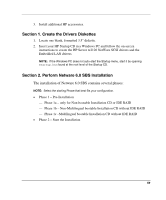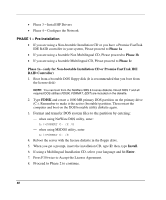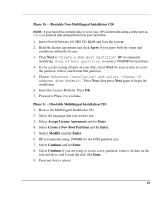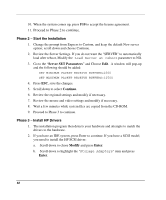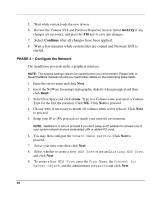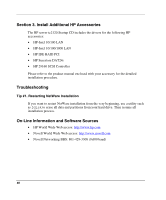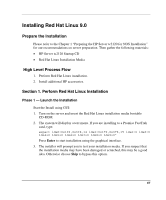HP Tc2120 HP Server tc2120 Network Operating System - Installation Guide - Page 62
Phase 2 – Start the Installation, Phase 3 – Install HP Drivers, Server SET Parameters, Continue
 |
UPC - 808736945332
View all HP Tc2120 manuals
Add to My Manuals
Save this manual to your list of manuals |
Page 62 highlights
10. When the system comes up, press F10 to accept the license agreement. 11. Proceed to Phase 2 to continue. Phase 2 - Start the Installation 1. Change the prompt from Express to Custom, and keep the default New server option; scroll down and choose Continue. 2. Review the Server Settings. If you do not want the "SERVER" to automatically load after reboot, Modify the Load Server at reboot parameter to NO. 3. Go to the "Server SET Parameters" and Choose Edit. A window will pop-up and the following should be added: SET MINIMUM PACKET RECEIVE BUFFERS=2500 SET MAXIMUM PACKET RECEIVE BUFFERS=12500 4. Press ESC, save the changes. 5. Scroll down to select Continue. 6. Review the regional settings and modify if necessary. 7. Review the mouse and video settings and modify if necessary. 8. Wait a few minutes while system files are copied from the CD-ROM. 9. Proceed to Phase 3 to continue. Phase 3 - Install HP Drivers 1. The installation program then detects your hardware and attempts to match the drivers to the hardware. 2. If you have an IDE system, press Enter to continue. If you have a SCSI model, you need to install the HP SCSI driver: a. Scroll down to chose Modify and press Enter. b. Scroll down to highlight the "Storage Adapters" item and press Enter. 62