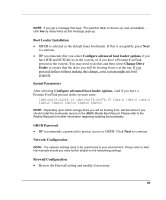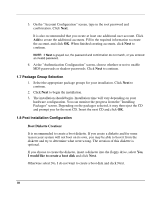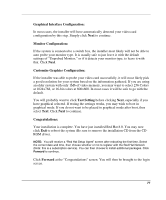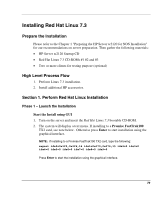HP Tc2120 HP Server tc2120 Network Operating System - Installation Guide - Page 74
Boot Loader Configuration, Change the File System Type - ram
 |
UPC - 808736945332
View all HP Tc2120 manuals
Add to My Manuals
Save this manual to your list of manuals |
Page 74 highlights
f. Select Force to be a primary partition. g. Click OK. 6. Click New. a. Change the "File System Type" to swap. b. Make sure that only your boot device is selected under "Allowable Drives." c. Set "Size (MB)" to the following formula: size = (RAM in system) x 2. d. Make sure "Additional Size Options" is set to Fixed Size. e. Select Force to be a primary partition. f. Click OK. 7. Click New. a. For "Mount Point," enter /. b. Make sure "File System Type:" is set to ext3. c. Make sure that only your boot device is selected under "Allowable Drives" d. Set "Additional Size Options" to Fill to maximum allowable size. e. Select Force to be a primary partition. f. Click OK. g. Click Next. 1.4 Boot Loader Configuration 1. Click the checkbox for "Configure advanced boot loader options." 2. Click Next. 3. Click Change Drive Order. 4. Highlight the drive you are booting to with the mouse and click on the up arrow to move it up to the top of the list. You may need to select the drive and click on the up arrow several times until it is on the top of the list. 5. Click OK. 6. You may need to enter special kernel parameters here. (See section 2.1.2.) 74