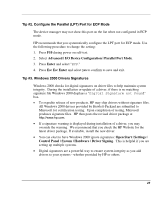HP Tc2120 HP Server tc2120 Network Operating System - Installation Guide - Page 23
Tip #2. Con the Parallel (LPT) Port for ECP Mode, Tip #3. Windows 2000 Drivers Signatures
 |
UPC - 808736945332
View all HP Tc2120 manuals
Add to My Manuals
Save this manual to your list of manuals |
Page 23 highlights
Tip #2. Configure the Parallel (LPT) Port for ECP Mode The device manager may not show this port on the list when not configured in ECP mode. HP recommends that you systematically configure the LPT port for ECP mode. Use the following procedure to change the setting: 1. Press F10 during power on self-test. 2. Select Advanced | I/O Device Configuration | Parallel Port Mode. 3. Press Enter and select "ECP." 4. Press Esc Esc Enter and select yes to confirm to save and exit. Tip #3. Windows 2000 Drivers Signatures Windows 2000 checks for digital signatures on driver files to help maintain system integrity. During the installation or update of a driver, if there is no matching signature file Windows 2000 displays a "Digital Signature not Found" box. • To expedite release of new products, HP may ship drivers without signature files. All Windows 2000 drivers provided by Hewlett-Packard are submitted to Microsoft for certification testing. Upon completion of testing, Microsoft produces signature files. HP then posts the revised driver package at http://www.hp.com. • If a signature warning is displayed during installation of a driver, you may override the warning. We recommend that you check the HP Website for the latest driver package. If available, install the new driver. • You can elect to have Windows 2000 ignore signatures: Open Start | Settings | Control Panel | System | Hardware | Driver Signing. This is helpful if you are setting up multiple systems. • Digital signatures are a powerful way to ensure system integrity as you add drivers to your systems - whether provided by HP or others. 23