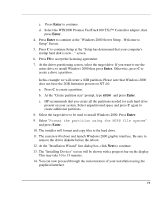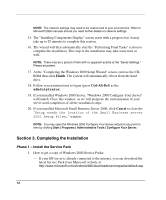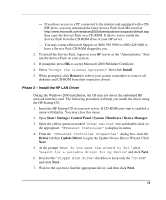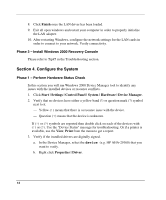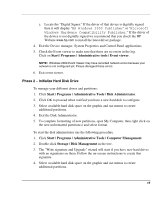HP Tc2120 HP Server tc2120 Network Operating System - Installation Guide - Page 16
Phase 3 – Adding Terminal Server Services, Create Client Installation Diskettes
 |
UPC - 808736945332
View all HP Tc2120 manuals
Add to My Manuals
Save this manual to your list of manuals |
Page 16 highlights
5. Format all partitions that are not already formatted. 6. Exit the "Computer Management" tool. NOTE: There are two types of hard-drive configuration: Dynamic and Basic. You can select the appropriate type by right clicking on the disk drive icon. Dynamic drives are used to create volumes, which can contain more than one physical hard drive. Basic drives are used to create primary or local partitioned drives. Phase 3 - Adding Terminal Server Services 1. Open Start | Settings | Control Panel | Add Remove Programs. 2. Click "Add/Remove Windows Components." 3. Scroll to and click "Terminal Services" checkbox then click Next. 4. Select the mode you want to use: "Remote administration mode" or "Application sever mode" then click Next. NOTE: The following instructions are based on the Application Server mode. Please note the licensing requirement listed on the screen for this mode. Consult with your Microsoft representative for setting the licensing server. 5. Select the default permissions for application compatibility then click Next. 6. Click Next to accept support tools and administrator tools settings. 7. If prompted, insert the Windows 2000 CD-ROM. 8. Click Finish to close the Wizard. 9. Click Yes to restart the system. (Remove the CD-ROM). 10. After the system reboots, login to the system. 11. Open Start | Settings | Control Panel | Administrative Tools. Check that the following services are now available: "Terminal Services Client Creator," "Terminal Services Configuration" and "Terminal Services Manager." Create Client Installation Diskettes 1. Double click Terminal Services Client Creator. 16