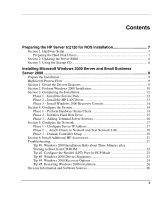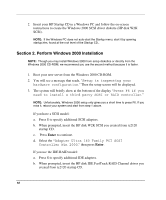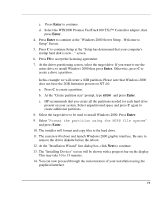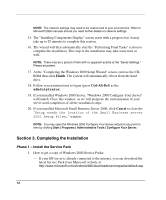HP Tc2120 HP Server tc2120 Network Operating System - Installation Guide - Page 7
Preparing the HP Server tc2120 for NOS Installation, Hardware Setup - server specification
 |
UPC - 808736945332
View all HP Tc2120 manuals
Add to My Manuals
Save this manual to your list of manuals |
Page 7 highlights
Preparing the HP Server tc2120 for NOS Installation Section 1. Hardware Setup Prepare your HP server following the instructions in the HP Server tc2120 Installation Sheet. It is recommended that you do not install any third party adapter until you verify that the HP equipment is functioning properly and you complete the NOS installation. Preparing the Hard Disk Drives The HP Tower Server tc2120 comes with new hard disk drive(s) that do not need specific setup. If you install additional and USED hard disk drives in your new server: • Note that most NOS installations remove all data from the hard disk they are installed on. If you wish to use your additional hard disk drives to access existing data in you new server, HP recommends that you install and configure this (these) hard disk drive(s) AFTER completing the NOS installation. • If you are using the IDE RAID controller FastTrack100 TX2, you must connect the hard disk drives to the controller following instructions in the FastTrack User Guide. The RAID setup for this controller is performed at the BIOS level when the system starts up. When prompted, press Ctrl-F to get into it; 3 to define the array; Enter to select the array; use the space bar to change the array; the down arrow to go to the available drives and space to select which drives you want in this array. Then, Ctrl-Y to save it. Finally, Esc Ctrl-Y to exit back to the main menu and reboot. • If you wish to recycle used hard disk drives, use a utility such as fdisk to erase all data and partitions from your hard drive. 7