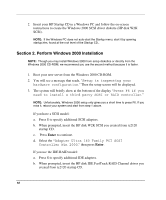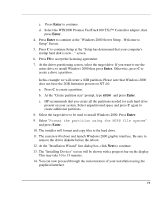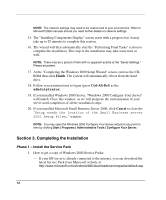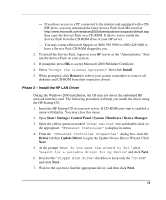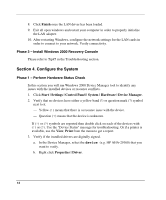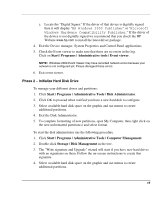HP Tc2120 HP Server tc2120 Network Operating System - Installation Guide - Page 15
Phase 2 – Initialize Hard Disk Drive, Start | Programs | Administrative Tools | Computer Management
 |
UPC - 808736945332
View all HP Tc2120 manuals
Add to My Manuals
Save this manual to your list of manuals |
Page 15 highlights
c. Locate the "Digital Signer:" If the driver of that device is digitally signed then it will display "MS Windows 2000 Publisher" or "Microsoft Windows Hardware Compatibility Publisher." If the driver of the device is not digitally signed we recommend that you check the HP Website www.hp.com to install the latest driver package. 4. Exit the Device manager, System Properties and Control Panel applications. 5. Check the Event viewer to make sure that there are no errors in the log. Click on Start | Programs | Administrative tools | Event viewer. NOTE: Windows 2000 Event Viewer may have recorded network errors because your network is not configured yet. Please disregard these errors. 6. Exit event viewer. Phase 2 - Initialize Hard Disk Drive To manage your different drives and partitions: 1. Click Start | Programs | Administrative Tools | Disk Administrator. 2. Click OK to proceed when notified you have a new hard disk to configure. 3. Select available hard disk space on the graphic and use menus to create additional partitions. 4. Exit the Disk Administrator. 5. To complete formatting of new partitions, open My Computer, then right click on the new unformatted partition(s) and select format. To start the disk administrator use the following procedure. 1. Click Start | Programs | Administrative Tools | Computer Management. 2. Double click Storage | Disk Management in the tree. 3. The "Write signature and Upgrade" wizard will start if you have new hard drives with no signatures on them. Follow the on-screen instructions to create this signature. 4. Select available hard disk space on the graphic and use menus to create additional partitions. 15