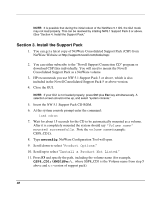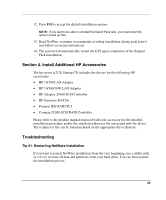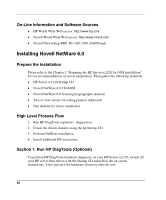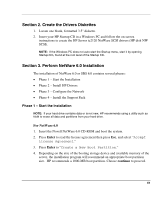HP Tc2120 HP Server tc2120 Network Operating System - Installation Guide - Page 46
Phase 2 – Install HP Drivers, Driver names, Enter, Modify, Storage Adapters, Delete, Insert
 |
UPC - 808736945332
View all HP Tc2120 manuals
Add to My Manuals
Save this manual to your list of manuals |
Page 46 highlights
Phase 2 - Install HP Drivers 1. The installation program then detects your hardware and attempts to match the drivers to the hardware. It displays a Driver names summary screen. 2. Do one of the following: - If you have an IDE system, press Enter to continue and then proceed with to step 4. - If you have a SCSI model, you need to install the HP SCSI driver (the SCSI driver proposed by default by NetWare does not install properly). Proceed with step 3. 3. To install the HP SCSI driver: a. Scroll down, select Modify, and press Enter. b. Scroll down, highlight the Storage Adapters item, and press Enter. The installation program displays the drivers detected: a SCSI driver and a generic ATA/IDE/ATAPI Adapter driver (IDEATA.HAM). c. Press Delete to remove the default SCSI driver. The only remaining driver should be the IDEATA.HAM driver. NOTE: Do not remove the IDEATA driver. It is used by the CD-ROM drive. d. Insert HP disk NW SCSI (created with the Startup CD) in the floppy drive. e. Press Insert to add a driver, and then press Insert again to add an unlisted driver. f. Press F3 and specify the path: A: then press Enter. g. The installation program will scan the floppy drive for compatible drivers and then automatically add the HP SCSI driver to the driver list. NOTE: The new HP driver may show the same device name description, however, it is an updated version. h. Scroll down and select Return to driver summary. i. Scroll down and select Continue. 46