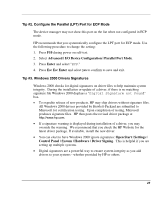HP Tc2120 HP Server tc2120 Network Operating System - Installation Guide - Page 28
High Level Process Flow, Create the Drivers Diskettes - windows 2003 drivers
 |
UPC - 808736945332
View all HP Tc2120 manuals
Add to My Manuals
Save this manual to your list of manuals |
Page 28 highlights
10. On boot, press Crtl-F to enter the IDE RAID Configuration Utility and configure the IDE array as usual. Please refer to the Fast Track 100 Reference guide off of http://www.promise.com/ for additional information on array configuration. High Level Process Flow • Perform Windows Server 2003 Server installation • Completing the installation (HP drivers, Recovery Console) • Configure the system • Configure the network • Additional HP accessories Section 1. Create the Drivers Diskettes 1. Insert a blank, formatted 3.5" diskette into a the floppy drive of a PC running Microsoft Windows. 2. Insert your HP Startup CD into the PC's CD-ROM drive and follow the on-screen instructions to create the appropriate Windows Server 2003 drivers diskette. NOTE: If the Windows PC does not auto-start the Startup menu, start it by opening Startup.htm, found at the root level of the Startup CD. Section 2. Perform Windows Server 2003 Installation 1. Boot your new server from the Windows Server 2003 CD-ROM. 2. You will see a message that reads, "Setup is inspecting your hardware configuration." The setup screen will be displayed. 3. The system will briefly show at the bottom of the display "Press F6 if you need to install a third party SCSI or RAID controller." NOTE: Unfortunately, the Windows Server 2003 setup only gives you a very short time to press F6. If you missed it, you will need to reboot your system and resume from step 1, above. 28