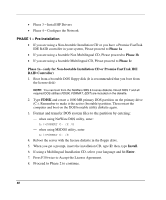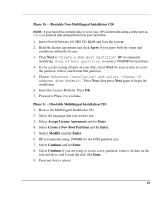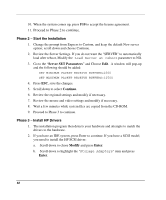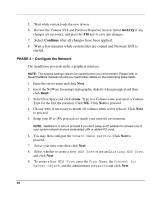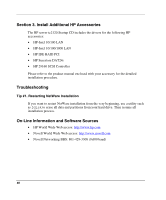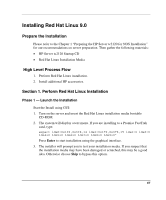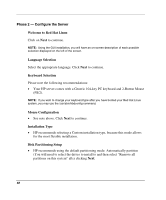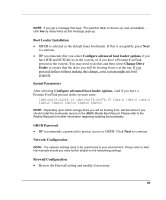HP Tc2120 HP Server tc2120 Network Operating System - Installation Guide - Page 65
Licenses, Novell Certificate Server 2.21 Objects, Organizational CA Warning, Summary, NSBSPARTNER CD
 |
UPC - 808736945332
View all HP Tc2120 manuals
Add to My Manuals
Save this manual to your list of manuals |
Page 65 highlights
10. Click Next to validate the NDS summary. 11. Click Next at the Licenses window to install the license previously detected. 12. If you wish to install other items or products, do so here and then click Next. 13. Click Next at the Novell Certificate Server 2.21 Objects window. Click OK at the Organizational CA Warning screen if it comes up. 14. Select whether or not you want to allow clear text passwords and then click Next. 15. Select which components you wish to install and then click Next. 16. Set the server properties for your network, and then click Next. 17. Set the authentication values for your network and then click Next. 18. Enter any IP addresses to enable CIFS on and then click Next. 19. Enter your share point settings and then click Next. 20. Enter your context settings and then click Next. 21. Specify the location of the iManage container and then click Next. NOTE: Depending on the options you have chosen, you may receive additional prompts. Enter the required information and click Next. 22. Review Summary and click Finish. 23. Insert your NSBSPARTNER CD (CD number 2) when prompted and click OK. 24. When prompted, remember to remove all diskettes and CD-ROM from their respective drives, click Yes to reboot your system. NOTE: If you chose not to load the server on reboot, you can load it manually. When the computer reboots, change to the startup directory containing the NetWare server files(C:\NWSERVER) and enter server. 65