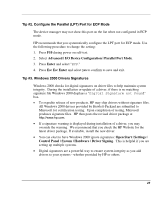HP Tc2120 HP Server tc2120 Network Operating System - Installation Guide - Page 22
Tip #1. Windows 2000 Installation Halts about Three Minutes after Starting to Boot from CD-ROM
 |
UPC - 808736945332
View all HP Tc2120 manuals
Add to My Manuals
Save this manual to your list of manuals |
Page 22 highlights
Tip #1. Windows 2000 Installation Halts about Three Minutes after Starting to Boot from CD-ROM When installing Windows 2000 on any X86 system with more than one hard drive it is possible to experience the following error: Setup has encountered an error and cannot continue. Contact technical support for assistance. The following status codes will assist them in diagnosing the problem. (0x4, 0x1, 0x0, 0x0) The cause of this problem is that the NTLOADER is encountering a duplicate hard drive signature. This signature is calculated by the NTLOADER code after reading a specific sector offset from the hard drive. The following list provides some of the things that can cause a hard drive to have duplicate signatures: 1. Low-level formatting the drives. We reproduced this on several systems at HP. 2. When you have a set of drives previously used with a DAC and move them to a SCSI adapter. 3. Using a disk imaging utility to duplicate a hard drive will create a duplicate signature. At this time, Microsoft has no fix for this problem. For more information please refer to Microsoft document ID: Q226361. HP recommends that you use the following workaround for this problem. 1. If you experience this problem, remove all drives with the exception of the target boot drive. Install Windows 2000 and then add the removed hard drives to the system after installation of the OS. 2. Run the Disk Management tool to prepare the remainder of the drives to be used in the system. a. Boot the system with a Windows 98SE recovery diskette. (This version supports FAT32, which works on larger hard drives.) b. Perform an FDISK on each drive. c. Install Windows 2000. 22