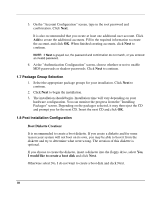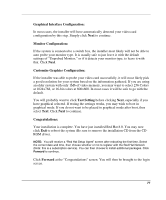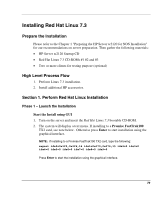HP Tc2120 HP Server tc2120 Network Operating System - Installation Guide - Page 75
Network Configuration, 1.6 More Installation Settings - iptables
 |
UPC - 808736945332
View all HP Tc2120 manuals
Add to My Manuals
Save this manual to your list of manuals |
Page 75 highlights
7. Click Next 1.5 Network Configuration NOTE: The installer should have detected all of your NICs at this point. If it does not, then you may need to obtain a special NIC driver that may be installed after you have completed the Red Hat Linux installation. 1. If you are using DHCP, then click next. Otherwise, select your first NIC and click Edit. 2. If you chose DHCP, you can skip to step 7. Otherwise, deselect "Configure using DHCP." 3. Enter the IP address and netmask that corresponds to your network. Click OK. 4. Repeat steps 1 through 3 for each NIC. 5. Select "manually" for "Set the host name" and enter a host name for your machine (e.g., HP-Netserver1). 6. Enter any required addresses for Gateway, Primary, Secondary, and Tertiary DNS. 7. At the Firewall Configuration screen, choose the type of firewall configuration, or "No Firewall" for none. If configuring a firewall, you may choose to "Use default firewall rules," or "Customize." Click Next to continue. NOTE: If you accidentally chose to install a firewall, and did not intend to, you can "rm /etc/rc.d/rc[0-5].d/*iptables*" & "iptables -F" from the root prompt later to get rid of it. 1.6 More Installation Settings 1. On the "Additional Language Support" screen, select English (USA). Click Next. 2. On the "Time Zone Selection" screen, select location. Click Next. 75