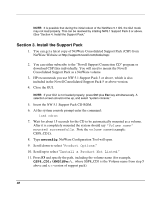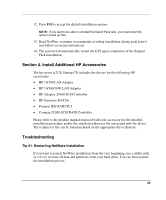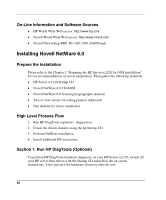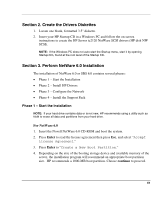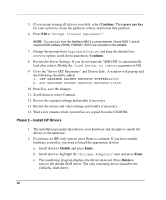HP Tc2120 HP Server tc2120 Network Operating System - Installation Guide - Page 47
Phase 3 – Con the Network
 |
UPC - 808736945332
View all HP Tc2120 manuals
Add to My Manuals
Save this manual to your list of manuals |
Page 47 highlights
4. The next Driver names summary screen displays storage and network devices. You need to manually install the HP LAN driver: a. Scroll down to chose Modify and press Enter. b. Scroll down to highlight Network boards and press Enter. c. Insert the HP disk NW LAN (created with the Startup CD) in the floppy drive. d. Press Insert to add a driver, and then press Insert again to add an unlisted driver. e. Press F3 and specify the path: A:then press Enter. f. The installation program scans the floppy drive and then automatically adds the HP LAN driver to the driver list. g. Scroll down and select Return to driver summary. h. Scroll down and keep Continue highlighted. i. Press Enter to continue. 5. The installation program displays the partitioning properties. HP recommends keeping the default value by selecting Continue. 6. Wait as the system performs the installation according to your settings. Phase 3 - Configure the Network 1. The installation proceeds under a graphical interface. Follow the on-screen instructions to configure your network: server name, IP address, Host name and domain, etc. NOTE: Some settings can be defined by using the tree icon at the right side of the field. The network settings need to be customized to your environment. Please refer to Novell NetWare manuals, should you need further details on the networking setup fields. 2. Insert and browse the NetWare 5.1 licensing/cryptographic diskette when prompted. 3. When prompted, click Yes to reboot your system (remember to remove all diskettes and CD-ROM from their respective drives). 4. The system loads the NetWare GUI (Graphic User Interface). 47