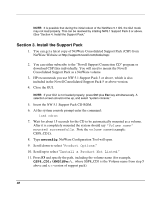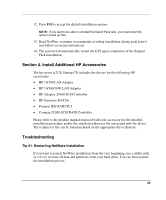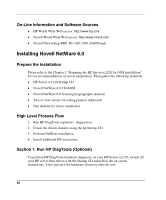HP Tc2120 HP Server tc2120 Network Operating System - Installation Guide - Page 45
to Accept the License Agreement., Enter, a new server, Continue
 |
UPC - 808736945332
View all HP Tc2120 manuals
Add to My Manuals
Save this manual to your list of manuals |
Page 45 highlights
3. From the drive A: prompt, format and transfer DOS system files to the hard disk DOS boot partition by entering one of the following commands: - When using the NetWare DOS utility, enter: A:\>FORMAT C: /X /S - When using the MSDOS utility, enter: A:\>FORMAT C: /S 4. Create the appropriate directories and copy the necessary drivers and files to the DOS boot partition by issuing the following commands at the DOS prompt: C: MD \NWUPDATE CD \NWUPDATE 5. Insert the HP disk NW patch (created with the Startup-CD) and enter: COPY A:\*.* 6. Remove the diskette and insert the NW 5.1 CDROM in the drive, then reboot the server. 7. After bootup, when Netware brings you to the initial setup screen, press Alt + F10 to exit to the command line. 8. At the command line, enter the following lines: DOWN Z: INSTALL -lic -bootcd 9. Select the Appropriate Language, if prompted. 10. Press F10 to Accept the License Agreement. 11. Press Enter to setup a new server, then scroll down to be sure that Continue is highlighted. 12. Press Enter to continue. 13. Modify or accept the server settings, the regional settings, and the mouse and video configuration. 45