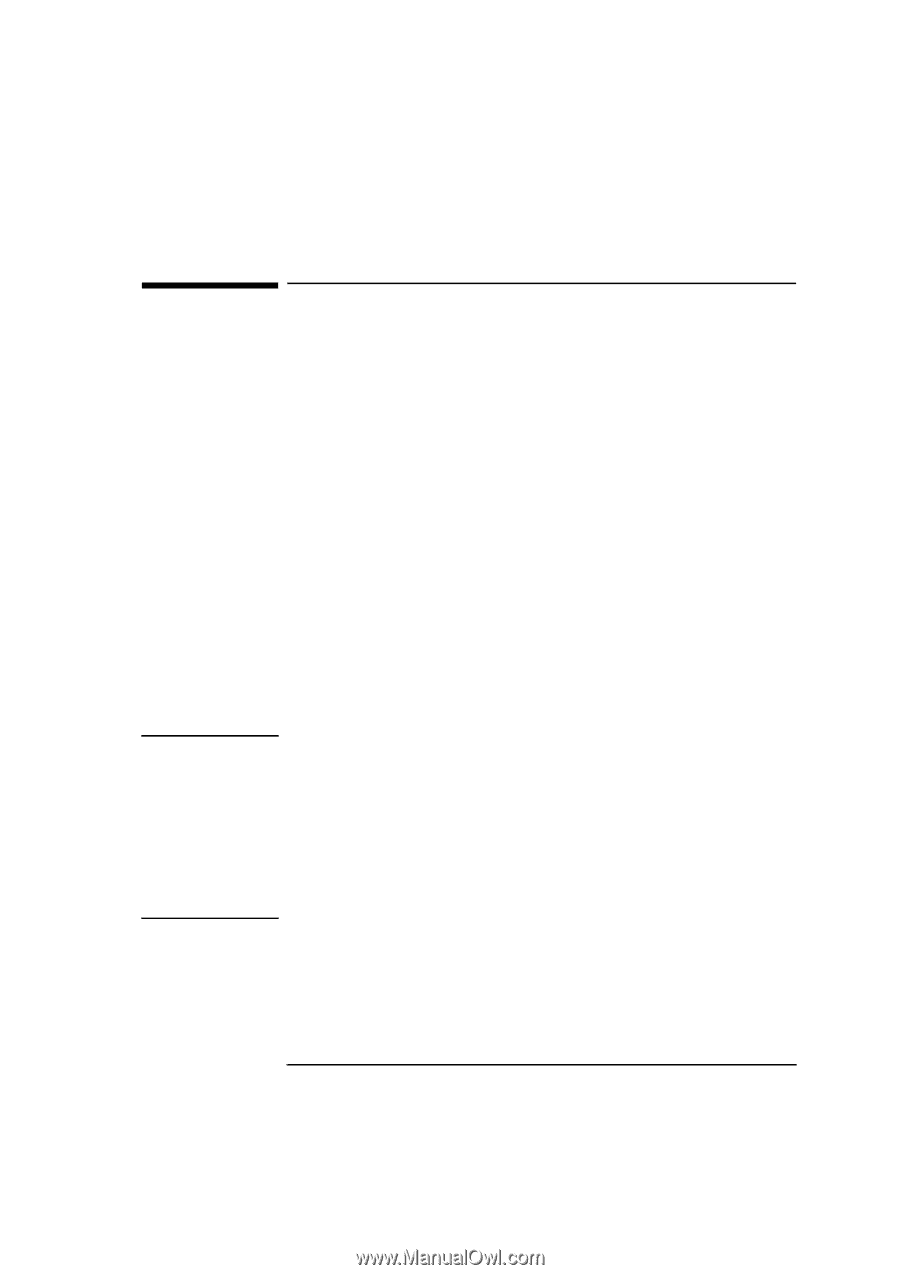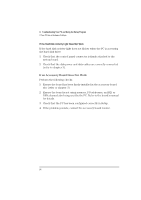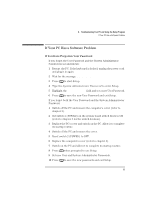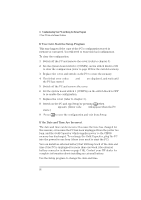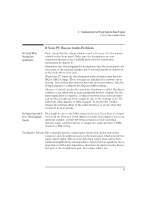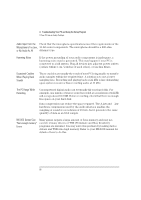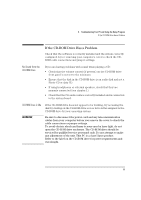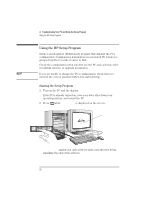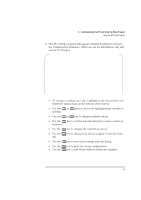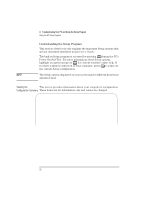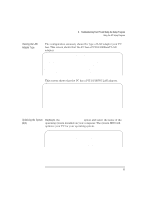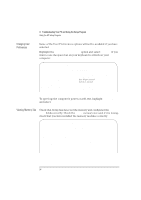HP Vectra XU 6/XXX HP Vectra XU 6/xxx Pc User’s Guide - d4369-90001 - Page 101
If the CD-ROM Drive Has a Problem
 |
View all HP Vectra XU 6/XXX manuals
Add to My Manuals
Save this manual to your list of manuals |
Page 101 highlights
4 Troubleshooting Your PC and Using the Setup Program If the CD-ROM Drive Has a Problem If the CD-ROM Drive Has a Problem Check that the software is correctly installed and the system correctly configured before removing your computer's cover to check the CDROM cable connections and jumper settings. No Sound from the CD-ROM Drive If you are having problems with sound when playing a CD: • Check that the volume control (if present) on the CD-ROM drive front panel is not set to the minimum. • Ensure that the disk in the CD-ROM drive is an audio disk and not a Photo CD or data CD. • If using headphones or external speakers, check that they are properly connected (see chapter 1). • Check that the CD audio cable is correctly installed and is connected to the system board. CD-ROM Drive is Idle If the CD-ROM drive does not appear to be working, try accessing the disk by clicking on the CD-ROM drive icon or drive letter assigned to the CD-ROM drive by your operating system. WARNING Be sure to disconnect the power cord and any telecommunication cables from your computer before you remove the cover to check the cable connections or jumper settings. To avoid electric shock and harm to your eyes by laser light, do not open the CD-ROM drive enclosure. The CD-ROM drive should be serviced by qualified service personnel only. Do not attempt to make any adjustment of the unit. This PC is a class I laser product. Refer to the label on the CD-ROM drive for power requirements and wavelength. English 89