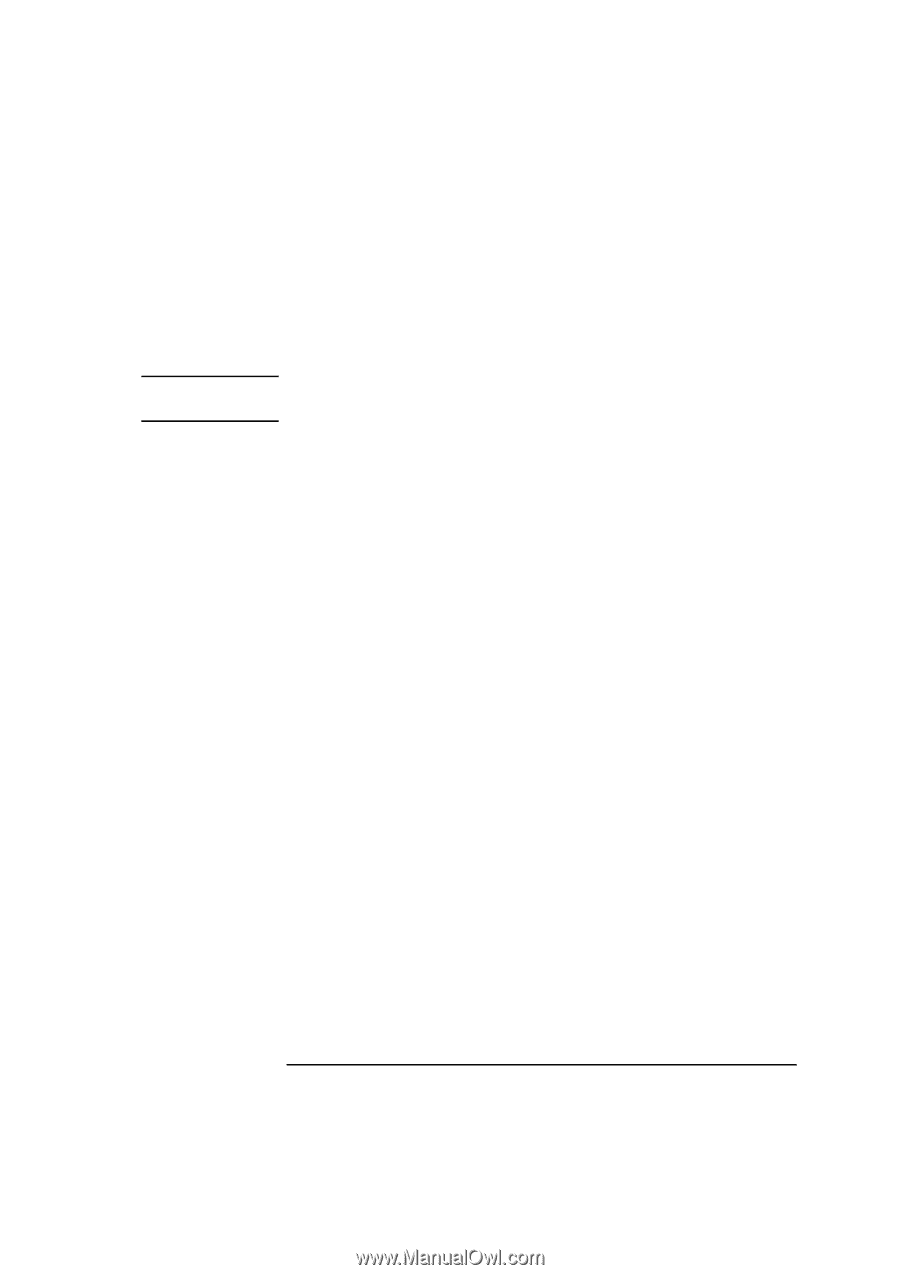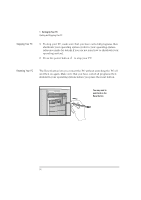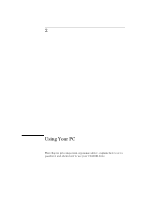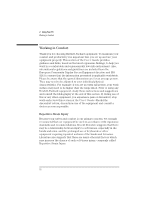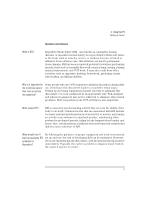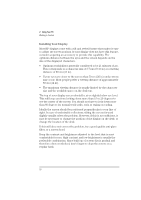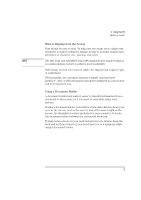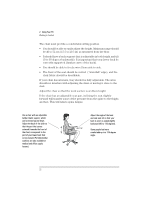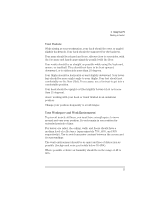HP Vectra XU 6/XXX HP Vectra XU 6/xxx Pc User’s Guide - d4369-90001 - Page 31
What is Displayed on the Screen, Using a Document Holder
 |
View all HP Vectra XU 6/XXX manuals
Add to My Manuals
Save this manual to your list of manuals |
Page 31 highlights
2 Using Your PC Working in Comfort What is Displayed on the Screen Text should be easy to read. To help ease eye strain, try to adjust text attributes to make reading the display as easy as possible (adjust such attributes as character size, spacing, and color). NOTE The ISO 9241 and ANSI/HFS 100-1988 standards give ample technical recommendations on how to achieve good readability. If the image on your screen is not stable, the display may require repair or adjustment. When possible, use a program that has a simple "machine/user interface". Also, screen information should be displayed in a structured and well organized way. Using a Document Holder A document holder may make it easier to transfer information from a document to the screen (or if you need to read while using your system). If using a document holder, it should be at the same distance from your eyes as the screen, next to the screen, and at the same height as the screen. An alternative location preferred by some people is to locate the document holder between the screen and keyboard. To help reduce stress on your neck and prevent eye fatigue, keep the back and forth movement of your head and eyes to a minimum while using a document holder. English 19