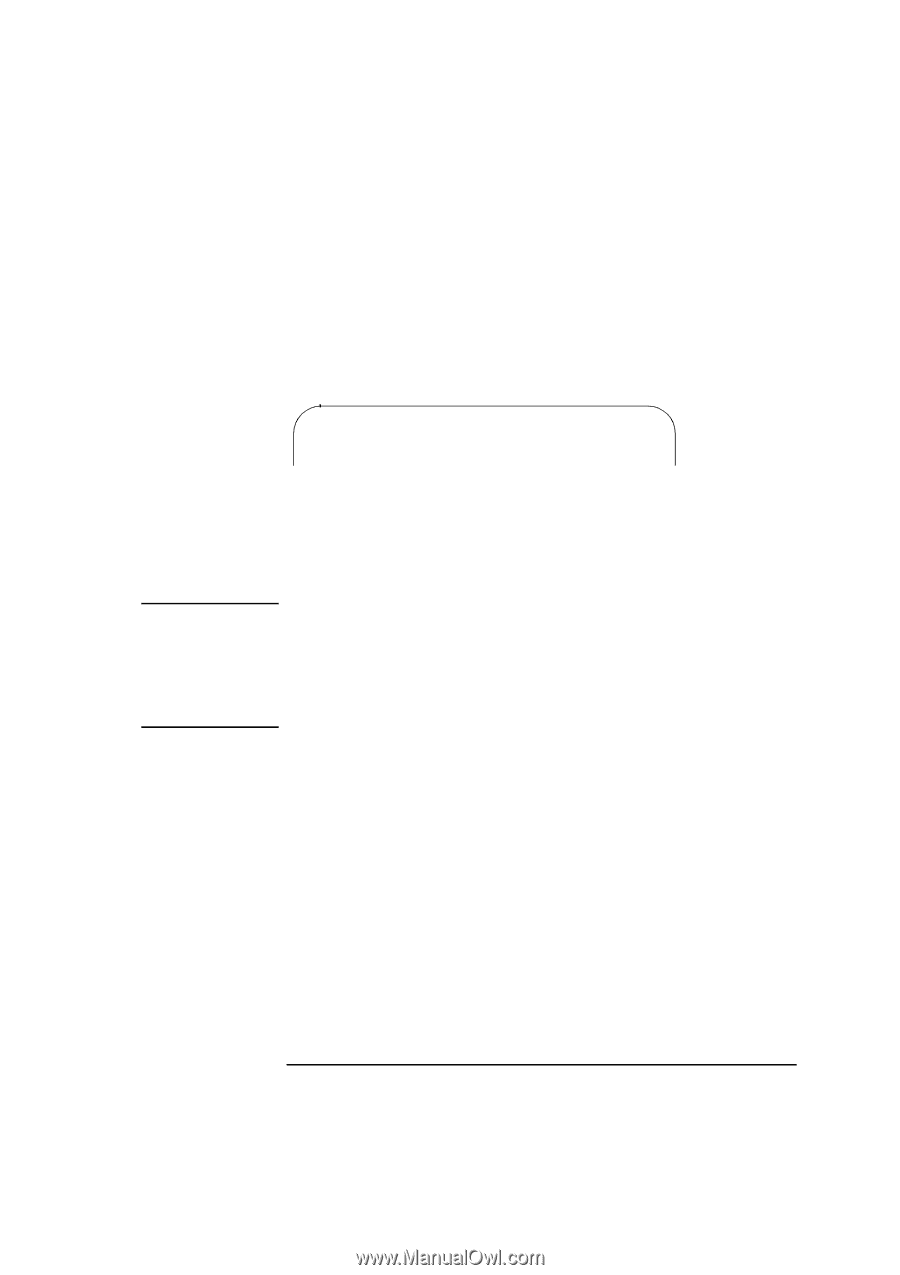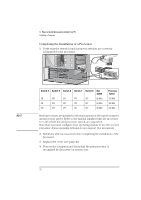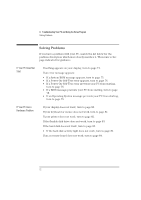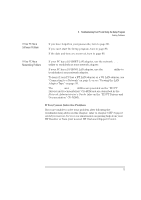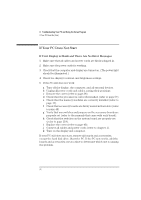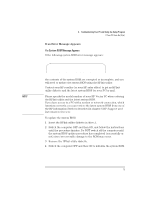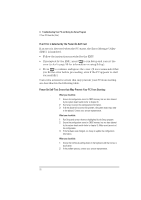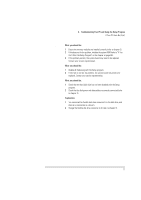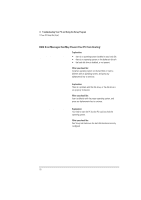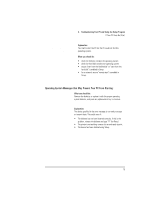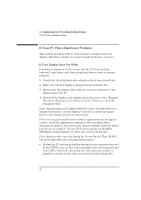HP Vectra XU 6/XXX HP Vectra XU 6/xxx Pc User’s Guide - d4369-90001 - Page 87
If an Error Message Appears
 |
View all HP Vectra XU 6/XXX manuals
Add to My Manuals
Save this manual to your list of manuals |
Page 87 highlights
NOTE 4 Troubleshooting Your PC and Using the Setup Program If Your PC Does Not Start If an Error Message Appears If a System ROM Message Appears If the following system ROM error message appears: Cannot display error messages Flash ROM may be defective the contents of the system ROM are corrupted or incomplete, and you will need to update the system BIOS using the HPInit utility. Contact your HP reseller (or your HP sales office) to get an HPInit utility diskette and the latest system BIOS for your PC by mail. Please specify the model number of your HP Vectra PC when ordering the HPInit utility and the latest system BIOS. If you have access to a PC with a modem or network connection, which functions correctly, you can retrieve the latest system BIOS from one of the HP Information Services described in chapter 6 HP Support and Information Services. To update the system BIOS: 1 Insert the HPInit utility diskette in drive A. 2 Switch the computer OFF and then ON, and follow the instructions until the procedure finishes. Do NOT switch off the computer until the system BIOS update procedure has completed (successfully or not) since irrecoverable damage to the ROM may occur. 3 Remove the HPInit utility diskette. 4 Switch the computer OFF and then ON to initialize the system ROM. English 75