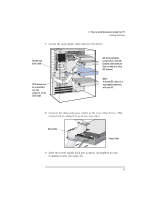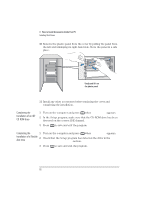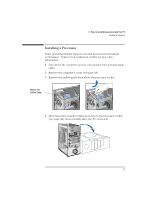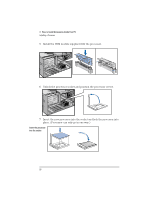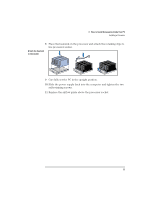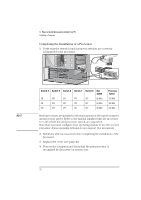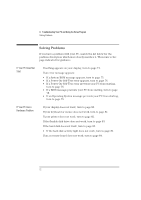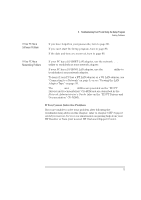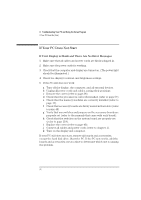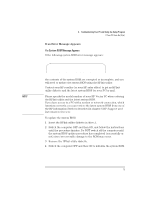HP Vectra XU 6/XXX HP Vectra XU 6/xxx Pc User’s Guide - d4369-90001 - Page 82
Completing the Installation of a Processor - 200
 |
View all HP Vectra XU 6/XXX manuals
Add to My Manuals
Save this manual to your list of manuals |
Page 82 highlights
3 How to Install Accessories Inside Your PC Installing a Processor Completing the Installation of a Processor 1 Verify that the system board bus speed switches are correctly configured for the processor. NOTE 1 2 3 4 5 6 7 8 1 2 3 4 5 6 7 8 Switch 4 Switch 5 Switch 6 Switch 7 Switch 8 Bus Speed ON OFF ON OFF OFF 60 MHz ON OFF OFF ON OFF 60 MHz OFF OFF OFF ON OFF 66 MHz Processor Speed 150 MHz 180 MHz 200 MHz If two processors are installed, both must operate at the same bus speed and processor speed. Refer to the manual supplied with the processor to verify which bus and processor speeds are supported. Note that you must configure your operating system to use the second processor. Some operating systems do not support two processors. 2 Install any other accessories before completing the installation of the processor. 3 Replace the cover (see page 40). 4 Turn on the computer and check that the new processor is recognized by the power-on system-test. 70 English