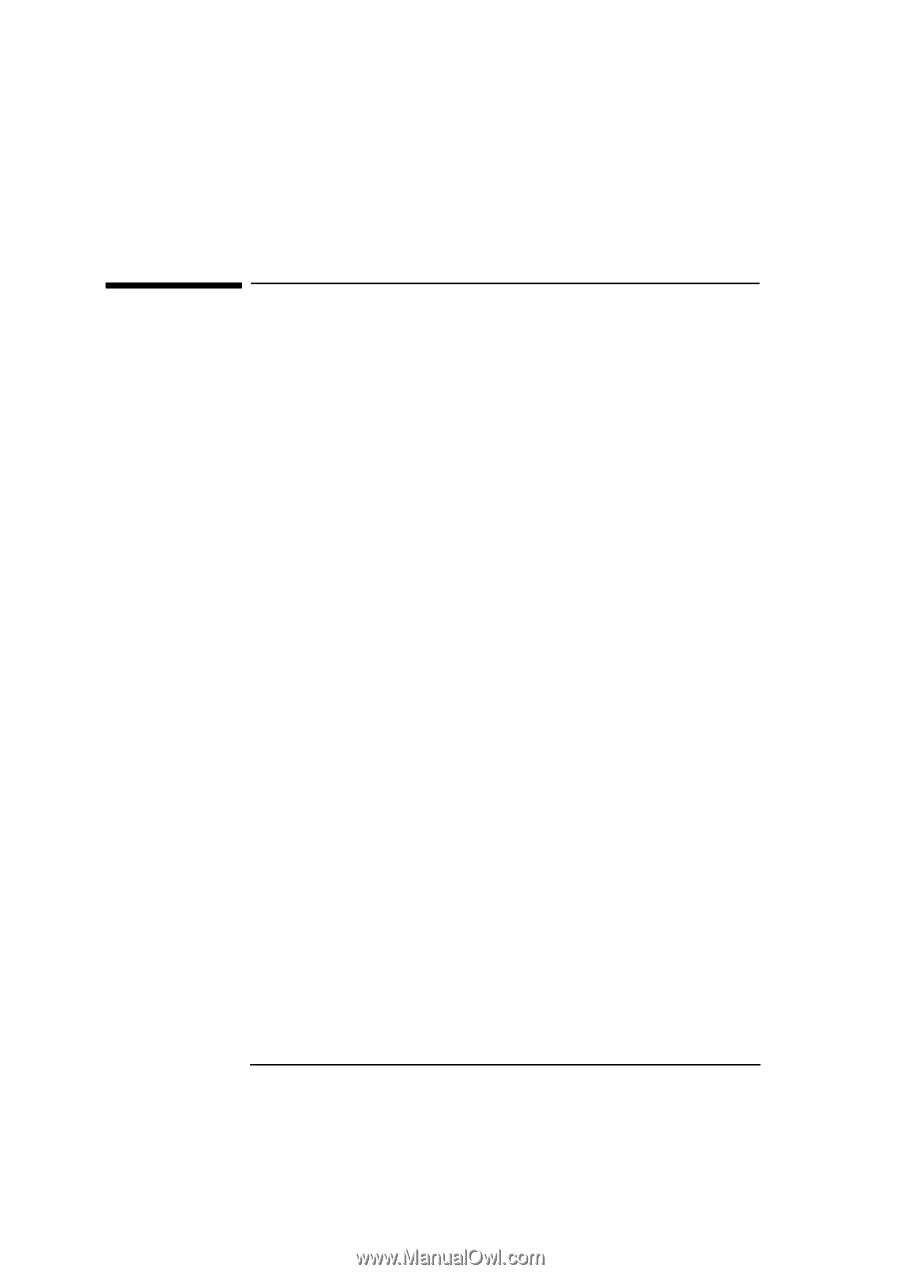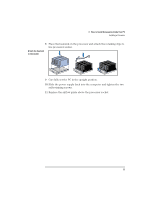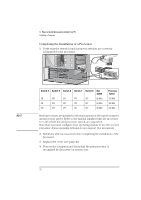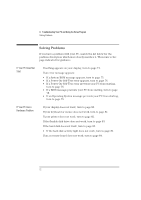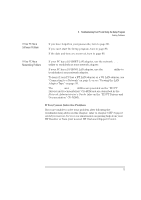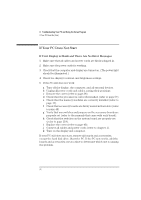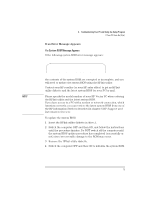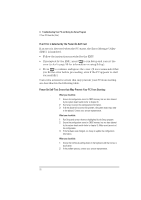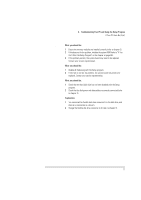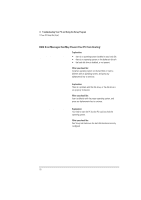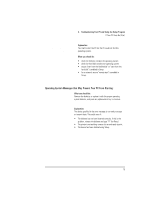HP Vectra XU 6/XXX HP Vectra XU 6/xxx Pc User’s Guide - d4369-90001 - Page 86
If Your PC Does Not Start
 |
View all HP Vectra XU 6/XXX manuals
Add to My Manuals
Save this manual to your list of manuals |
Page 86 highlights
4 Troubleshooting Your PC and Using the Setup Program If Your PC Does Not Start If Your PC Does Not Start If Your Display is Blank and There Are No Error Messages 1 Make sure that all cables and power cords are firmly plugged in. 2 Make sure the power outlet is working. 3 Check that the computer and display are turned on. (The power light should be illuminated.) 4 Check the display's contrast and brightness settings. 5 If the PC still does not work: a Turn off the display, the computer, and all external devices. b Unplug all power cords and cables, noting their positions. c Remove the cover (refer to page 38). d Check that the processor is correctly installed (refer to page 67). e Check that the memory modules are correctly installed (refer to page 44). f Check that accessory boards are firmly seated in their slots (refer to page 48). g Verify that any switches and jumpers on the accessory boards are properly set (refer to the manuals that came with each board). h Check that the switches on the system board are properly set (refer to page 118). i Replace the cover (refer to page 40). j Connect all cables and power cords (refer to chapter 1). k Turn on the display and computer. If your PC still does not start, remove all boards and accessories, except the hard disk drive. Start the PC. If the PC now works, add the boards and accessories one at a time to determine which one is causing the problem. 74 English