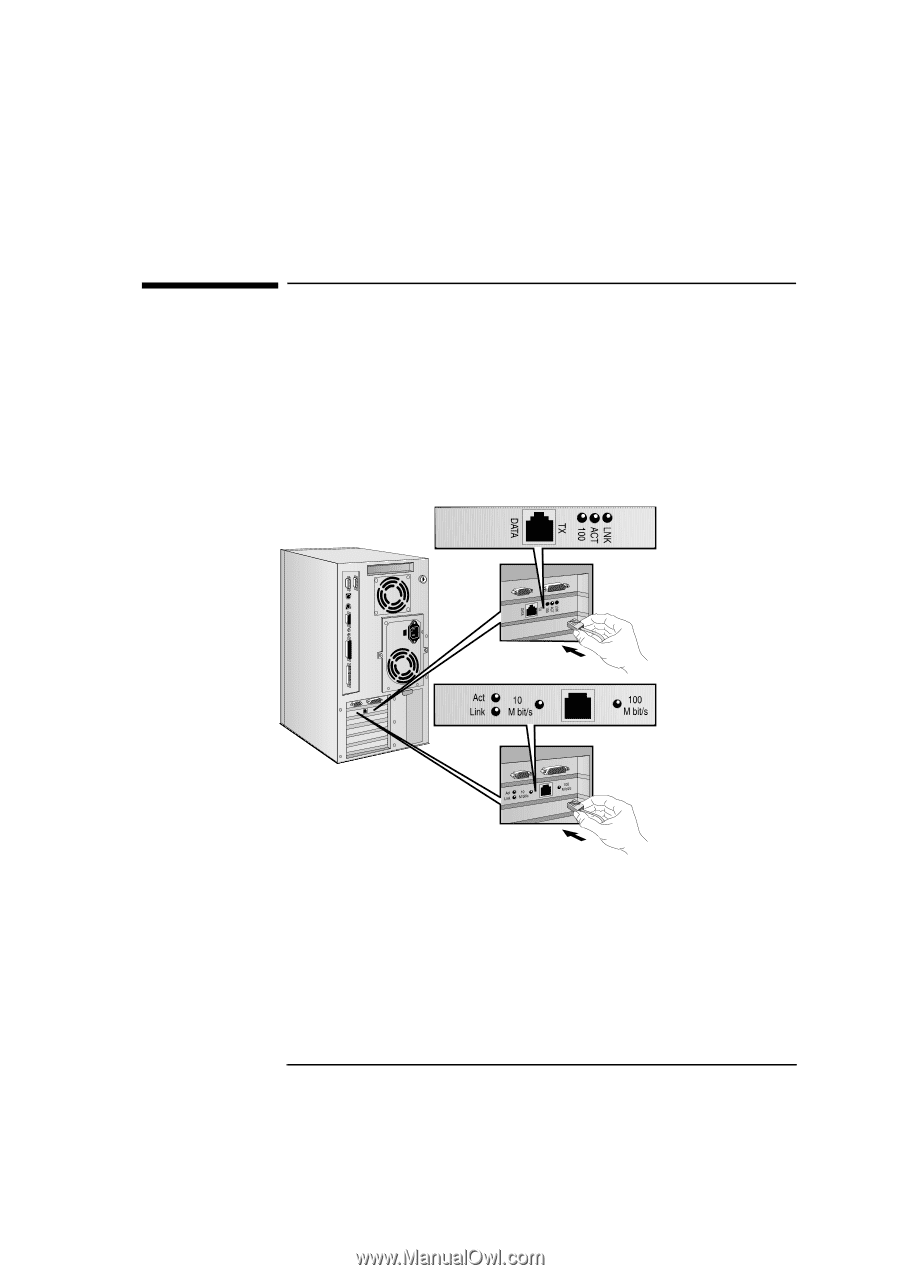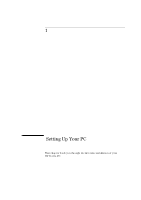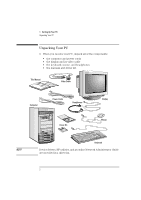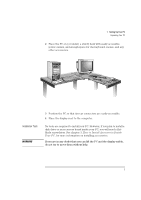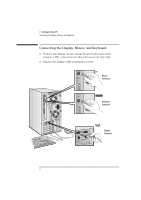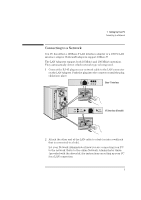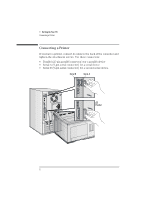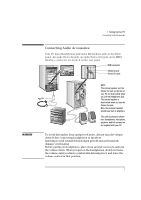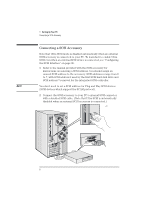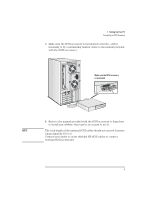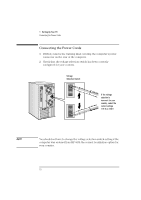HP Vectra XU 6/XXX HP Vectra XU 6/xxx Pc User’s Guide - d4369-90001 - Page 17
Connecting to a Network
 |
View all HP Vectra XU 6/XXX manuals
Add to My Manuals
Save this manual to your list of manuals |
Page 17 highlights
1 Setting Up Your PC Connecting to a Network Connecting to a Network You PC has either a 100Base-T LAN interface adapter or a 100VG LAN interface adapter. Both LAN adapters support 10Base-T. The LAN Adapters support both 10 Mbit/s and 100 Mbit/s operation. They automatically detect which network type is being used. 1 Connect the RJ-45 plug on your network cable to the LAN connector on the LAN Adapter. Push the plug into the connector until the plug clicks into place. Base-T Interface VG Interface (B model) 2 Attach the other end of the LAN cable to a hub (or into a wall jack that is connected to a hub). Let your Network Administrator know you are connecting your PC to the network. Refer to the online Network Administrator Guide (provided with the driver kit) for instructions on setting up your PC for a LAN connection. 5