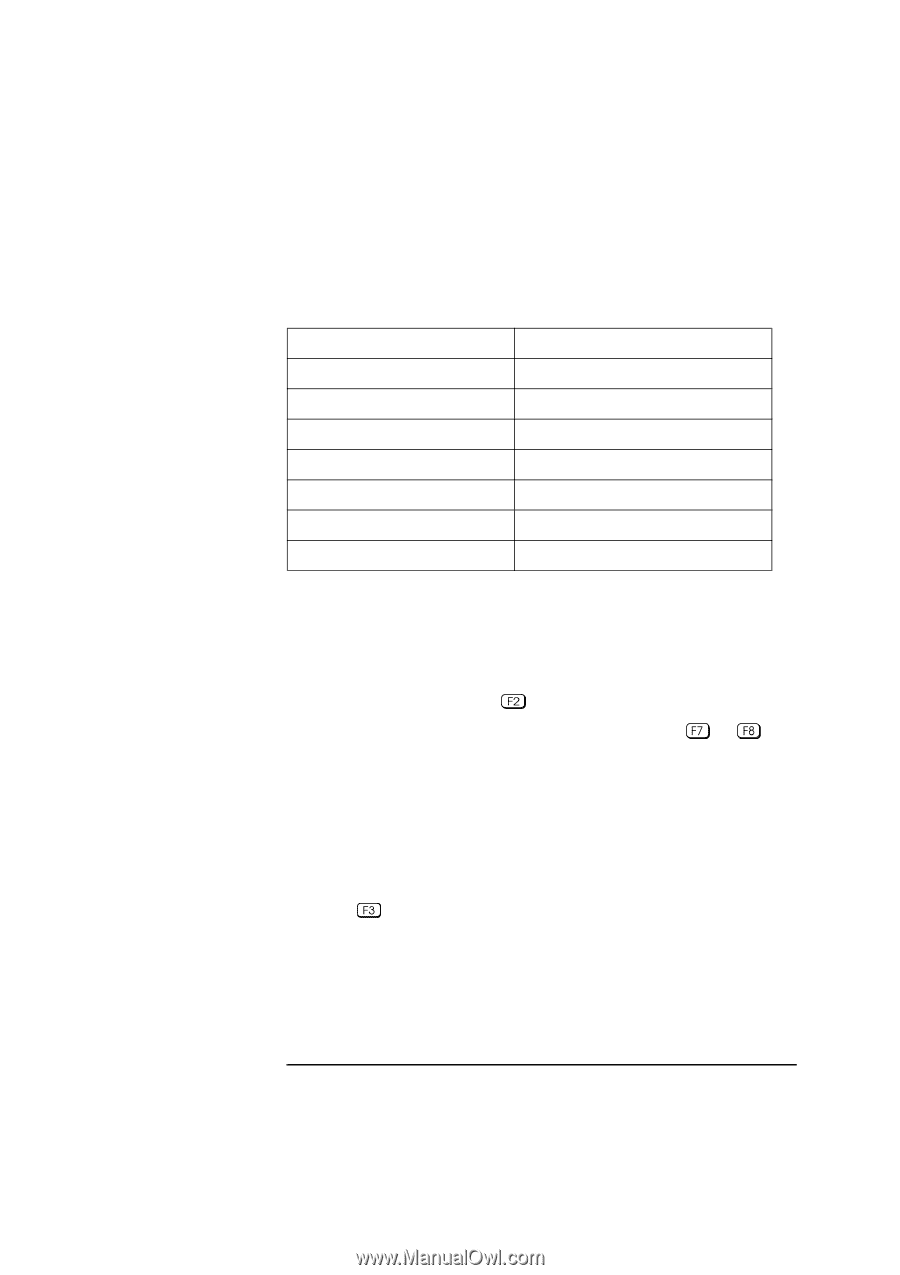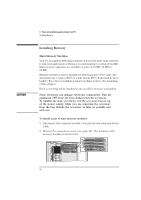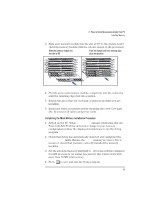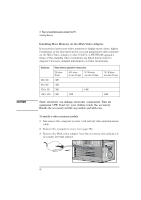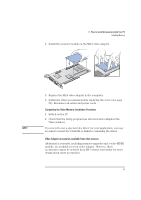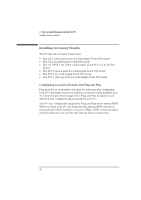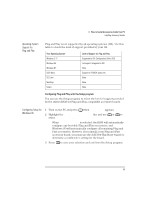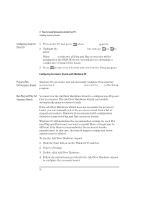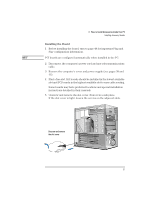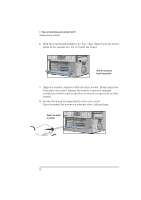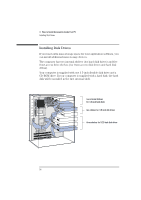HP Vectra XU 6/XXX HP Vectra XU 6/xxx Pc User’s Guide - d4369-90001 - Page 61
Operating System, Support for, Plug and Play, Configuring Setup for, Windows 95
 |
View all HP Vectra XU 6/XXX manuals
Add to My Manuals
Save this manual to your list of manuals |
Page 61 highlights
3 How to Install Accessories Inside Your PC Installing Accessory Boards Operating System Support for Plug and Play Plug and Play is not supported by all operating systems (OS). Use this table to check the level of support provided by your OS. Your Operating System Windows 3.11 Windows 95 Windows NT OS/2 Warp SCO Unix NextStep Solaris Level of Support for Plug and Play Supported by ISA Configuration Utility (ICU) Full support (integrated in OS) None Support for PCMCIA cards only None None None Configuring Plug and Play with the Setup program You can use the Setup program to select the level of support provided by the system BIOS for Plug and Play-compatible accessory boards. Configuring Setup for Windows 95 1 Turn on the PC and press when appears. 2 Highlight the PnP Board Activation line and use or to select Bootable Only. When Bootable Only is selected, the BIOS will automatically configure any bootable Plug and Play accessories, and Windows 95 will automatically configure all remaining Plug and Play accessories. However, if you install a non-Plug and Play accessory board, you must use the Add New Hardware wizard to determine a conflict-free setting for the board. 3 Press to save your selection and exit from the Setup program. English 49