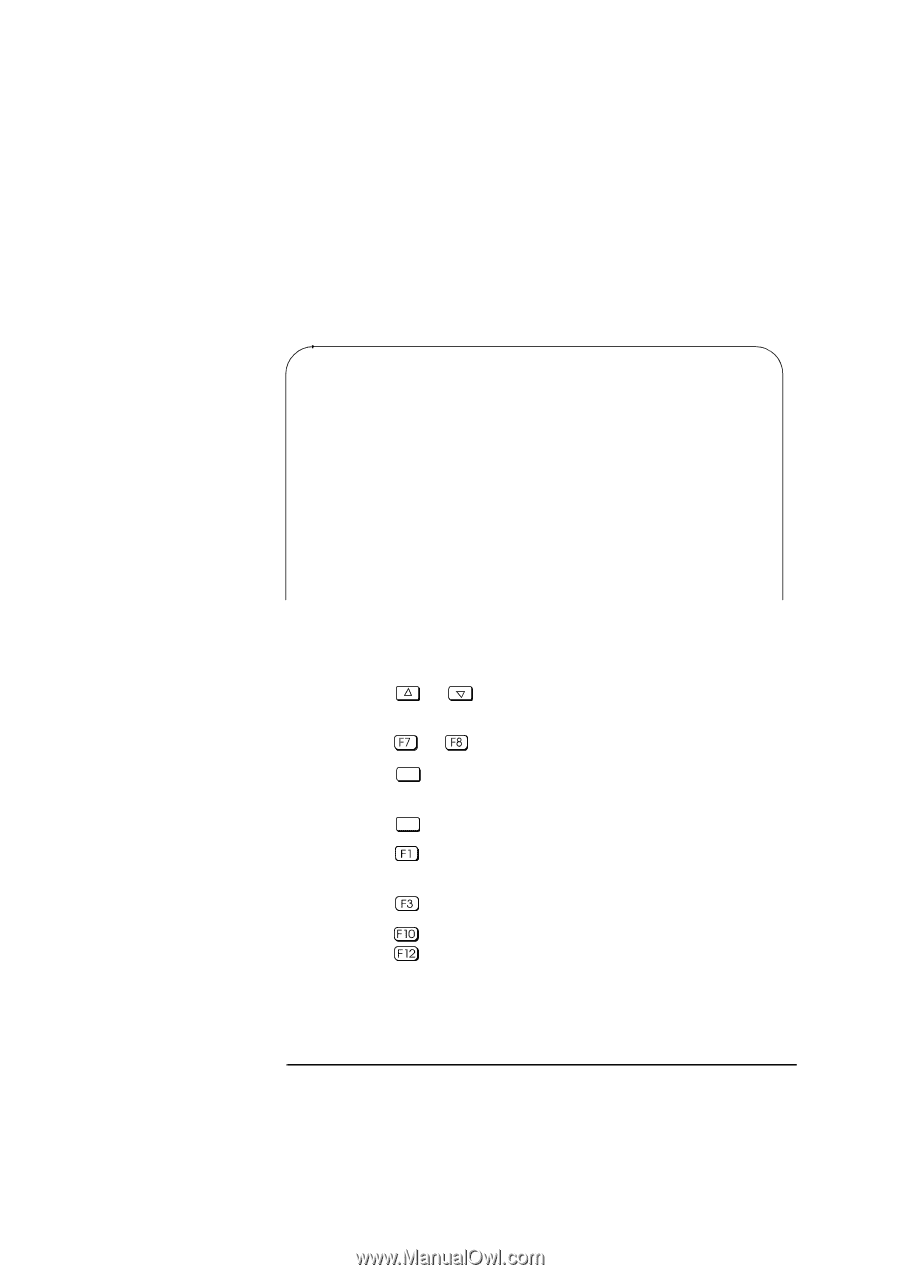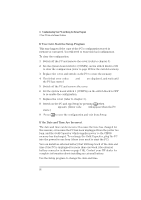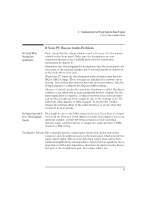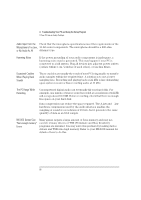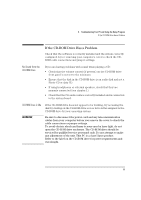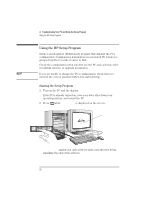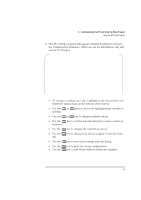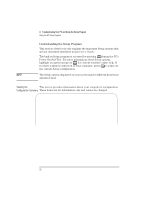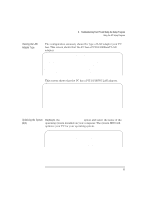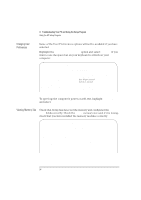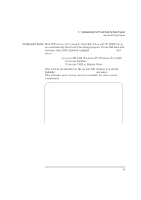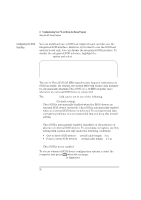HP Vectra XU 6/XXX HP Vectra XU 6/xxx Pc User’s Guide - d4369-90001 - Page 103
key to print the Setup configuration.
 |
View all HP Vectra XU 6/XXX manuals
Add to My Manuals
Save this manual to your list of manuals |
Page 103 highlights
4 Troubleshooting Your PC and Using the Setup Program Using the HP Setup Program 3 The PC's Setup program will appear, initially showing the items in the Configuration Summary, which are are for information only and cannot be changed. HP Vectra PC Setup xxx.xx.xxx.xx F1=Help On/Off Date (Year/Month/Day 1996 / 01 / 01 Time (Hour/Minute/Second 09 : 10 : 35 HP VECTRA XU 6/xxx CONFIGURATION SUMMARY System BIOS Version xx.xx.xx MILLENNIUM Video Board VRAM: 2.0 MB, Version: xxx-x Processor Pentium(TM) Pro, xxx MHz Memory xx MB IDE Hard Disk Drives No IDE disk detected • To change a setting, move the highlight to the desired line and follow the instructions on the bottom of the screen. • Use the or another. keys to move the highlight from one line to • Use the or key to display available values. • Use the Num Lock key to set the numeric keypad to cursor control or numerics. • Use the Home key to display the first Setup screen. • Use the off). key to display help (press it again to turn the help • Use the key to save your settings and exit Setup. • Use the • Use the key to print the Setup configuration. key to exit Setup without saving any changes. English 91