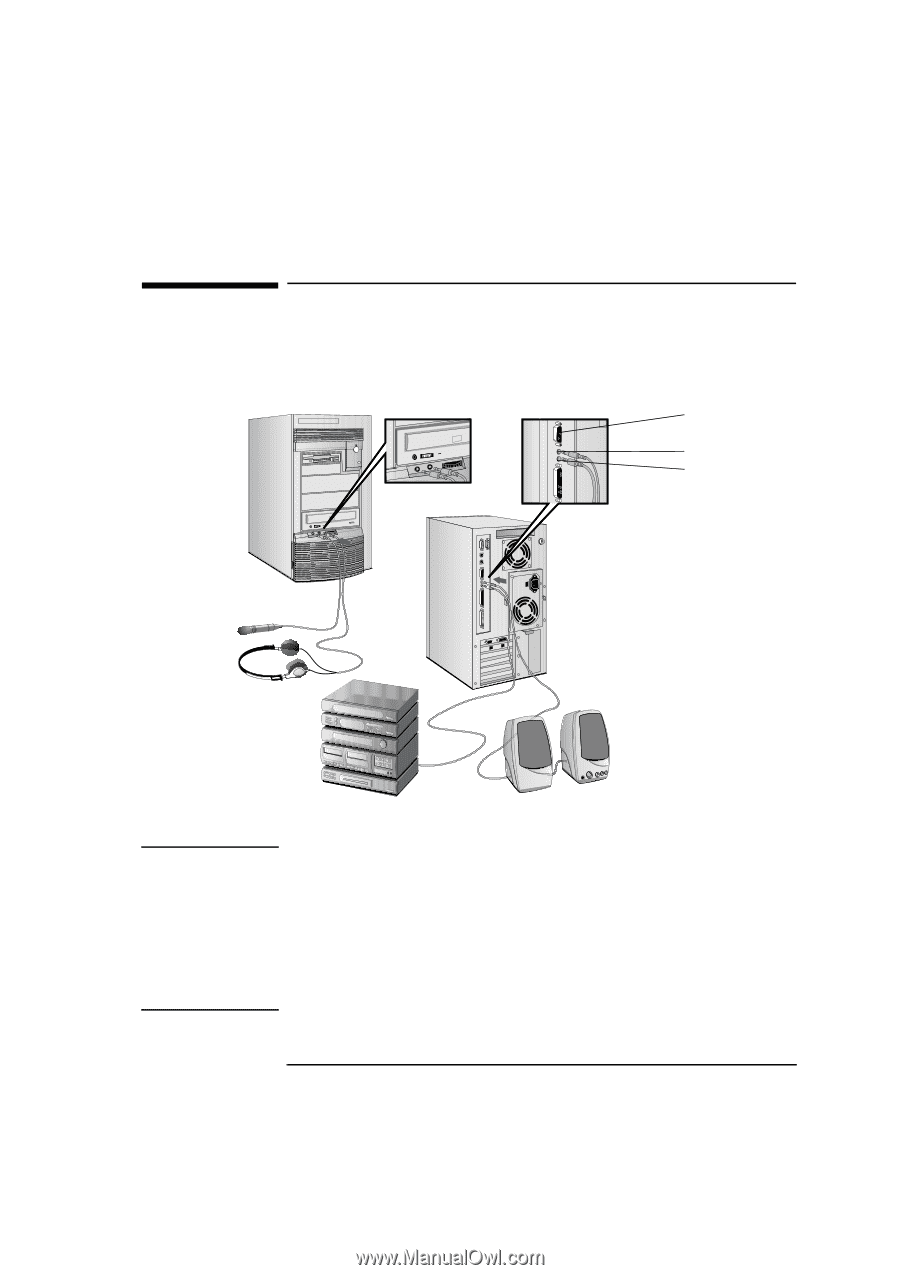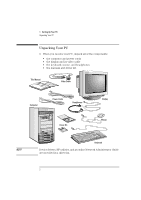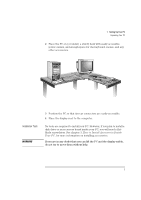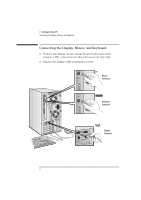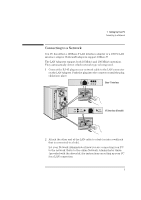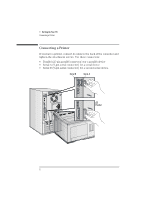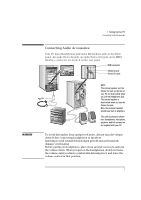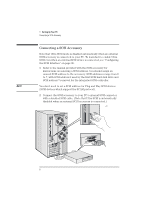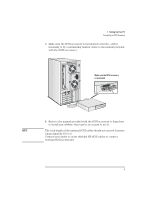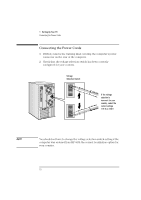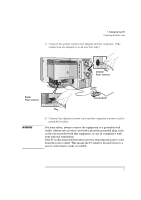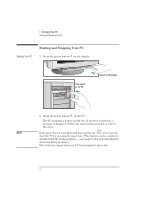HP Vectra XU 6/XXX HP Vectra XU 6/xxx Pc User’s Guide - d4369-90001 - Page 19
Connecting Audio Accessories
 |
View all HP Vectra XU 6/XXX manuals
Add to My Manuals
Save this manual to your list of manuals |
Page 19 highlights
WARNING 1 Setting Up Your PC Connecting Audio Accessories Connecting Audio Accessories Your PC has a Headphones jack and a Microphone jack on the front panel. An audio Stereo In jack, an audio Stereo Out jack, and a MIDI interface connector are located on the rear panel. MIDI connector Stereo In jack Stereo Out jack NOTE The internal speaker and the Stereo Out jack on the rear of your PC are deactivated when you use the Headphones jack. The internal speaker is deactivated when you use the Stereo Out jack. Note that external speakers should have built-in amplifiers. The audio accessories shown here (headphones, microphone, speakers, and hifi system) are not supplied with your PC. To avoid discomfort from unexpected noise, always turn the volume down before connecting headphones or speakers. Listening to loud sounds for prolonged periods may permanently damage your hearing. Before putting on headphones, place them around your neck and turn the volume down. When you put on the headphones, slowly increase the volume until you find a comfortable listening level, and leave the volume control in that position. 7