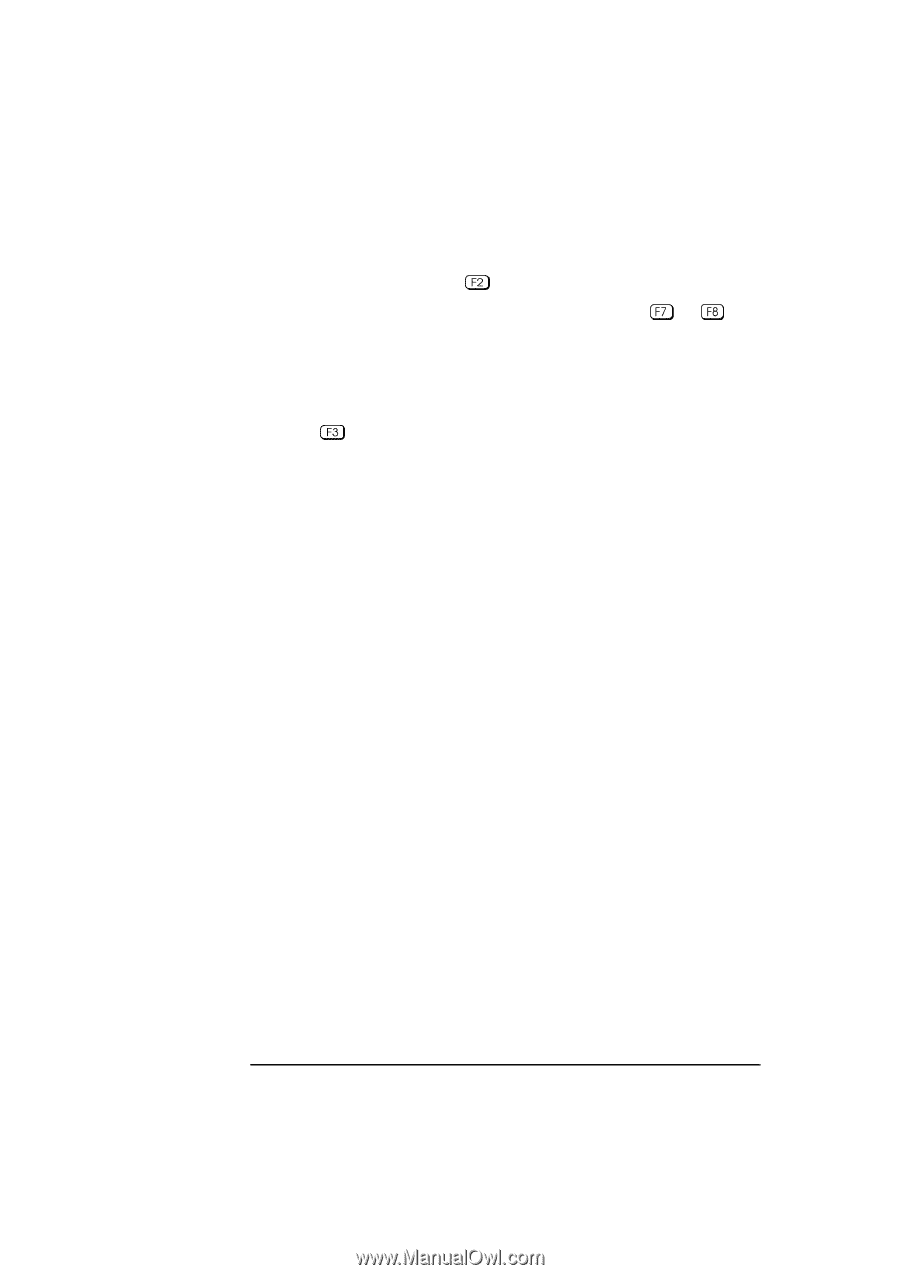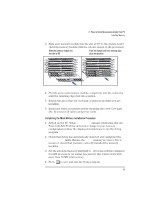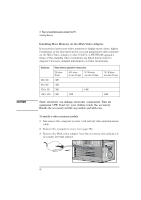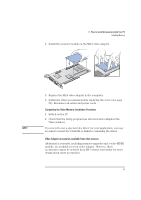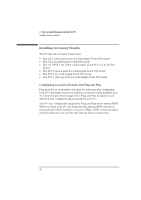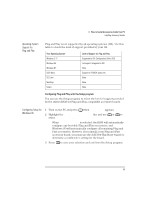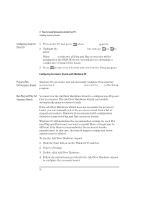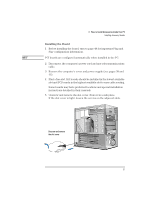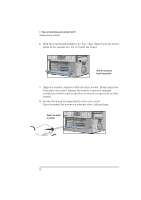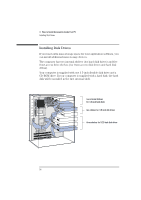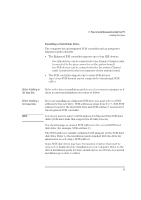HP Vectra XU 6/XXX HP Vectra XU 6/xxx Pc User’s Guide - d4369-90001 - Page 62
Configuring Setup for, Other OS, Plug and Play, ISA Accessory Boards, Non-Plug and Play ISA,
 |
View all HP Vectra XU 6/XXX manuals
Add to My Manuals
Save this manual to your list of manuals |
Page 62 highlights
3 How to Install Accessories Inside Your PC Installing Accessory Boards Configuring Setup for Other OS 1 Turn on the PC and press when appears. 2 Highlight the PnP Board Activation line and use or to select Full. When Full is selected, all Plug and Play accessories will be initialized by the BIOS. However, you will need to determine a conflict-free setting for the board. 3 Press to save your selection and exit from the Setup program. Configuring Accessory Boards with Windows 95 Plug and Play Windows 95 can detect and automatically configure Plug and Play ISA Accessory Boards accessories if PnP Board Activation is not set to Full in the Setup program. Non-Plug and Play ISA You must run the Add New Hardware wizard to configure non-Plug and Accessory Boards Play accessories. The Add New Hardware wizard can identify automatically many accessory boards. If the Add New Hardware wizard does not recognize the accessory board, you can manually select the accessory board from a list of supported products. Windows 95 is preloaded with configuration details for many non-Plug and Play accessory boards. Windows 95 will determine the recommended settings for each ISA non-Plug and Play board you want to install. These settings may be different from those recommended by the accessory board's manufacturer. In this case, the board's jumper settings and driver options must be altered. To run the Add New Hardware wizard: 1 Click the Start button on the Windows 95 task bar. 2 Point to Settings. 3 Double-click Add New Hardware. 4 Follow the instructions provided by the Add New Hardware wizard to configure the accessory board. 50 English