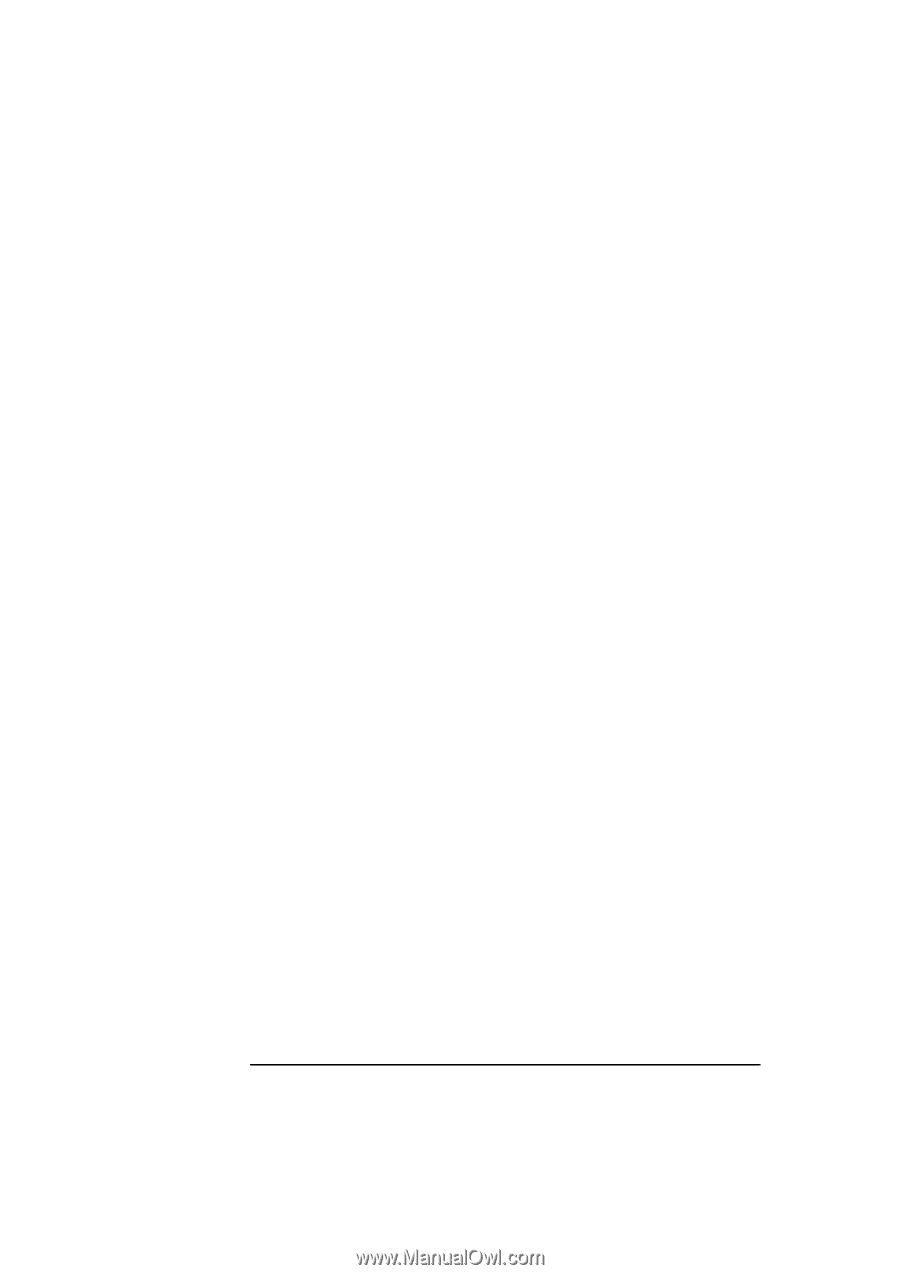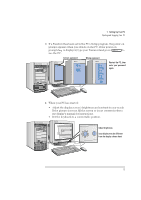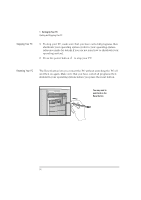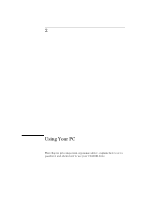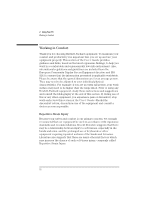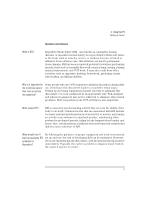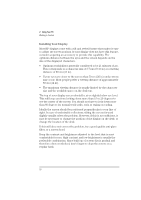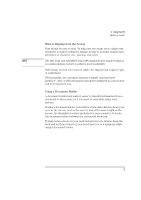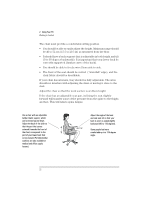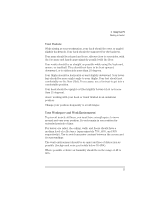HP Vectra XU 6/XXX HP Vectra XU 6/xxx Pc User’s Guide - d4369-90001 - Page 30
Installing Your Display
 |
View all HP Vectra XU 6/XXX manuals
Add to My Manuals
Save this manual to your list of manuals |
Page 30 highlights
2 Using Your PC Working in Comfort Installing Your Display Most HP displays come with a tilt and swivel feature that makes it easy to adjust the screen position. If your display does not have this feature, consider acquiring an accessory to provide this capability. The optimum distance between the eyes and the screen depends on the size of the displayed characters. • Optimum readability is generally considered to be 21 minutes of arc. This corresponds to a character size of 3.7 mm (0.15 in) at a viewing distance of 60 cm (24 in). • If your eyes are closer to the screen than 50 cm (20 in) undue stress may occur: Most people prefer a viewing distance of approximately 60 cm (24 in). • The maximum viewing distance is usually limited by the character size and the available space on the desk top. The top of your display screen should be at or slightly below eye level. This will keep you from looking down more than 15 to 20 degrees to see the center of the screen. You should not have to look down more than 60 degrees for normal work tasks, such as typing or reading. Ideally the screen should be positioned perpendicular to your line of sight. In case of undesirable reflections, tilting the screen forward slightly usually solves the problem. However, if this is not sufficient, it may be necessary to change the position of the display on the desk, or change the location of the desk. If this still does not correct the problem, try a good quality anti-glare filter, or a screen hood. Keep the contrast and brightness adjusted to the level that is most comfortable for you. High contrast and low brightness is usually the preferable combination. Since build up of screen dirt is gradual and therefore often overlooked, don't forget to clean the screen on a regular basis. 18 English