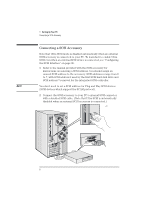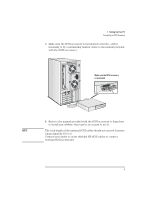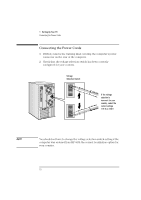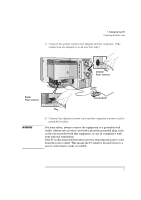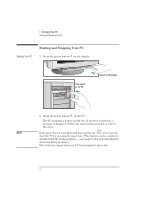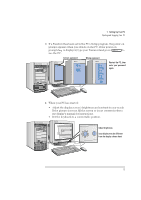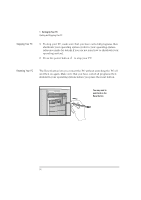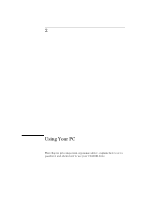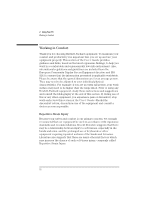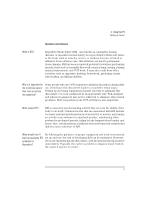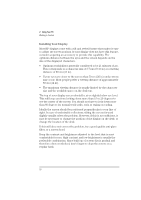HP Vectra XU 6/XXX HP Vectra XU 6/xxx Pc User’s Guide - d4369-90001 - Page 25
When your PC has started
 |
View all HP Vectra XU 6/XXX manuals
Add to My Manuals
Save this manual to your list of manuals |
Page 25 highlights
1 Setting Up Your PC Starting and Stopping Your PC 3 If a Password has been set in the PC's Setup program, the power-on prompt appears when you switch on the PC. If the power-on prompt is displayed, type your Password and press to use the PC. Correct password Wrong password Restart the PC, then enter your password again. 4 When your PC has started: • Adjust the display screen's brightness and contrast to your needs. If the picture does not fill the screen or is not centered refer to the display's manual for instructions. • Set the keyboard to a comfortable position. Adjust brightness (your display may be different from the display shown here) 13
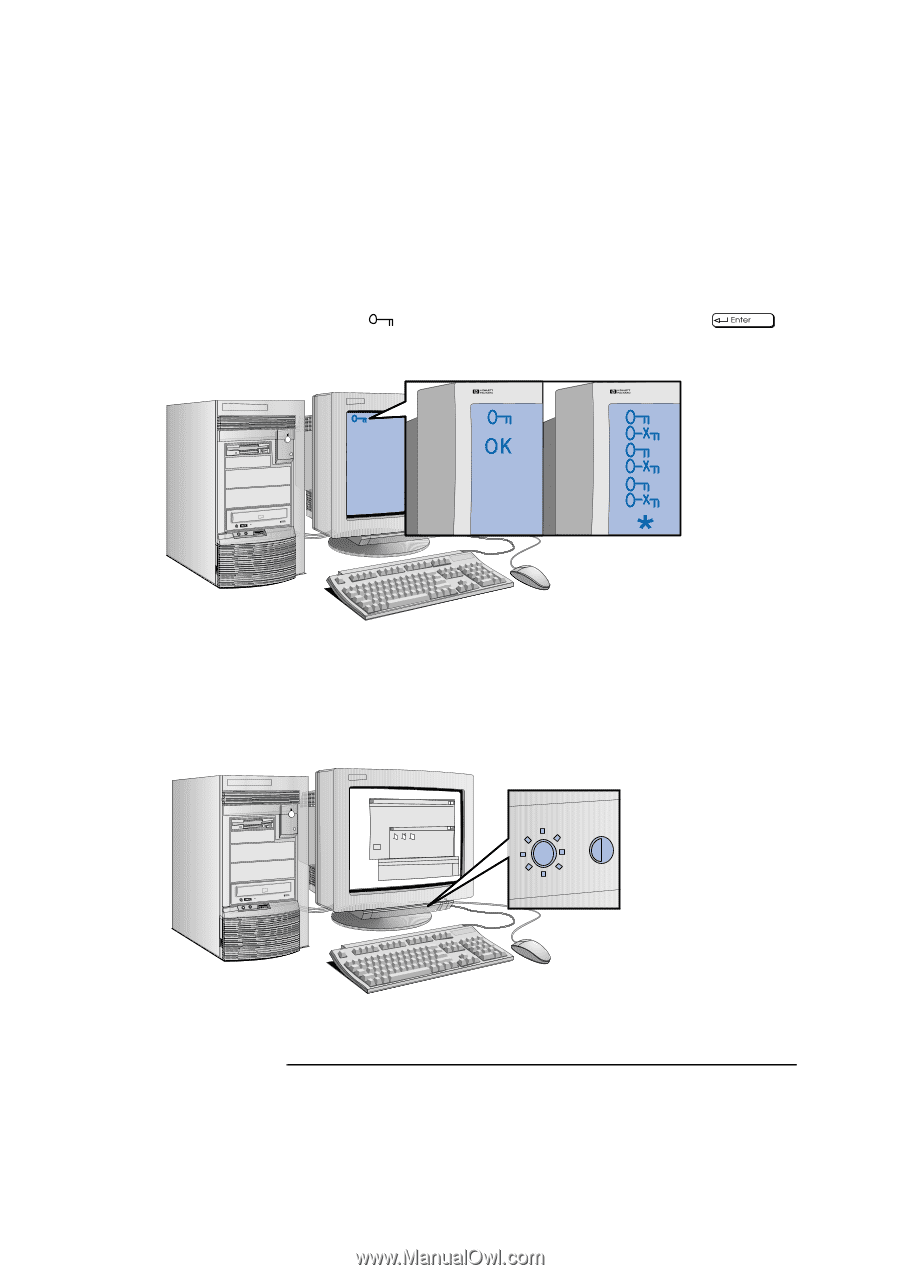
13
1
Setting Up Your PC
Starting and Stopping Your PC
3
If a Password has been set in the PC’s Setup program, the power-on
prompt appears when you switch on the PC. If the power-on
prompt
is displayed, type your Password and press
to
use the PC.
4
When your PC has started:
•
Adjust the display screen’s brightness and contrast to your needs.
If the picture does not fill the screen or is not centered refer to
the display’s manual for instructions.
•
Set the keyboard to a comfortable position.
Correct password
Restart the PC, then
enter your password
again.
Wrong password
Adjust brightness
(your display may be different
from the display shown here)