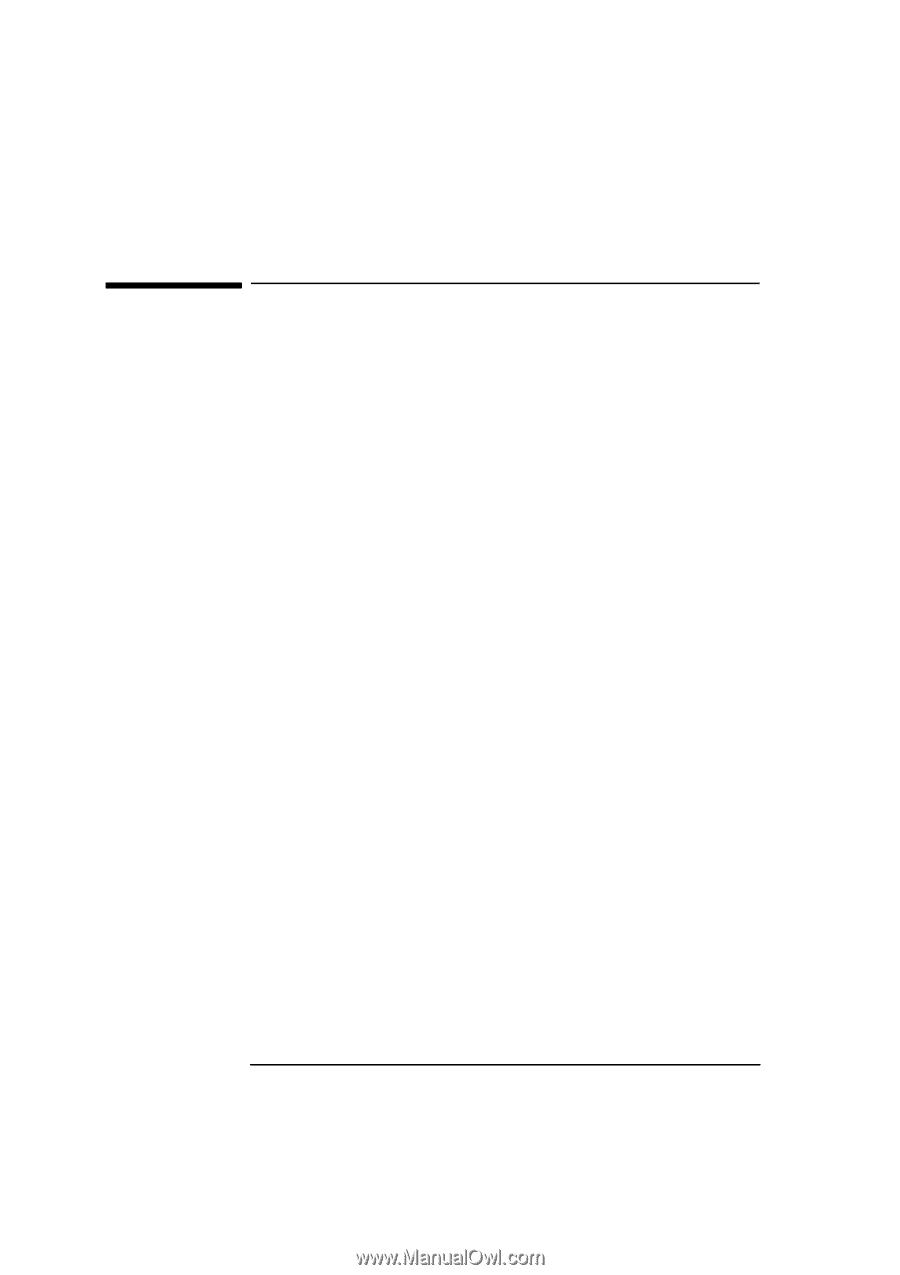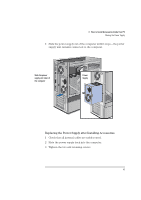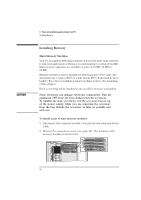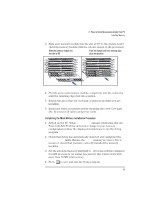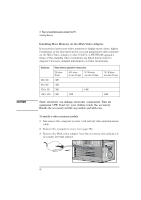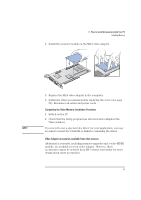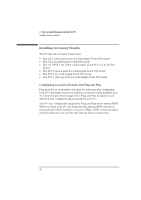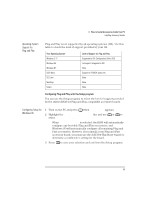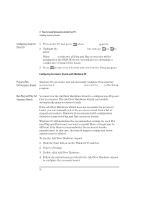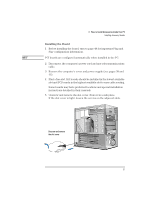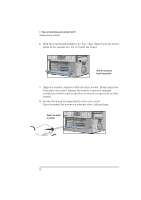HP Vectra XU 6/XXX HP Vectra XU 6/xxx Pc User’s Guide - d4369-90001 - Page 60
Installing Accessory Boards
 |
View all HP Vectra XU 6/XXX manuals
Add to My Manuals
Save this manual to your list of manuals |
Page 60 highlights
3 How to Install Accessories Inside Your PC Installing Accessory Boards Installing Accessory Boards The PC has six accessory board slots: • Slot AT 1 (the bottom slot) for full-length 16-bit ISA boards • Slot AT 2 for full-length 16-bit ISA boards • Slot AT 3/PCI 4 for either a full-length 32-bit PCI or a 16-bit ISA board • Slot PCI 3 can be used for a full-length 32-bit PCI board • Slot PCI 2 for a full-length 32-bit PCI board • Slot PCI 1 (the top slot) for a full-length 32-bit PCI board. Configuring Accessory Boards with Plug and Play Plug and Play is an industry standard for automatically configuring your PC's hardware resources and the accessory boards installed in it. Accessory boards which support the Plug and Play standard can be detected and configured automatically by your PC. Your PC has configurable support for Plug and Play in the system BIOS. When you start your PC, the Plug and Play system BIOS can detect automatically which hardware resources (IRQs, DMAs, memory ranges, and I/O addresses) are used by the system-based components. 48 English