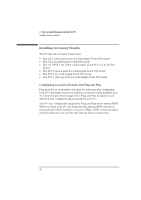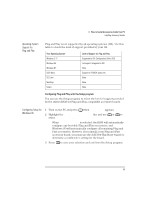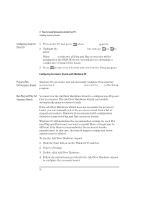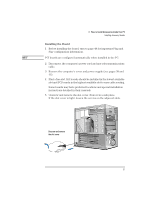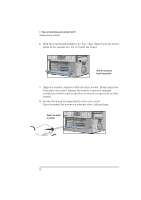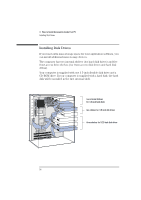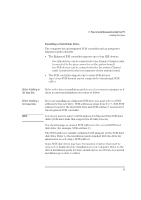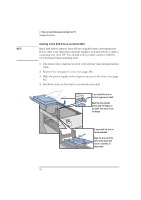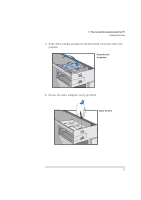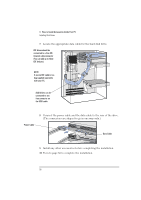HP Vectra XU 6/XXX HP Vectra XU 6/xxx Pc User’s Guide - d4369-90001 - Page 65
Completing the, Installation of an ISA, Accessory Board
 |
View all HP Vectra XU 6/XXX manuals
Add to My Manuals
Save this manual to your list of manuals |
Page 65 highlights
3 How to Install Accessories Inside Your PC Installing Accessory Boards 9 If you install a VESA-standard video accessory board that uses the MGA video adapter, connect the accessory board's cable to the VESA pass-through connector on the MGA adapter board. VESA Pass-Through Connector 10 Install any other accessories before replacing the cover (see page 40). Reconnect all cables and power cords. Completing the Installation of an ISA Accessory Board If you have installed an ISA accessory board that uses IRQ 9, 10, 11, or 15, you must run the Setup program and reserve the IRQ for the accessory board. This allows PCI devices to be automatically configured. 1 Turn on the PC and press when appears. 2 Highlight the IRQ field you want to change, for example IRQ 11. 3 Press or to make the IRQ available for PCI (Available for PCI) or make it unavailable for PCI (Used by an ISA Board). 4 Press to save any changes you made and exit the SETUP program. NOTE You should always leave at least one IRQ available for use by the integrated PCI devices. English 53