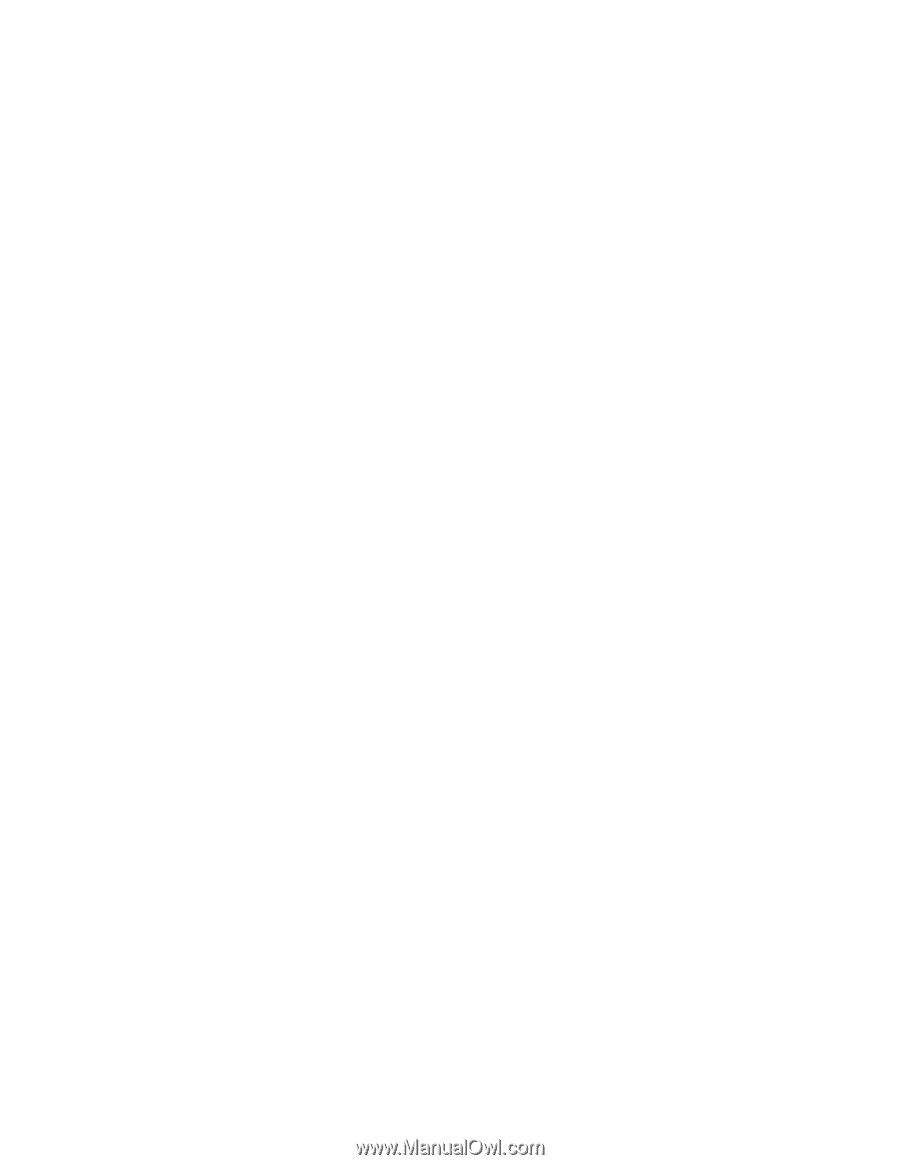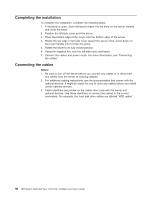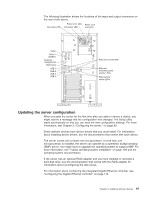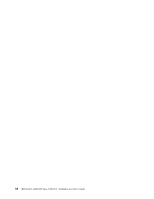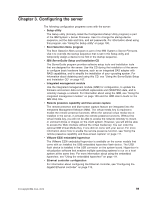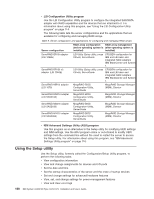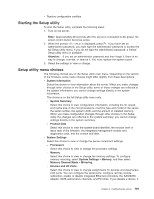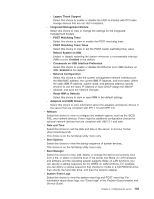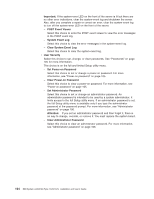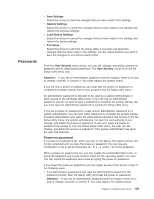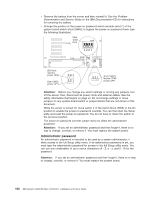IBM 7379E2U User Manual - Page 117
Starting the Setup utility, Setup utility menu choices, Attention, System Information, System Summary
 |
View all IBM 7379E2U manuals
Add to My Manuals
Save this manual to your list of manuals |
Page 117 highlights
v Resolve configuration conflicts Starting the Setup utility To start the Setup utility, complete the following steps: 1. Turn on the server. Note: Approximately 20 seconds after the server is connected to AC power, the power-control button becomes active. 2. When the prompt Setup is displayed, press F1. If you have set an administrator password, you must type the administrator password to access the full Setup utility menu. If you do not type the administrator password, a limited Setup utility menu is available. Attention: If you set an administrator password and then forget it, there is no way to change, override, or remove it. You must replace the system board. 3. Select the settings to view or change. Setup utility menu choices The following choices are on the Setup utility main menu. Depending on the version of the firmware, some menu choices might differ slightly from these descriptions. v System Information Select this choice to view information about the server. When you make changes through other choices in the Setup utility, some of those changes are reflected in the system information; you cannot change settings directly in the system information. This choice is on the full Setup utility menu only. - System Summary Select this choice to view configuration information, including the ID, speed, and cache size of the microprocessors, machine type and model of the server, the serial number, the system UUID, and the amount of installed memory. When you make configuration changes through other choices in the Setup utility, the changes are reflected in the system summary; you cannot change settings directly in the system summary. - Product Data Select this choice to view the system-board identifier, the revision level or issue date of the firmware, the integrated management module and diagnostics code, and the version and date. v System Settings Select this choice to view or change the server component settings. - Processors Select this choice to view or change the processor settings. - Memory Select this choice to view or change the memory settings. To configure memory mirroring, select System Settings → Memory, and then select Memory Channel Mode → Mirroring. - Devices and I/O Ports Select this choice to view or change assignments for devices and input/output (I/O) ports. You can configure the serial ports; configure remote console redirection; enable or disable integrated Ethernet controllers, the SAS/SATA adapter, SATA optical drive channels, and PCI slots. If you disable a device, it Chapter 3. Configuring the server 101