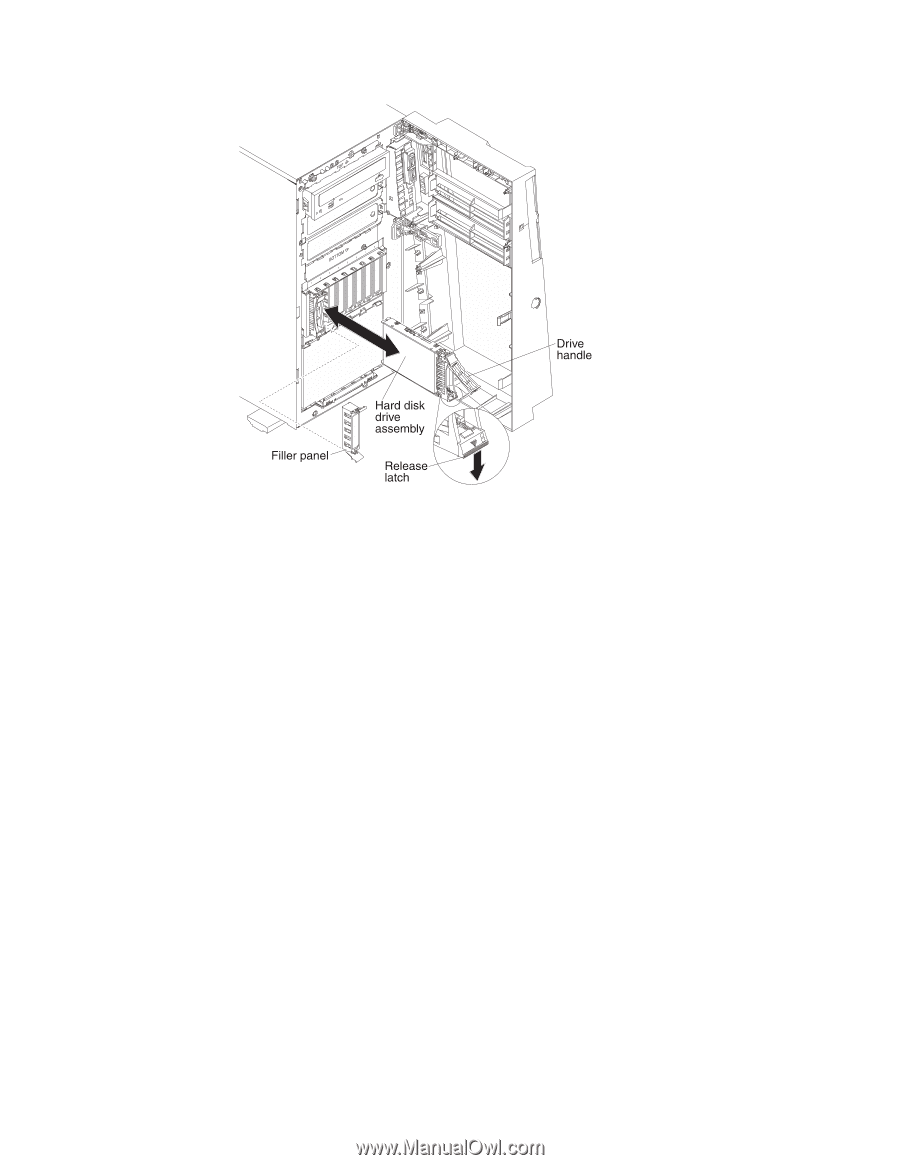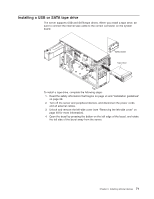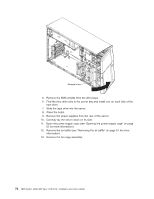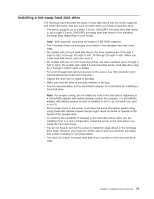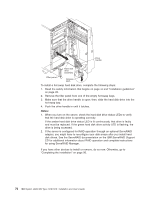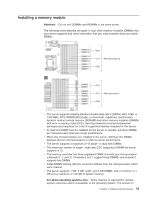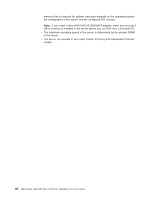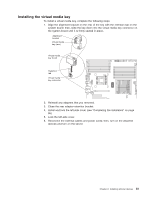IBM 7379E2U User Manual - Page 92
IBM ServeRAID Support, Notes
 |
View all IBM 7379E2U manuals
Add to My Manuals
Save this manual to your list of manuals |
Page 92 highlights
To install a hot-swap hard disk drive, complete the following steps: 1. Read the safety information that begins on page vii and "Installation guidelines" on page 28. 2. Remove the filler panel from one of the empty hot-swap bays. 3. Make sure that the drive handle is open; then, slide the hard disk drive into the hot-swap bay. 4. Push the drive handle in until it latches. Notes: 1. When you turn on the server, check the hard disk drive status LEDs to verify that the hard disk drive is operating correctly. If the amber hard disk drive status LED is lit continuously, that drive is faulty and must be replaced. If the green hard disk drive activity LED is flashing, the drive is being accessed. 2. If the server is configured for RAID operation through an optional ServeRAID adapter, you might have to reconfigure your disk arrays after you install hard disk drives. See the ServeRAID documentation on the IBM ServeRAID Support CD for additional information about RAID operation and complete instructions for using ServeRAID Manager. If you have other devices to install or remove, do so now. Otherwise, go to "Completing the installation" on page 96. 76 IBM System x3400 M3 Type 7378/7379: Installation and User's Guide