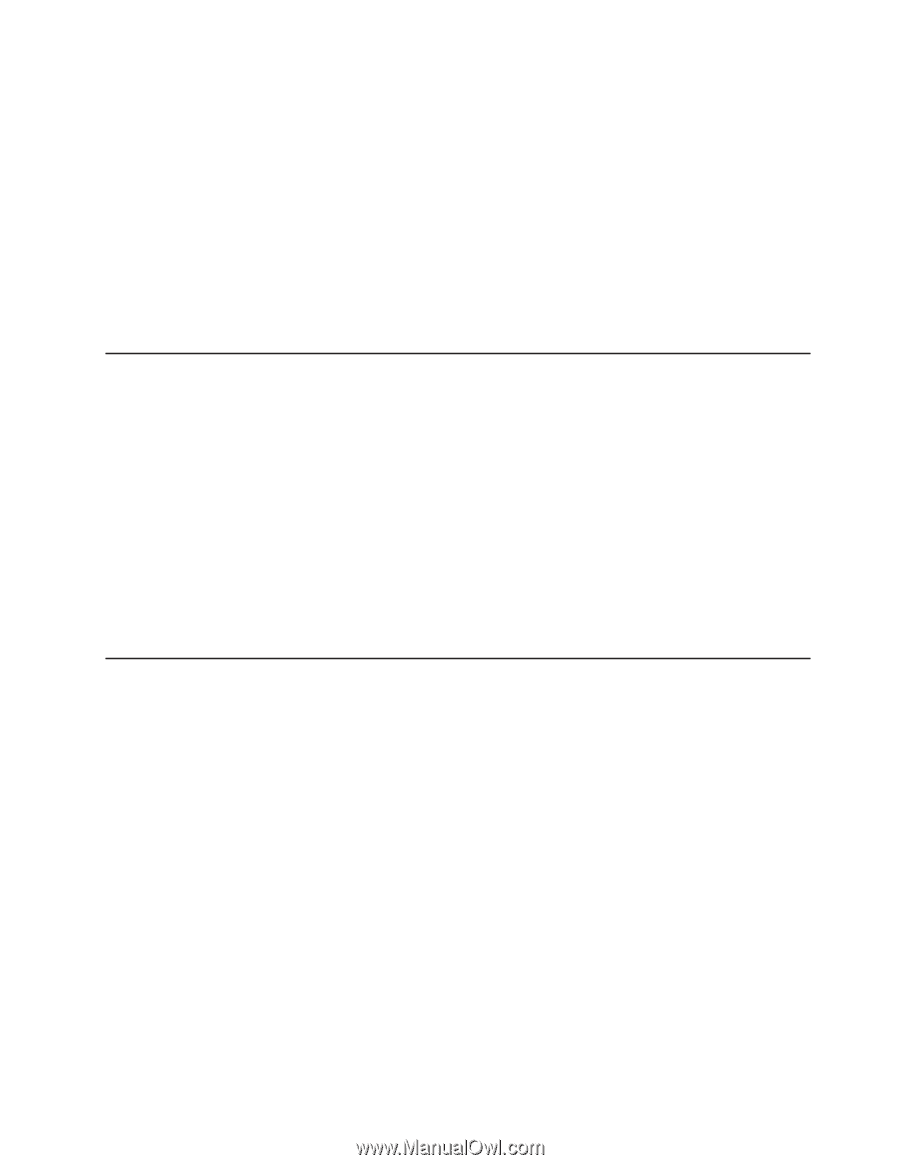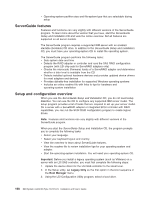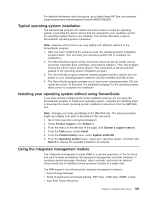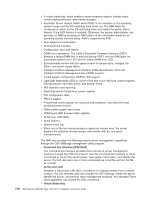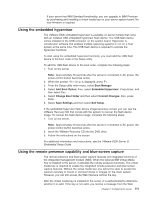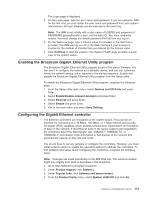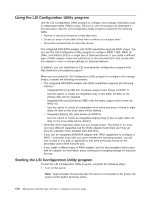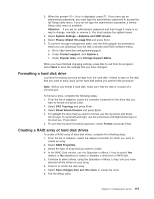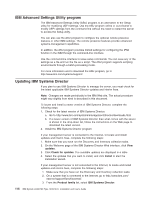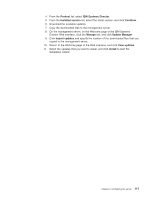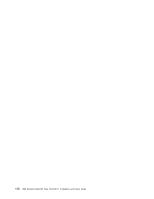IBM 7379E2U User Manual - Page 129
Enabling the Broadcom Gigabit Ethernet Utility program, Configuring the Gigabit Ethernet controller
 |
View all IBM 7379E2U manuals
Add to My Manuals
Save this manual to your list of manuals |
Page 129 highlights
The Login page is displayed. 2. On the Login page, type the user name and password. If you are using the IMM for the first time, you can obtain the user name and password from your system administrator. All login attempts are documented in the event log. Note: The IMM is set initially with a user name of USERID and password of PASSW0RD (passw0rd with a zero, not the letter O). You have read/write access. You must change the default password the first time you log on. 3. On the Welcome page, type a timeout value (in minutes) in the field that is provided. The IMM will log you off of the Web interface if your browser is inactive for the number of minutes that you entered for the timeout value. 4. Click Continue to start the session. The System Health page provides a quick view of the system status. Enabling the Broadcom Gigabit Ethernet Utility program The Broadcom Gigabit Ethernet Utility program is part of the server firmware. You can use it to configure the network as a startable device, and you can customize where the network startup option appears in the startup sequence. Enable and disable the Broadcom Gigabit Ethernet Utility program from the Setup utility. To enable the Broadcom Gigabit Ethernet Utility program, complete the following steps: 1. From the Setup utility main menu, select Devices and I/O Ports and press Enter. 2. Select Enable/Disable onboard device(s) and press Enter. 3. Select Ethernet and press Enter. 4. Select Enable and press Enter. 5. Exit to the main menu and select Save Settings. Configuring the Gigabit Ethernet controller The Ethernet controllers are integrated on the system board. They provide an interface for connecting to a 10 Mbps, 100 Mbps, or 1 Gbps network and provide full-duplex (FDX) capability, which enables simultaneous transmission and reception of data on the network. If the Ethernet ports in the server support auto-negotiation, the controllers detect the data-transfer rate (10BASE-T, 100BASE-TX, or 1000BASE-T) and duplex mode (full-duplex or half-duplex) of the network and automatically operate at that rate and mode. You do not have to set any jumpers or configure the controllers. However, you must install a device driver to enable the operating system to address the controllers. To find updated information about configuring the controllers, complete the following steps. Note: Changes are made periodically to the IBM Web site. The actual procedure might vary slightly from what is described in this document. 1. Go to http://www.ibm.com/systems/support/. 2. Under Product support, click System x. 3. Under Popular links, click Software and device drivers. 4. From the Product family menu, select System x3400 M3 and click Go. Chapter 3. Configuring the server 113