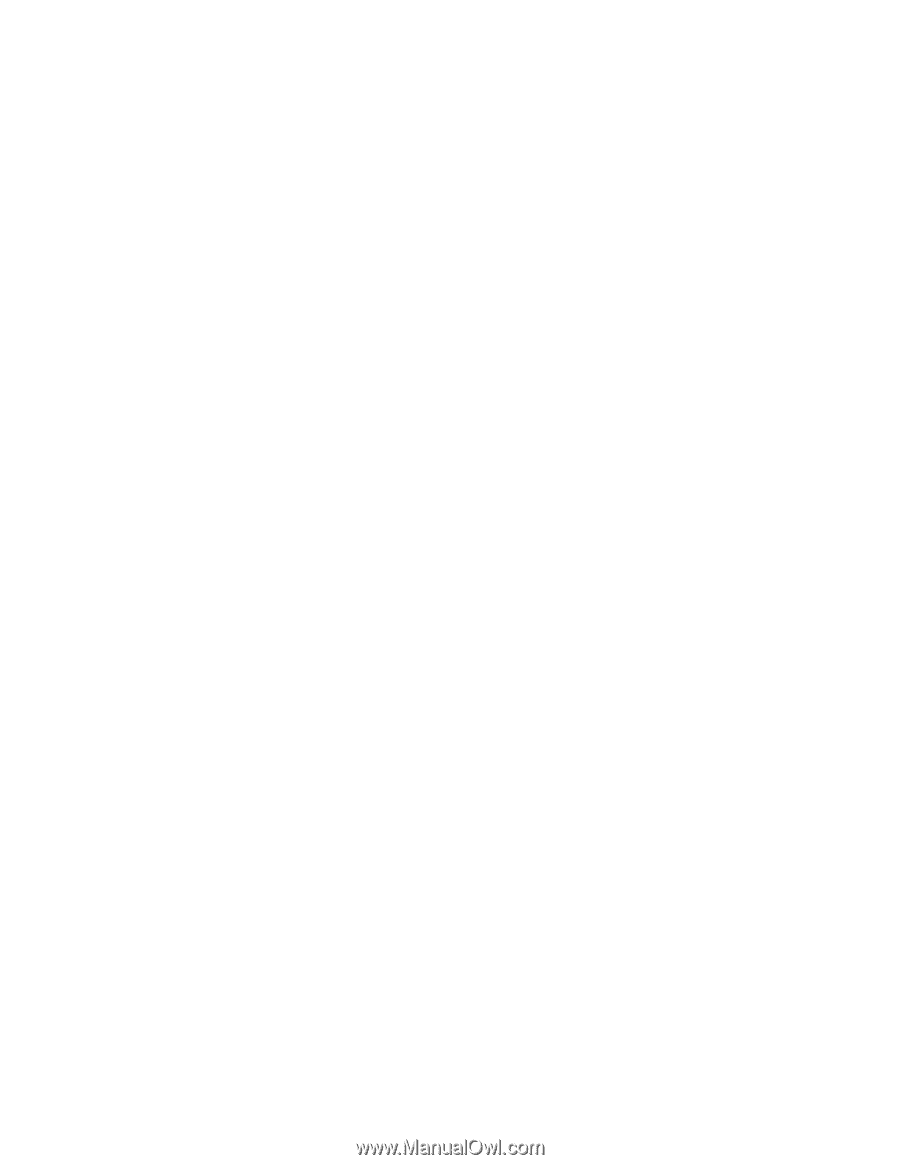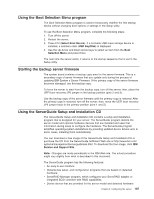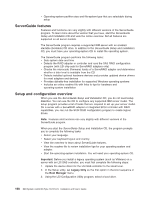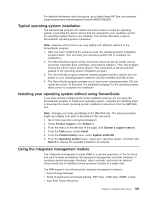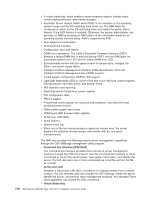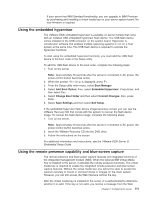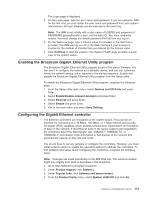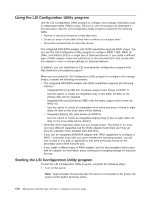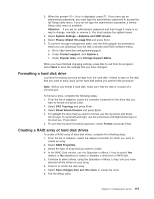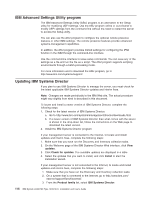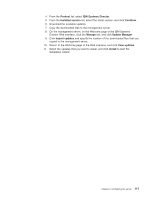IBM 7379E2U User Manual - Page 128
Obtaining the IP address for the Web interface access, Logging on to the Web interface, Attention
 |
View all IBM 7379E2U manuals
Add to My Manuals
Save this manual to your list of manuals |
Page 128 highlights
interface (when you attempt to start the remote presence feature) indicating that the hardware key is required to use the remote presence feature. The remote presence feature provides the following functions: v Remotely viewing video with graphics resolutions up to 1600 x 1200 at 85 Hz, regardless of the system state v Remotely accessing the server, using the keyboard and mouse from a remote client v Mapping the CD or DVD drive, diskette drive, and USB flash drive on a remote client, and mapping ISO and diskette image files as virtual drives that are available for use by the server v Uploading a diskette image to the IMM memory and mapping it to the server as a virtual drive The blue-screen capture feature captures the video display contents before the IMM restarts the server when the IMM detects an operating-system hang condition. A system administrator can use the blue-screen capture to assist in determining the cause of the hang condition. Obtaining the IP address for the Web interface access To access the Web interface and use the remote presence feature, you need the IP address for the IMM. You can obtain the IMM IP address through the Setup utility. To locate the IP address, complete the following steps: 1. Turn on the server. Note: Approximately 20 seconds after the server is connected to AC power, the power-control button becomes active. 2. When the prompt Setup is displayed, press F1. If you have set both a power-on password and an administrator password, you must type the administrator password to access the full Setup utility menu. Attention: If you set an administrator password and then forget it, there is no way to change, override, or remove it. You must replace the system board. 3. From the Setup utility main menu, select System Settings. 4. On the next screen, select Integrated Management Module. 5. On the next screen, select Network Configuration. 6. Find the IP address and write it down. 7. Exit from the Setup utility. Logging on to the Web interface To log onto the Web interface to use the remote presence functions, complete the following steps: 1. Open a Web browser on a computer that connects to the server and in the address or URL field, type the IP address or host name of the IMM to which you want to connect. Notes: a. If you are logging on to the IMM for the first time after installation, the IMM defaults to DHCP. If a DHCP host is not available, the IMM uses the default static IP address 192.168.70.125. b. You can obtain the DHCP-assigned IP address or the static IP address from the server UEFI or from your network administrator. 112 IBM System x3400 M3 Type 7378/7379: Installation and User's Guide