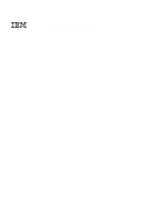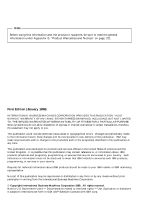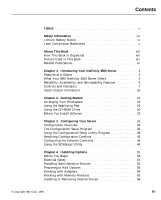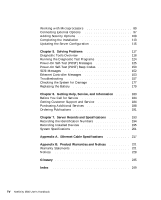IBM 865741Y Handbook
IBM 865741Y - Netfinity 3500 M20 Manual
 |
View all IBM 865741Y manuals
Add to My Manuals
Save this manual to your list of manuals |
IBM 865741Y manual content summary:
- IBM 865741Y | Handbook - Page 1
Netfinity 3500 User's Handbook - IBM 865741Y | Handbook - Page 2
- IBM 865741Y | Handbook - Page 3
IBM Netfinity 3500 User's Handbook - IBM 865741Y | Handbook - Page 4
Note Before using this information and the product it supports, be sure to read the general information under this publication may contain reference to, or information about, IBM products (machines and programs), programming, or services that are not announced in your country. Such references or - IBM 865741Y | Handbook - Page 5
Publications xv Chapter 1. Introducing Your Netfinity 3500 Server 1 Features at a Glance 3 What Your IBM Netfinity 3500 Server Offers 4 Reliability, Availability, and Serviceability Features 6 Controls and Indicators 7 Input/Output Connectors 10 Chapter 2. Getting Started 15 Arranging Your - IBM 865741Y | Handbook - Page 6
Controller Messages 153 Troubleshooting 157 Checking the System for Damage 177 Replacing the Battery 179 Chapter 6. Getting Help, Service, and Information 183 Before You Call for Service 184 Getting Customer Support and Service 184 Purchasing Additional Services 188 Ordering Publications - IBM 865741Y | Handbook - Page 7
Changes 200 15. Expansion-Slot Configuration Information 200 16. Microprocessor Switch Settings 209 17. Cabling Specifications for 10BASE-T and 100BASE-TX Link Segments 218 © Copyright IBM Corp. 1998 v - IBM 865741Y | Handbook - Page 8
vi Netfinity 3500 User's Handbook - IBM 865741Y | Handbook - Page 9
telephone cable must be connected after the power cord. 2 In the U.K., by law, the power cord must be disconnected after the telephone line cable. © Copyright IBM Corp. 1998 vii - IBM 865741Y | Handbook - Page 10
! DANGER: Le courant électrique provenant des câbles d' alimentation, télephoniques et de transmission peut présenter un danger. Pour éviter tout risque de choc électrique, connectez et déconnectez ces câbles comme indiqué ci- dessous lorsque vous installez ou déplacez ce matériel ou les unités - IBM 865741Y | Handbook - Page 11
battery is incorrectly replaced. When replacing the battery, use only IBM Part Number 33F8354 or an equivalent type battery recommended by the cas de remplacement incorrect de la batterie. Remplacer uniquement par une batterie IBM de type 33F8354 ou d'un type équivalent recommandé par le fabricant. - IBM 865741Y | Handbook - Page 12
, and the United Kingdom. United States, Canada, and United Kingdom Some IBM server models are equipped from the factory with a CD-ROM drive. CD CD-ROM drive might result in exposure of hazardous laser radiation. There are no serviceable parts inside the CD-ROM drive. Do not open. Some CD-ROM drives - IBM 865741Y | Handbook - Page 13
CLASS 1 LASER PRODUCT LASER KLASSE 1 LUOKAN 1 LASERLAITE KLASS 1 LASER APPARAT APPAREIL À LASER DE CLASSE 1 EN 60825 Aux États-Unis, l'unité de CD-ROM IBM est certifiée conforme aux normes indiquées dans le sous-chapitre J du DHHS 21 CFR relatif aux produits à laser de classe 1. Dans les autres pays - IBM 865741Y | Handbook - Page 14
Laser Compliance Statements xii Netfinity 3500 User's Handbook - IBM 865741Y | Handbook - Page 15
Problems," includes an overview of the diagnostic tools, instructions for testing the server, error codes and messages, and troubleshooting Help, Service, and Information," provides instructions on how to obtain service and technical assistance for your Netfinity 3500 server and other IBM products - IBM 865741Y | Handbook - Page 16
, or advice. Attention These notices indicate possible damage to programs, devices, or data. An attention notice is placed just before the instruction or situation in which damage could occur. Caution These notices indicate situations that can be potentially hazardous to you. A caution notice is - IBM 865741Y | Handbook - Page 17
addition to this book, the following publications come with your Netfinity 3500 server: The IBM Service and Support pamphlet contains important information and phone numbers to call for different types of support for your server. The ServerGuide package, which contains several CD-ROMs, describes the - IBM 865741Y | Handbook - Page 18
Publications Additional publications are available for purchase from IBM. For a list of publications available in your country: In the U.S., Canada, and Puerto Rico, call 1-800-879-2755. In other countries, contact your IBM reseller or IBM marketing representative. xvi Netfinity 3500 User's Handbook - IBM 865741Y | Handbook - Page 19
register your server, go to the following World Wide Web address: http://www.pc.ibm.com/register For service, assistance, or additional information about IBM Start Up Support and the World Wide Web, see Chapter 6, "Getting Help, Service, and Information" on page 183. If you have not yet set up your - IBM 865741Y | Handbook - Page 20
, ask another person to help you. This chapter contains: Features at a Glance 3 What Your IBM Netfinity 3500 Server Offers 4 Reliability, Availability, and Serviceability Features 6 Controls and Indicators 7 Server Controls 7 Status Indicators 9 Input/Output Connectors 10 2 Netfinity 3500 - IBM 865741Y | Handbook - Page 21
, dual in-line memory-module (DIMM) sockets Expandable to 512 MB 66 MHz, synchronous dynamic random-access memory (SDRAM) with error correcting code (ECC) Support for 32 MB, 64 MB, and 128 MB DIMMs in either single-sided or double-sided configurations Flash memory for system programs Diskette Drive - IBM 865741Y | Handbook - Page 22
3500 Server Offers The unique design of your IBM Netfinity 3500 server takes advantage of advancements in SMP, data storage, networking, and memory management. Your server offers: Impressive performance using an innovative approach to SMP The Netfinity 3500 server supports up to two Intel Pentium II - IBM 865741Y | Handbook - Page 23
that automatically updates your server Basic Input/Output System (BIOS) level, device drivers, and various programs. - Create service and support diskettes for most IBM servers. - View or print various online technical publications. For more information, refer to the ServerGuide package that comes - IBM 865741Y | Handbook - Page 24
, availability, and serviceability (RAS). These the built-in RAS features on the IBM Netfinity 3500 server. Many of these features programs Built-in, menu-driven small computer system interface (SCSI) configuration programs Built -on self-test (POST) Customer support center 24 hours per day2 Cooling - IBM 865741Y | Handbook - Page 25
Socket 7 Controls and Indicators Controls and Indicators The most commonly used controls and status indicators are on the front of your server. Server Controls Power Switch CD-ROM Eject/Load Button Diskette Eject Button Chapter 1. Introducing Your Netfinity 3500 Server 7 - IBM 865741Y | Handbook - Page 26
Controls and Indicators Power Switch: Press this switch to turn your server on or off. Attention: Do not turn off the server if a drive in-use light is on. This might damage the information stored on a hard disk or on a diskette. When the power is on, there is a period of time during the power-on - IBM 865741Y | Handbook - Page 27
Socket 7 Controls and Indicators Status Indicators The following illustration identifies the indicators located on the front of the server. Power-On Light Hard-Disk Drive In-Use Light Ethernet Activity Light CD-ROM Drive In-Use Light Diskette Drive In-Use Light Power-On Light: This light comes on - IBM 865741Y | Handbook - Page 28
Input/Output Connectors Input/Output Connectors Input/output (I/O) connectors provide ports for transferring information into and out of your server. You can connect a variety of I/O devices to your server, including a monitor, keyboard, mouse, and printer. For more information on the ports and - IBM 865741Y | Handbook - Page 29
Input/Output Connectors Power Connector Keyboard USB 1 Serial 1 Serial 2 RJ45 (Ethernet) Audio Line Out Microphone 2 1 1 2 Mouse USB 2 Parallel Audio Line In SCSI Device Slot 1 (AGP) Slot 2 (PCI) Slot 3 (PCI) Slot 4 (PCI) Slot 5 (Shared ISA/PCI) Slot 6 (ISA) Monitor Power Connector: The - IBM 865741Y | Handbook - Page 30
Input/Output Connectors Parallel Connector: A signal cable for a parallel device, such as a printer, connects here. Audio Line In: This connector is used to send audio signals from an external device (such as a CD player or stereo) to your server so that the signals can be recorded on the hard disk. - IBM 865741Y | Handbook - Page 31
Input/Output Connectors Keyboard Connector: The keyboard cable connects here. Monitor Connector: The monitor signal cable connects here. Expansion Slots: Cables to the external connectors on installed ISA and PCI adapters connect here. For information about expansion slots and adapters, see "Working - IBM 865741Y | Handbook - Page 32
Input/Output Connectors 14 Netfinity 3500 User's Handbook - IBM 865741Y | Handbook - Page 33
you are not installing any optional hardware now, connect the cables and power cord. Follow the instructions in the Setup and Installation booklet that comes with your server. This chapter contains: Arranging Your and Unloading a CD 21 Before You Install Software 22 © Copyright IBM Corp. 1998 15 - IBM 865741Y | Handbook - Page 34
same position for a long time can cause fatigue. A good chair can make a big difference. The backrest and seat should adjust independently and provide good support. The seat should have a curved front to relieve pressure on the thighs. Adjust the seat so that your thighs are parallel to the floor - IBM 865741Y | Handbook - Page 35
clarity of the image on the screen; try them only after you have exhausted other methods of reducing glare. Dust buildup compounds problems associated with glare. Remember to clean your monitor screen periodically using a soft cloth moistened with a nonabrasive liquid glass cleaner. Air Circulation - IBM 865741Y | Handbook - Page 36
Arranging Your Workspace 51 mm (2 in.) on the left and right sides Also, make sure the vented air is not blowing on someone else. Electrical Outlets and Cable Lengths The location of electrical outlets and the length of power cords and cables that connect to the monitor, printer, and other devices - IBM 865741Y | Handbook - Page 37
Using the Stabilizing Feet The four feet attached to the bottom cover rotate 90 degrees to provide additional stability for your server. Before you place the server in an upright position, rotate the four feet a quarter turn away from the server. Then, carefully position the server on its feet. When - IBM 865741Y | Handbook - Page 38
Using the CD-ROM Drive Using the CD-ROM Drive An IDE CD-ROM drive is a standard feature on all Netfinity 3500 servers. CD-ROM drives can play back or read from a CD, but cannot write information to it. CD-ROM drives use industry-standard, 12 cm (4.75-inch) CDs. Follow these guidelines when using a - IBM 865741Y | Handbook - Page 39
Unloading a CD To load and unload a CD into a CD-ROM drive: 1. Press the Eject/Load button. The tray slides out of the drive. (Do not manually force the tray open.) 2. Place the CD in the tray with the label facing up. 3. Close the tray by pressing the Eject/Load button, or - IBM 865741Y | Handbook - Page 40
Follow the instructions provided in your ServerGuide package to install your operating system and device drivers. See "What Your IBM Netfinity next? To get help with your installation, refer to the IBM Service and Support pamphlet. To install application programs, refer to the application program - IBM 865741Y | Handbook - Page 41
Configuration Conflicts 43 Configuring the Ethernet Controller 44 Using the SCSISelect Utility 46 Starting the SCSISelect Utility Program 46 SCSISelect Utility Program Choices 47 © Copyright IBM Corp. 1998 23 - IBM 865741Y | Handbook - Page 42
of devices and programs that you install. Your server supports several types of adapters. Because of this flexibility, you Industry Standard Architecture (ISA) Small Computer System Interface (SCSI) You can World Wide Web address: http://www.us.pc.ibm.com/compat/ Jumpers and switches are used to - IBM 865741Y | Handbook - Page 43
page 193. 3. Set jumpers or switches on the device. See the device installation instructions. 4. Install the device in the server. See Chapter 4, "Installing Options" on Refer to the information that comes with your IBM ServerGuide package for more information. Chapter 3. Configuring Your Server 25 - IBM 865741Y | Handbook - Page 44
configuration information remains available for the next system startup. Always run the Configuration/Setup Utility program if you receive an error message instructing you to do so. If you installed or removed SCSI devices, run the SCSISelect Utility program (see "Using the SCSISelect Utility" on - IBM 865741Y | Handbook - Page 45
The Configuration/Setup Program Notes: 1. If an administrator password is not set, the Configuration/Setup Utility program starts once you complete the startup procedure. 2. If an administrator password is set, but a power-on password is not set, you must enter the administrator password to access - IBM 865741Y | Handbook - Page 46
. In the Configuration/Setup Utility program menus, you can accept the configuration changes by viewing and saving the changes, or you can make manual changes and then save the settings. The following is a quick reference for identifying symbols in the Configuration/Setup Utility program. A bullet - IBM 865741Y | Handbook - Page 47
Using the Configuration/Setup Utility Program A right arrowhead ( ) beside a menu item indicates that a configuration change occurred in that category. The might also appear in subsequent menus. An asterisk (*) beside a menu item indicates that a resource conflict exists. To exit from the - IBM 865741Y | Handbook - Page 48
Using the Configuration/Setup Utility Program Product Data Select this choice to view the machine type and model, the system serial number, the system board identifier, and the revision level or issue date of the flash EEPROM. Devices and I/O Ports Software recognizes ports from their port - IBM 865741Y | Handbook - Page 49
Using the Configuration/Setup Utility Program Start Options Select this choice to view and change settings for device startup sequence, keyboard speed, virus detection, various power-on options, and other features. You can control the startup sequence of the drives in your server. Each time that you - IBM 865741Y | Handbook - Page 50
/BIOS from network is enabled, it resets automatically to Dual. 2. Whenever the power-on password function is set, the system does not support any locally or remotely scheduled shutdowns or restarts. Therefore, be sure to use the power-on password protection (lockout function) that your operating - IBM 865741Y | Handbook - Page 51
installed in the server. 2. The password prompt Off mode does not support any locally or remotely scheduled shutdowns or restarts. Therefore, do not use mouse port is disabled: Operating System OS/2® Microsoft Windows NT Server Instructions Do one of the following: Set the CONFIG.SYS file so that - IBM 865741Y | Handbook - Page 52
On when Update POST/BIOS from network is enabled, the mode will automatically be reset to Dual. 5. Select Change Power-On Password, and follow the instructions on the screen. Notes: 1. If a power-on password is set and then forgotten, you must remove the server cover and move a jumper on the system - IBM 865741Y | Handbook - Page 53
cannot be changed unless the administrator password is entered, if the administrator password is set. 5. Select Change Administrator Password and follow the instructions on the screen. Note: If an administrator password is set and then forgotten, you must complete one of the following to regain - IBM 865741Y | Handbook - Page 54
, you must replace the system board. To delete an administrator password: 1. Select Administrator Password. 2. Select Delete Administrator Password and follow the instructions on the screen. If both a power-on and administrator password are set, you can enter either password to complete the system - IBM 865741Y | Handbook - Page 55
. To obtain up-to-date information about your server model, access the home page for your server at the following address: http://www.us.pc.ibm.com/server/ 2. Turn on the server. If it is already turned on, you must turn it off and back on again. 3. The update begins, and - IBM 865741Y | Handbook - Page 56
Using the Configuration/Setup Utility Program switch to the ON position. (It might be helpful to use the end of a small screwdriver to set the switch.) Note: You must know the administrator password to change or delete it. 4. Move the switch back to the OFF position after you have set, changed, or - IBM 865741Y | Handbook - Page 57
13 on page 196 for the default settings for these features. The system might malfunction if these options are configured incorrectly. Follow the instructions on the screen carefully. Use the Left Arrow (←) or Right Arrow (→) key to select a menu choice. Cache Control Select this choice to define - IBM 865741Y | Handbook - Page 58
Plug and Play is a configuration method that makes expanding your server easier. Support for Plug and Play is built into the system board of your server. known as legacy adapters. If you install a legacy adapter, you must manually configure it by setting switches or jumpers on the adapter, and by - IBM 865741Y | Handbook - Page 59
features of your server and the settings for APM BIOS mode are ignored. Refer to your operating-system documentation to determine if ACPI is supported. To set ACPI BIOS mode: 1. Select Power Management from the Configuration/Setup Utility program menu. 2. Set ACPI BIOS Mode to Enabled or Disabled as - IBM 865741Y | Handbook - Page 60
Hardware Configuration Conflicts" on page 43 and "Resolving Software Configuration Conflicts" on page 43, respectively, for additional information. See Chapter 5, "Solving Problems" on page 117 for information about troubleshooting hardware and software problems. 42 Netfinity 3500 User's Handbook - IBM 865741Y | Handbook - Page 61
jumpers or switches. See "Preparing to Add Options" on page 56 for instructions for removing the cover. Then, refer to the system-board diagram inside server. 5. Remove the device or adapter. Some configurations are not supported. If you must remove an adapter, see "Installing or Removing Adapters - IBM 865741Y | Handbook - Page 62
-duplex mode will always be selected. A full-duplex switch that does not support auto-negotiation will not attach to the Netfinity 3500 server in full-duplex mode want the network to operate in full-duplex mode, you must manually override the settings to obtain a full-duplex connection. Refer to - IBM 865741Y | Handbook - Page 63
your ServerGuide package for instructions on installing device drivers. For more information about ServerGuide, see "What Your IBM Netfinity 3500 Server Offers" system before you use the Ethernet controller. The Ethernet controller supports the auto-detection mode only. When you install your device - IBM 865741Y | Handbook - Page 64
, see "Troubleshooting the 10/100 Mbps Ethernet Controller" on page 173. 2. The Ethernet controller supports the operating systems that your server supports. To find out which operating systems your server supports, go to the following World Wide Web address: http://www.us.pc.ibm.com/server - IBM 865741Y | Handbook - Page 65
Using the SCSISelect Utility Use the Up Arrow (↑) or Down Arrow (↓) key to move the highlight bar to the various menu choices. Press Esc to return to the previous menu. Also, you can press the F5 key to switch between color and monochrome modes (if your monitor permits). To change the settings of - IBM 865741Y | Handbook - Page 66
change the settings for advanced configuration options. These options include enabling support for large hard disk drives and support for drives with UltraSCSI speed. To reset the SCSI controller defaults, press F6; then, follow the instructions on the screen. SCSI Disk Utilities To see the IDs that - IBM 865741Y | Handbook - Page 67
Using the SCSISelect Utility Unexpected SCSI Command Failure Target SCSI ID: SCSI CDB Sent: Host Adapter Status: Target Status: Sense Key: +Sense Code: +Sense Code Qualifier: 4 3 E 7 2 h - No host adapter error 2h - Check condition 2h - Not ready 4h 2h Press 'Esc' to continue. Performing - IBM 865741Y | Handbook - Page 68
tracks). A message appears on the screen if the defect limit is reached. If this happens, have the system serviced. 3. To install an operating system after the hard disk is formatted, follow the instructions in the ServerGuide package that comes with your server. 50 Netfinity 3500 User's Handbook - IBM 865741Y | Handbook - Page 69
to remove one option to install another. If you have several internal options to install, these instructions enable you to add them all at one time. This chapter contains: Before You Begin 53 Electrical 104 Universal Serial Bus Ports 106 Ethernet Connector 107 © Copyright IBM Corp. 1998 51 - IBM 865741Y | Handbook - Page 70
Adding Security Options 108 Installing a U-Bolt and Security Cable 109 Completing the Installation 113 Updating the Server Configuration 115 52 Netfinity 3500 User's Handbook - IBM 865741Y | Handbook - Page 71
Before You Begin Before You Begin Become familiar with the safety and handling guidelines specified under "Safety Information" on page vii, "Electrical Safety" on page 54, and "Handling Static-Sensitive Devices" on page 55. These guidelines will help you work safely while working with your server - IBM 865741Y | Handbook - Page 72
cords only after you reassemble the server and put the cover back on. CAUTION: Never remove the cover on the power supply. If you have a problem with the power supply, have your system serviced. 54 Netfinity 3500 User's Handbook - IBM 865741Y | Handbook - Page 73
or options. Note: When you are adding an internal option, do not open the static-protective package containing the option until you are instructed to do so. When you handle options and other server components, take these precautions to avoid damage from static electricity: Limit your movement - IBM 865741Y | Handbook - Page 74
Preparing to Add Options Preparing to Add Options Before you begin: Be sure that your current server configuration is working properly. If you have not already done so, locate the keys to the cover lock. At the time of shipment, two keys are attached to the back of the server, over the keylock. - IBM 865741Y | Handbook - Page 75
Preparing to Add Options 6. Disconnect all cables attached to the server; this includes power cords, input/output (I/O) cables, and any other cables connected to the server. Notes: a. For more information about the rear connectors, see "Input/Output Connectors" on page 10. b. For more information - IBM 865741Y | Handbook - Page 76
Preparing to Add Options 7. If necessary, unlock the server side cover. 8. Remove the side cover by pulling out on the cover-release tab at the rear of the side cover. Then, slide the cover toward the front of the server and lift it off. 9. Set the door aside. CoverRelease Tab Accessing the System - IBM 865741Y | Handbook - Page 77
adapters that your server supports, go to http://www.us.pc.ibm.com/compat/ on the World Wide Web, or contact your IBM marketing representative. When adapter, provided that the required resources are available. Refer to the instructions that come with your adapter to determine if it is Plug and Play - IBM 865741Y | Handbook - Page 78
Working with Adapters Notes: 1. Slot 1 is an Accelerated Graphics Port (AGP). You can install only a special AGP graphics adapter in this slot. Your server comes with an AGP graphics adapter installed in this slot. 2. You can install only a half-length PCI adapter in expansion slot 2. You can - IBM 865741Y | Handbook - Page 79
" on page 54 and "Handling Static-Sensitive Devices" on page 55. Read the documentation that comes with the option. To install an adapter: 1. Review the instructions that come with the adapter to determine if it must be installed in an AGP, PCI, or ISA expansion slot; otherwise, use any empty, bus - IBM 865741Y | Handbook - Page 80
and align it with the expansion slot. Note: When installing full-length adapters in slots 3 through 6, align the end of the adapter with the card guide on the fan housing. When you remove an adapter, you must press the card retainer inward to slide an adapter out of the server. b. Press - IBM 865741Y | Handbook - Page 81
run faster. You can increase the amount of system memory by installing options called memory modules. The maximum amount of system memory your server supports is 512 MB. You can add memory to your server to increase system performance. Your server has four connectors for installing system-memory - IBM 865741Y | Handbook - Page 82
maximum height of 6.35 cm (2.5 inches). 3. Use only 3.3 V unbuffered DIMMs. 4. The server supports 32 MB, 64 MB, and 128 MB DIMMs. 5. When you are installing memory modules, install information about the DIMMs that your server supports, go to the following World Wide Web address: http://www.us.pc - IBM 865741Y | Handbook - Page 83
Working with Memory Modules Memory Configuration When you are adding or removing memory, a basic rule to follow is to fill each system memory connector sequentially, starting at Bank 0. Table 1 shows the suggested memory configurations for your server. The contents of this table and additional - IBM 865741Y | Handbook - Page 84
Working with Memory Modules Installing or Removing Memory Modules This section gives the procedure for installing memory modules. If you want to remove a memory module, reverse the order of the following steps. Before you begin: Read "Electrical Safety" on page 54 and "Handling Static-Sensitive - IBM 865741Y | Handbook - Page 85
Working with Memory Modules 3. Be sure that the retaining clips are in the open position, as shown in the following right-hand illustration. If the retaining clips are perpendicular to the connector, push outward on them until they click open. 4. Touch the static-protective package containing the - IBM 865741Y | Handbook - Page 86
Working with Memory Modules Note: Adding or removing DIMMs changes the configuration information in the server. When you restart the server, the system displays POST error 164. Start the Configuration/Setup Utility program and select Save Settings. 7. To install another DIMM, repeat steps 3 through - IBM 865741Y | Handbook - Page 87
Expansion Bays Installing or Removing Internal Drives Drives are devices that your server uses to store and retrieve data. You can add drives to your server to increase storage capacity and to enable your server to read multiple types of media. Several types of drives are available, such as: - IBM 865741Y | Handbook - Page 88
hard disk, tape, and rewritable optical disk drives. The number and capacities of the hard disk drives vary by model. For information on the supported types of drives and their installation, see "Drive Specifications" on page 71 and "Preinstallation Steps (All Bays)" on page 76. Diskette Drive: The - IBM 865741Y | Handbook - Page 89
drive in bay 2, you must first remove the conversion kit. 5 Removable media include CD-ROMs, optical discs, diskettes, and tapes. However, the server only supports one diskette drive (standard in bay 4). 6 In some models, the CD-ROM drive might be set as the default startup (or boot) drive. However - IBM 865741Y | Handbook - Page 90
Types of Cables Your server uses cables to connect IDE and SCSI drives to the power supply and system board. Each cable connector is designed to fit a corresponding drive connector. The following cables are provided: Four-wire power cables connect most drives to the power supply. At the end of these - IBM 865741Y | Handbook - Page 91
drives, cables, and other options for your server, do one of the following: Within the United States, call 1-800-IBM-2YOU (1-800-426-2968), your IBM reseller, or your IBM marketing representative. Within Canada, call 1-800-565-3344 or 1-800-465-7999. Outside the United States and Canada, contact - IBM 865741Y | Handbook - Page 92
computer system interface (SCSI). This design allows you to attach multiple drives to a single connector. Note: Any information about SCSI drives also applies to other SCSI devices, such as scanners and printers. Your Netfinity 3500 server supports server supports, go to http://www.us.pc.ibm.com/ - IBM 865741Y | Handbook - Page 93
device supports no logical devices, its LUN is 0. Most SCSI devices support only LUN 0. Certain types of physical SCSI devices (bridge controllers) can support cable to Enabled. See the device documentation for instructions. Refer to the instructions that come with the SCSI device for more - IBM 865741Y | Handbook - Page 94
Preinstallation Steps (All Bays) Before you begin, be sure you have: Read "Electrical Safety" on page 54 and "Handling Static-Sensitive Devices" on page 55. Read the documentation that comes with the option. Read "Termination Requirements" on page 75. Verified that you have all cables, drive trays, - IBM 865741Y | Handbook - Page 95
4. To access bays 1 through 4: a. If the drive that you are installing has removable media, remove the bay panel from the drive bay by using a flat-blade screwdriver to pry the tab on the left edge of the panel, as shown. Chapter 4. Installing Options 77 - IBM 865741Y | Handbook - Page 96
b. Remove the top cover by using a flat-blade screwdriver to release the tab on the left edge, as shown. c. Disconnect the power and signal cables attached to the drives in the upper drive bracket. Note: If an additional cable (audio) is connected to the CD-ROM drive, also disconnect that cable. 78 - IBM 865741Y | Handbook - Page 97
d. Remove the screws that secure the top and the bottom of the upper drive bracket. e. Slide the drive bracket to the rear approximately 25 mm (1.0 in.); then, slide it sideways until it is out of the server. f. If the drive that you are installing has removable media, remove the static shield from - IBM 865741Y | Handbook - Page 98
5. To access bays 5 and 6: a. Remove the screw that secures the lower drive bracket. b. Lower the front of the drive bracket, lift up on the rear, and slide it out. c. If necessary, disconnect the power and signal cables attached to the drives in the lower drive bracket. d. Continue with step 6. 6. - IBM 865741Y | Handbook - Page 99
7. Check the instructions that come with the drive, or contact your IBM reseller or IBM marketing representative to see if Devices" on page 55. Read "Preinstallation Steps (All Bays)" on page 76 and the instructions that come with the option. Read "Termination Requirements" on page 75. Notes: 1. See - IBM 865741Y | Handbook - Page 100
to install, you must remove the tray before installing the drive. Follow the instructions in the documentation that comes with the drive. 4. Using the instructions that come with the drive, together with these instructions, verify that any switches or jumpers on the drive are set correctly. Change - IBM 865741Y | Handbook - Page 101
Attention: To ensure that the drive functions properly, do not overtighten the screws. 7. If you are installing a drive in bay 1, 3, or 4, go to step 8. If you are installing a 3.5-inch drive in bay 2: a. Loosen the screws on the sides of the tray; then, place the drive on the tray. Note: These are - IBM 865741Y | Handbook - Page 102
9. Reinstall the upper drive bracket and secure it with screws at the top and bottom. 10. Reconnect the cables that you disconnected in step 4c on page 78. Note: In some models, the CD-ROM drive has three connectors. Be sure to reconnect the appropriate cables to all three connectors. 11. If you - IBM 865741Y | Handbook - Page 103
static-protective package containing the new drive to any unpainted metal surface; then, remove the drive. 4. Using the instructions that come with the drive, together with these instructions, verify that any switches or jumpers on the drive are set correctly. Change the settings if necessary. For - IBM 865741Y | Handbook - Page 104
Attention: To ensure that the drive functions properly, do not overtighten the screws. 5. Install the drive into the lower drive bracket so that the power and signal cable connectors are facing the open side of the server. Align the screw holes and insert two screws on each side of the drive - IBM 865741Y | Handbook - Page 105
c. If you are installing a drive in bay 6, hold the drive with the connector side up before you slide it into the bay. If your server is an open-bay model, when you install the four screws that come with the drive, attach them to the drive from the bottom. 6. Reinstall the lower drive bracket and - IBM 865741Y | Handbook - Page 106
7. Reconnect the cables that you disconnected in step 5c on page 80. 8. To install a drive in bays 1 through 4, go to "Installing or Removing Drives in Bays 1 through 4" on page 81. 9. If you want to install or remove any other options, do so now. Otherwise, go to "Completing the Installation" on - IBM 865741Y | Handbook - Page 107
IBM reseller or IBM marketing representative. If you do upgrade the microprocessor, use the instructions that come with the upgrade along with the instructions voltage regulator function is built into the system board. This feature supports each microprocessor on the system board. If you install a - IBM 865741Y | Handbook - Page 108
(BBS). See Chapter 6, "Getting Help, Service, and Information" on page 183 for the appropriate World Wide Web addresses and bulletin board telephone numbers. Obtain an SMP operating system (optional). For a list of supported operating systems, see http://www.us.pc.ibm.com/server/ on the World Wide - IBM 865741Y | Handbook - Page 109
Installing Microprocessors For additional information about microprocessor speeds, clock frequencies, and jumper settings, see Chapter 7, "Server Records and Specifications" on page 193. CAUTION: If your server has been operating, the heat sinks on the installed microprocessor will be hot. You can - IBM 865741Y | Handbook - Page 110
Installing Microprocessors To install a microprocessor: 1. Remove the server cover (see "Preparing to Add Options" on page 56). 2. If your server does not come with an air baffle, go to step 3. If your server comes with an air baffle, remove the air baffle: a. If cables are in the way, move them. b. - IBM 865741Y | Handbook - Page 111
Installing Microprocessors 4. Remove the microprocessor: a. Locate the appropriate microprocessor socket (primary or secondary) on the system board. (See the illustration in "System Board Illustration" on page 203.) b. Place your index fingers on the small retainer tabs on the top of the - IBM 865741Y | Handbook - Page 112
Installing Microprocessors c. Carefully place one hand on the server frame and pull the microprocessor up and out of the connector with the other hand. d. Store the old microprocessor in a static-protective package. e. Go to step 7 to install the replacement microprocessor. 5. Locate the secondary - IBM 865741Y | Handbook - Page 113
step 4b on page 93. 9. Align the new microprocessor with the appropriate connector (primary or secondary) on the system board and slide it into the guides. Press the microprocessor down until it snaps into place and is fully seated in the connector. 10. Pull outward on the retainer tabs. Chapter - IBM 865741Y | Handbook - Page 114
an air baffle, reinstall it. To reinstall the air baffle, follow the instructions in step 2 on page 92 in reverse order. 12. If you If your operating system does not support SMP, install one of the SMP operating systems that your server supports. See http://www.us.pc.ibm.com/server/ on the World Wide - IBM 865741Y | Handbook - Page 115
that come with the external option. Use the instructions that come with the option to prepare it for installation. Adding a Hot-Swap Storage Expansion Enclosure The IBM PC Server Enterprise Expansion Enclosure is one of several SCSI storage enclosures that you can attach to your server. You - IBM 865741Y | Handbook - Page 116
or Removing Internal Drives" on page 69 in addition to the instructions in this section. Read "Installing or Removing Internal Drives"; then, return here. For additional information about SCSI configurations supported, see http://www.us.pc.ibm.com/server/ Your server comes with a wide (16-bit) SCSI - IBM 865741Y | Handbook - Page 117
SCSI cable for use with the external device, contact your IBM reseller or IBM marketing representative. Attaching External Options To attach an external option: 1. Turn off the server and all attached devices. 2. Follow the instructions that come with the option and the information in this chapter - IBM 865741Y | Handbook - Page 118
Connecting External Options Both of the serial connectors on your server use a 9-pin, D-shell connector. 1 5 6 9 Table 3 shows the pin-number assignments for the serial port connectors. The pin-number assignments conform to the industry standard. Pin Signal Pin Signal 1 Data carrier - IBM 865741Y | Handbook - Page 119
Connecting External Options Parallel Port Connector Parallel ports are used to communicate with printers and other devices, such as some CD-ROM and tape drives. Your server provides one 25-pin, D-shell connector on the back of the server. 13 1 25 14 This parallel port connector conforms to - IBM 865741Y | Handbook - Page 120
Connecting External Options Video Port Connector The video port is where you can attach a video monitor to your Netfinity 3500 server. Your server provides a 15-pin video port connector. 6 1 11 5 15 10 Table 5 shows the pin-number assignments for the video port connector. Pin Signal 1 - IBM 865741Y | Handbook - Page 121
Connecting External Options Keyboard and Mouse Connectors Your server provides one keyboard port and one auxiliary-device port. An auxiliary device can be a mouse or other pointing device. 6 4 2 5 3 1 Table 6 shows the pin-number assignments for the keyboard and auxiliary-device port connectors. - IBM 865741Y | Handbook - Page 122
Connecting External Options SCSI Connectors Your server comes with an 16-bit UltraSCSI controller on the system board. This controller has two 68-pin, shielded, high-density connectors. You can use these connectors to install SCSI devices in your server or to attach an external SCSI device to your - IBM 865741Y | Handbook - Page 123
Connecting External Options Table 7 shows the pin-number assignments for the 68-pin SCSI connectors. Pin Signal Pin Signal 1 Ground 2 Ground 3 Ground 4 Ground 5 Ground 6 Ground 7 Ground 8 Ground 9 Ground 10 Ground 11 Ground 12 Ground 13 Ground 14 Ground 15 Ground - IBM 865741Y | Handbook - Page 124
segment. Note: If more than one USB device is to be attached, the device must be connected to a hub. Your Netfinity 3500 server does not support a keyboard attached to the system USB port. Your Netfinity 3500 server comes with two USB ports. Table 8 shows the pin-number assignments for the USB - IBM 865741Y | Handbook - Page 125
Connecting External Options Ethernet Connector The system board in your Netfinity 3500 server contains an Ethernet controller. The controller has an external RJ-45 connector on the rear of the server that is used with a Category 5 twisted-pair cable. Through this connector, you can attach an - IBM 865741Y | Handbook - Page 126
Adding Security Options Adding Security Options Security features can help to protect your server data and programs from unauthorized access and use, and help to physically protect your server from theft and tampering. After you determine your system security needs, you can activate or implement the - IBM 865741Y | Handbook - Page 127
the following: - A flat-blade screwdriver - An adjustable wrench - A 19 mm (3/4 in.) U-bolt or wire rope (similar to National Manufacturing No. 3230, Stock No. 176-735) - Threaded nuts that fit the U-bolt - A security cable - A lock, such as a combination lock or padlock Read "Electrical Safety - IBM 865741Y | Handbook - Page 128
Adding Security Options 1. Remove the server cover (see "Preparing to Add Options" on page 56). 2. Use a tool, such as a screwdriver, to remove the two metal knockouts. Metal Knockouts 110 Netfinity 3500 User's Handbook - IBM 865741Y | Handbook - Page 129
Adding Security Options 3. Insert the U-bolt through the rear panel; then, attach and tighten the nuts with an appropriately sized or adjustable wrench. 4. If you have completed installing the U-bolt and do not want to install any other internal options, replace the server cover and reconnect all - IBM 865741Y | Handbook - Page 130
Adding Security Options 5. Thread the cable through the U-bolt and around an object that is not a part of or permanently secured to the building structure or foundation, and from which it cannot be removed; then, fasten the cable ends together with a lock. The following illustration shows an example - IBM 865741Y | Handbook - Page 131
Completing the Installation Completing the Installation Before you begin: Complete all the installation procedures for the internal options that you have chosen to install. Read "Electrical Safety" on page 54. 1. Ensure that all components have been reassembled correctly and that no tools or loose - IBM 865741Y | Handbook - Page 132
Completing the Installation 4. Lock the side cover. You can use the cover lock and keys to secure the outside cover. For more information about the keys for the cover lock, see "Recording the Identification Numbers" on page 194. Attention: In the United Kingdom, by law, the telephone cable must be - IBM 865741Y | Handbook - Page 133
is installed or removed, you must manually update the server configuration and save the Problems" for information about correcting this situation. 2. To run the Configuration/Setup Utility program, follow the instructions , you must allocate system resources to support it (see "ISA Legacy Resources" - IBM 865741Y | Handbook - Page 134
during the operating system installation process. Also, the video, SCSI, and Ethernet device drivers are on the IBM ServerGuide CDs. Refer to your ServerGuide documentation for instructions on configuring hardware and installing a network operating system. If you do not need to install any device - IBM 865741Y | Handbook - Page 135
use these tools to identify and correct problems that might occur as you use your Beep Codes 121 Error Messages 121 Troubleshooting Charts 122 Installing Files from Option Diskettes Ethernet Controller Messages 153 Troubleshooting 157 Troubleshooting Charts 157 Troubleshooting the 10/100 Mbps - IBM 865741Y | Handbook - Page 136
software package. The following tools are available to help identify and resolve hardware-related problems: Diagnostic test programs Power-on self-test (POST) POST beep codes Error messages Troubleshooting charts Option diskettes Descriptions of these tools follow. 118 Netfinity 3500 User's Handbook - IBM 865741Y | Handbook - Page 137
to test some external devices. Also, if you cannot determine whether a problem is caused by the hardware or by the software, you can run the test programs to confirm that the hardware is working properly. The IBM Enhanced Diagnostics programs will isolate your server hardware from software that you - IBM 865741Y | Handbook - Page 138
: The amount of available memory shown might be somewhat less than expected because of BIOS shadowing in RAM. If POST finishes without detecting any problems, the first screen of your operating system or application program appears (if you have not set a power-on password). If you have set a power - IBM 865741Y | Handbook - Page 139
; they are not intended to be used to identify a failing part. Troubleshooting and servicing of complex problems indicated by error messages should be performed by a trained service technician. Hardware error messages that occur can be text, numeric, or both. Messages generated by your software - IBM 865741Y | Handbook - Page 140
are alphanumeric. Follow the instructions on the screen. Software-Generated Error Messages These messages occur if a problem or conflict is found program, or both. Troubleshooting Charts The charts under "Troubleshooting Charts" on page 157 list symptoms of problems (for example, a symptom - IBM 865741Y | Handbook - Page 141
the diskette to your hard disk. Refer to the documentation that comes with the option to see if you need to install files. Chapter 5. Solving Problems 123 - IBM 865741Y | Handbook - Page 142
2. Turn on all attached devices; then, turn on your server. 3. Place the IBM Enhanced Diagnostic CD in the CD-ROM drive. 4. Select Exit Setup and follow the prompts. The diagnostics program will load. Follow the instructions on the screen to run the diagnostics program. Attention: 1. When you finish - IBM 865741Y | Handbook - Page 143
page 28 does not eliminate the error message, then proceed with the following instructions. 1. Write down all error code numbers and descriptions that appear on the screen as you start your server. (Note that a single problem can cause several error messages to appear. When you correct the cause of - IBM 865741Y | Handbook - Page 144
exit from the Configuration/Setup Utility program menu (see step 5e on page 127), your operating system will start automatically (unless there is an unresolved problem with the startup device). 126 Netfinity 3500 User's Handbook - IBM 865741Y | Handbook - Page 145
as they currently appear in the Configuration/Setup Utility program, and your operating system will start (unless there is an unresolved problem with the startup device). e. To exit from the Configuration/Setup Utility program, press Esc and follow the instructions on the screen. Chapter 5. Solving - IBM 865741Y | Handbook - Page 146
to: "Running the Diagnostic Test Programs" on page 124. "POST Message Table" on page 129. "Troubleshooting Charts" on page 157. If you are unable to resolve a problem and need assistance, refer to Chapter 6, "Getting Help, Service, and Information" on page 183. 128 Netfinity 3500 User's Handbook - IBM 865741Y | Handbook - Page 147
page 55, and "Preparing to Add Options" on page 56 for important safety information and instructions. Notes: 1. The actions for some of the messages require you to run the Configuration/Setup the system board and microprocessor test. Action: Have the system serviced. Chapter 5. Solving Problems 129 - IBM 865741Y | Handbook - Page 148
problem, have the system serviced. A hardware error occurred. Action: Have the system serviced. A real-time clock (RTC) error occurred. Action: Have the system serviced on the server, until you install a new battery. (For instructions on using the Configuration/Setup Utility program, see "Using the - IBM 865741Y | Handbook - Page 149
on page 28 for further information and instructions on saving the configuration. 4. If See "Updating the Server Configuration" on page 115 for instructions. 5. If you did not add, remove, or the failing device, but you must have the system serviced. (See "Running the Diagnostic Test Programs" on - IBM 865741Y | Handbook - Page 150
" on page 124 for information on running the diagnostic programs that come with your server.) If the problem cannot be isolated and corrected, have the system serviced. An installed microprocessor is not supported by the current POST/BIOS. Action: 1. Obtain the latest POST/BIOS update diskette image - IBM 865741Y | Handbook - Page 151
the message recurs when the cover has not been removed, have the system serviced. A system board or hardware security error has been cleared. Action: Server" on page 23.) 2. Run the diagnostic programs to verify the problem. (See "Running the Diagnostic Test Programs" on page 124 for information - IBM 865741Y | Handbook - Page 152
. Action: Try another startable diskette that is formatted correctly and is in good condition. (For information and instructions on formatting diskettes, refer to your operating-system documentation.) If this does not correct the problem, have the system serviced. 134 Netfinity 3500 User's Handbook - IBM 865741Y | Handbook - Page 153
Configuration/Setup Utility Program" on page 28 for information and instructions on saving the configuration. 3. Run the diagnostic programs. ( server.) If the problem persists, have the system serviced. A math coprocessor configuration error occurred. Action: Have the system serviced. A serial port - IBM 865741Y | Handbook - Page 154
. See "Using the Configuration/Setup Utility Program" on page 28 for additional information and instructions on saving the configuration. If the problem cannot be isolated and corrected, have the system serviced. A failure occurred during testing of the hard disk drive or a primary or secondary IDE - IBM 865741Y | Handbook - Page 155
, you might need to remove one of these adapters to make an interrupt available to the PCI adapter that you want to install. If the problem cannot be isolated and corrected, have the system serviced. Chapter 5. Solving Problems 137 - IBM 865741Y | Handbook - Page 156
installed, you might need to remove one of these adapters to make memory available to the PCI adapter that you want to install. If the problem cannot be isolated and corrected, have the system serviced. 138 Netfinity 3500 User's Handbook - IBM 865741Y | Handbook - Page 157
port resource settings are correct, the PCI adapter might be defective. Have the system serviced. 3. Make sure that the switches on all ISA legacy adapters are set correctly. want to install. If the problem cannot be isolated and corrected, have the system serviced. Chapter 5. Solving Problems 139 - IBM 865741Y | Handbook - Page 158
memory address settings are correct, the PCI adapter might be defective. Have the system serviced. 3. Make sure that the switches on all ISA legacy adapters are set correctly to install. If the problem cannot be isolated and corrected, have the system serviced. 140 Netfinity 3500 User's Handbook - IBM 865741Y | Handbook - Page 159
remove one of these adapters to make memory available to the PCI adapter that you want to install. If the problem cannot be isolated and corrected, have the system serviced. A PCI adapter read-only memory (ROM) error occurred. Action: Remove all PCI adapters that are not required for system startup - IBM 865741Y | Handbook - Page 160
need to remove one of these adapters to make an interrupt available to the Plug and Play adapter that you want to install. If the problem cannot be isolated and corrected, have the system serviced. 142 Netfinity 3500 User's Handbook - IBM 865741Y | Handbook - Page 161
might need to remove one of these adapters to make memory available to the Plug and Play adapter that you want to install. If the problem cannot be isolated and corrected, have the system serviced. Chapter 5. Solving Problems 143 - IBM 865741Y | Handbook - Page 162
settings are correct, the Plug and Play adapter might be defective. Have the system serviced. 3. Make sure that the switches on all ISA legacy adapters are set correctly. want to install. If the problem cannot be isolated and corrected, have the system serviced. 144 Netfinity 3500 User's Handbook - IBM 865741Y | Handbook - Page 163
address settings are correct, the Plug and Play adapter might be defective. Have the system serviced. 4. If all memory addresses are being used by ISA legacy adapters, you might need install. If the problem cannot be isolated and corrected, have the system serviced. Chapter 5. Solving Problems 145 - IBM 865741Y | Handbook - Page 164
might need to remove one of these adapters to make memory available to the Plug and Play adapter that you want to install. If the problem cannot be isolated and corrected, have the system serviced. 146 Netfinity 3500 User's Handbook - IBM 865741Y | Handbook - Page 165
, and reinstall them one at a time, powering on after each is reinstalled. When message 1855 displays, replace the adapter that you just installed. If the problem cannot be isolated and corrected, have the system serviced. Chapter 5. Solving Problems 147 - IBM 865741Y | Handbook - Page 166
might need to remove one of these adapters to make memory available to the Plug and Play adapter that you want to install. If the problem cannot be isolated and corrected, have the system serviced. 148 Netfinity 3500 User's Handbook - IBM 865741Y | Handbook - Page 167
connected. 3. Make sure that all adapters are installed correctly. For instructions on adding adapters, see "Installing or Removing Adapters" on page 61. If the problem cannot be isolated and corrected, have the system serviced. A pointing device or system board error occurred. Action: Have the - IBM 865741Y | Handbook - Page 168
of two beeps, three beeps, then two beeps) indicates a memory module problem. An x in an error message can represent any number. If the following beep codes occur, have the system serviced. Beep Code 1-1-3 1-1-4 1-2-1 1-2-2 1-2-3 1-2-4 1-3-1 1-3-2 2-1-1 2-1-2 - IBM 865741Y | Handbook - Page 169
test failure Interval timer channel 2 test failure Time-of-day clock test failure Comparing CMOS memory size against actual Memory size mismatch occurred Chapter 5. Solving Problems 151 - IBM 865741Y | Handbook - Page 170
program. SCSI Messages All Description One or more of the following might be causing the problem: A failing SCSI device (adapter, drive, controller) An improper SCSI configuration or SCSI about the failing device. If the error recurs, have the system serviced. 152 Netfinity 3500 User's Handbook - IBM 865741Y | Handbook - Page 171
controller, record the error message, and tell your network administrator about the problem. The two most common error messages are: RPL-ROM-ERR: 1 5 have the server serviced. Error 107 indicates that the cable from the LAN is not securely connected to the Ethernet port on your computer. Check the - IBM 865741Y | Handbook - Page 172
Plug and Play in a non-Plug and Play system. RPL-ROM-ERR: 110 The integrated Ethernet controller RAM failed the memory test. E61 Service boot (startup) canceled; that is, the boot diskette image was not downloaded from the network. E62 Cannot initialize controller. E63 Cannot initialize - IBM 865741Y | Handbook - Page 173
) address. M43 No boot (startup) file name. M44 Cannot ARP redirected BOOTP server. M6f System is locked. Press Ctrl+Alt+Del to restart. Chapter 5. Solving Problems 155 - IBM 865741Y | Handbook - Page 174
. M96 Cannot ARP MTFTP address. M98 Cannot open MTFTP connection. M99 Cannot read from MTFTP connection. Txx If you are running a TFTP session to another computer, an error message generated by the TFTP session will contain a message prefix of Txx. 156 Netfinity 3500 User's Handbook - IBM 865741Y | Handbook - Page 175
problems that have definite symptoms. Troubleshooting Charts Look for the symptom in the left column of the chart. Instructions and probable solutions to the problem or new device. Note: If you cannot find the problem in the troubleshooting charts, go to "Running the Diagnostic Test Programs" on - IBM 865741Y | Handbook - Page 176
Troubleshooting CD-ROM Drive Problems The CD is not working properly. The CD-ROM drive tray is not working. Action Follow the instructions in "Using the CD are available from your place of purchase. If a problem still exists, have the system serviced. The system must be turned on. If the system - IBM 865741Y | Handbook - Page 177
Troubleshooting CD-ROM Drive Problems The server does not recognize the CD-ROM drive. Action Your server comes with an IDE CD-ROM drive. Verify that: 1. The CD-ROM drive is enabled in the Configuration/Setup Utility program. For instructions the system serviced. Chapter 5. Solving Problems 159 - IBM 865741Y | Handbook - Page 178
comes with the monitor for adjusting and testing instructions. If you still cannot find the problem, check the Monitor Problems troubleshooting chart for possible solutions. If the problem cannot be isolated and corrected, have the monitor and system serviced. 160 Netfinity 3500 User's Handbook - IBM 865741Y | Handbook - Page 179
Troubleshooting Monitor Problems The screen is blank. Only the cursor appears. The monitor drivers, follow the instructions in the ServerGuide package that comes with your server. If the problem cannot be isolated and corrected, have the monitor and system serviced. Chapter 5. Solving Problems 161 - IBM 865741Y | Handbook - Page 180
Troubleshooting Monitor Problems problem cannot be isolated and corrected, have the system serviced. Set the monitor for the highest, noninterlaced refresh rate supported supported by your monitor might damage it. You can reset the refresh rate through your operating system, using the instructions - IBM 865741Y | Handbook - Page 181
Troubleshooting Monitor Problems supported refresh rates. Note: An enhanced monitor signal cable with additional shielding might be available for your monitor. Contact your IBM reseller or marketing representative for information. If the problem still exists, have the monitor and system serviced - IBM 865741Y | Handbook - Page 182
Troubleshooting General Problems The server does not start when you press the power might have installed more options than the power supply supports. If the problem still exists, have the system serviced. Intermittent Problems A problem occurs only occasionally and is difficult to detect. Action - IBM 865741Y | Handbook - Page 183
Troubleshooting Microprocessor Problems The server emits a continuous tone during POST. Action A microprocessor, replace it. Restart the server. If the problem still exists, have the system serviced. Keyboard, Mouse, or PointingDevice Problems All or some keys on the keyboard do not work - IBM 865741Y | Handbook - Page 184
Troubleshooting Memory Problems The amount of memory displayed is less than the amount of memory installed and automatically reallocated memory to enable your server to continue to operate. If the problem cannot be isolated and corrected, have the system serviced. 166 Netfinity 3500 User's Handbook - IBM 865741Y | Handbook - Page 185
Troubleshooting Option Problems An IBM option that used to work does not work now. Action Verify that all of the option hardware and cable connections are secure. If the option comes with its own test instructions, use those instructions to test the option. If the failing option is a SCSI option, - IBM 865741Y | Handbook - Page 186
Troubleshooting Option Problems An IBM option that was just installed does not work. Action Verify that: 1. The option is designed for the system. 2. You followed the installation instructions that come with the option and the instructions in Chapter 4, "Installing Options" on page 51. 3. You have - IBM 865741Y | Handbook - Page 187
Troubleshooting Serial Port Problems The serial port cannot be accessed, or the number of is assigned a unique address. If the items above are correct, have the system serviced. Universal Serial Bus (USB) Port Problems The USB ports cannot be accessed, or the number of serial buses displayed is - IBM 865741Y | Handbook - Page 188
Troubleshooting Universal Serial Bus (USB) Port Problems A serial device does not work. Action Verify that the serial port is enabled and is assigned a unique address. If the items above are correct, have the system serviced. Printer Problems -IBM printer cables might cause unpredictable problems. - IBM 865741Y | Handbook - Page 189
Troubleshooting Expansion Enclosure Problems The SCSI expansion enclosure used to work, instructions, use those instructions to test it. In addition, test the power supply. If the items above are correct and the test programs found no problem, have the server and SCSI expansion enclosure serviced - IBM 865741Y | Handbook - Page 190
Troubleshooting Software Problems Is your software program OK? Action To determine if problems are caused by the software, messages and solutions to the problem. If the items above are correct and the problem remains, contact your place of purchase or service technician for help. 172 Netfinity - IBM 865741Y | Handbook - Page 191
/100 Mbps Ethernet Controller This section provides troubleshooting information for problems that might occur with the 10/100 light location on the server, see "Status Indicators" on page 9. Network Connection Problems If the Ethernet controller cannot connect to the network, check the following: 1. - IBM 865741Y | Handbook - Page 192
Troubleshooting Chart You can use the following troubleshooting chart to find solutions to Ethernet controller problems that have definite symptoms. Controller Problems . The Configuration/Setup Utility program has been run on another computer that does not have any PCI slots. Run the Configuration/ - IBM 865741Y | Handbook - Page 193
Troubleshooting Controller Problems The Ethernet Activity light does not come on. Data Mbps or 100 Mbps. 8. If you manually configured the duplex mode, make sure that you also manually configured the speed. If the problem still exists, have the system serviced. Make sure that you are using Category - IBM 865741Y | Handbook - Page 194
Troubleshooting Controller Problems The instructions, if you used ServerGuide to install your operating system). 4. Try a different Ethernet adapter. See http://www.us.pc.ibm.com/server/ on the World Wide Web for a list of compatible adapters. If the problem still exists, have the system serviced - IBM 865741Y | Handbook - Page 195
instructions on what to do if your system might be damaged. After Dropping It Look for loose cables and obvious damage. If any cables are loose, reconnect them securely. If there is obvious damage to the system, have it serviced on page 54 and follow the instructions for opening your system; then, - IBM 865741Y | Handbook - Page 196
free cloth. After the keyboard is completely dry, plug it in and turn on the server. If it does not work correctly, have the keyboard serviced. If liquid gets inside the monitor: 1. Turn off the monitor. 2. Turn off the server. 3. Unplug the monitor from the server and the electrical outlet. 4. Have - IBM 865741Y | Handbook - Page 197
by local ordinances or regulations and the manufacturer's instructions. Note: In the U.S., please call 1-800-IBM-4333 for information about battery disposal. If you replace Canada. Outside the U.S. and Canada, call your IBM reseller or IBM marketing representative. Chapter 5. Solving Problems 179 - IBM 865741Y | Handbook - Page 198
sure you have: Read "Electrical Safety" on page 54 and "Handling Static-Sensitive Devices" on page 55. Followed any special handling and installation instructions supplied with the replacement battery. Removed the server side cover (see "Preparing to Add Options" on page 56). Note: After you replace - IBM 865741Y | Handbook - Page 199
page 32. To reset the power-on password, go to "Using the Power-On Password Menu" on page 32. To reconfigure your system, follow the instructions given in "The Configuration/Setup Program" on page 26 (all models). Chapter 5. Solving - IBM 865741Y | Handbook - Page 200
Replacing the Battery 182 Netfinity 3500 User's Handbook - IBM 865741Y | Handbook - Page 201
the World Wide Web where you can get information about IBM products and services, find the latest technical information, and download device drivers and updates. Some of these pages are: http://www.ibm.com Main IBM home page http://www.pc.ibm.com IBM Personal Computer home page http://www.us.pc - IBM 865741Y | Handbook - Page 202
to the troubleshooting information in Chapter 5, "Solving Problems," or run the diagnostic tests. If you suspect a software problem, consult the documentation (including README files) for the operating system or application program. Getting Customer Support and Service Purchasing an IBM PC hardware - IBM 865741Y | Handbook - Page 203
204-934-2735. Commercial online services that contain information about IBM products include: CompuServe Use the following GO words: APTIVA®, IBMPS2, ThinkPad®, PowerPC®, ValuePoint™, IBMSVR, or IBMOBI. PRODIGY Use the Jump command; type IBM and select PC Product Support. Chapter 6. Getting Help - IBM 865741Y | Handbook - Page 204
Support and Service America Online Use the "Go to" keyword IBM Connect. Using the World Wide Web On the World Wide Web, the IBM Personal Computers home page has information about IBM Personal Computer products and support. The address for the IBM Personal Computer home page is: http://www.pc.ibm - IBM 865741Y | Handbook - Page 205
IBM monitor Installing and setting up IBM options purchased from IBM or an IBM reseller 30-day, preinstalled-operating-system support Arranging for service other components, or your proof of purchase Description of the problem Exact wording of any error messages Hardware and software configuration - IBM 865741Y | Handbook - Page 206
and application programs on the Supported Products list. This service includes technical support for: Installing and configuring your out-of-warranty IBM server Installing and configuring non-IBM options in IBM servers Using IBM operating systems in IBM and non-IBM servers Using application programs - IBM 865741Y | Handbook - Page 207
. In addition, many popular non-IBM adapters and network interface cards are supported. This service includes all of the features of the Enhanced PC Support Line, plus: Installing and configuring client workstations and servers Identifying system problems and correcting problems on the client or the - IBM 865741Y | Handbook - Page 208
Support Line services are available for products on the Supported Products list. To receive a Supported Products list: In the U.S.: 1. Call 1-800-426-3395. 2. Select document number 11683 for Network and Server support. 3. Select document number 11682 for Enhanced PC support. In Canada, contact IBM - IBM 865741Y | Handbook - Page 209
, including ThinkPad EasyServ Maintenance Agreements. Availability of the services varies by product. For more information about warranty upgrades and extensions: In the U.S., call 1-800-426-4968. In Canada, call 1-800-465-7999. In all other countries, contact your IBM reseller or IBM marketing - IBM 865741Y | Handbook - Page 210
Ordering Publications 192 Netfinity 3500 User's Handbook - IBM 865741Y | Handbook - Page 211
to add other options and, if the need should arise, to report a hardware problem. In addition to server records, this chapter contains specifications. These specifications include product dimensions Mode Switch . . 213 Setting the Administrator Password Switch 215 © Copyright IBM Corp. 1998 193 - IBM 865741Y | Handbook - Page 212
Numbers Record and retain the following information. Product Name Machine Type Microprocessor Type Model Number Serial Number Key Serial Number IBM Netfinity 3500 8644 Pentium II with preinstalled hard disk drive without preinstalled hard disk drive Table 11. Server Identification Numbers - IBM 865741Y | Handbook - Page 213
configuration settings. This information can be helpful when you install additional options in your server or if you ever need to have your server serviced. Copy these tables before recording information in them, in case you need extra space to write new values later, when you update your system - IBM 865741Y | Handbook - Page 214
Date Devices and I/O Ports Mouse Diskette Drive A Diskette Drive B Serial Port Setup Serial Port A Address Serial Port B Address USB Setup USB Support Parallel Port Setup Parallel Port Parallel Port Mode Parallel Port Extended Mode Parallel Port DMA Video Setup Video Controller Video Memory Video - IBM 865741Y | Handbook - Page 215
CD-ROM Drive 0 IDE Hard Disk Drive 1 IDE Hard Disk Drive 2 IDE Hard Disk Drive 3 Audio Setup Audio Support Audio Output Mode Ethernet Setup Ethernet Support Network Boot MAC Address SCSI Setup SCSI Support [ Not Used ] [ 60 Hz ] [ 60 Hz ] [ 43 Hz interlaced ] [ 43 Hz interlaced ] [ 49 Hz interlaced - IBM 865741Y | Handbook - Page 216
Recording Installed Devices Table 13 (Page 3 of 4). Configuration/Setup Program Defaults and Changes Option Default Value New Value Start Options Keyboard NumLock State Keyboard Speed Disketteless Operation Mode Keyboardless Operation Mode First Startup Device Second Startup Device Third - IBM 865741Y | Handbook - Page 217
Recording Installed Devices Table 13 (Page 4 of 4). Configuration/Setup Program Defaults and Changes Option Default Value New Value Plug and Play Control Set Device Node Address Decode Plug and Play Operating System Processor Control Processor 0 ID Processor Updating ISA Legacy Resources Memory - IBM 865741Y | Handbook - Page 218
ISA connectors. 2. Slot 1 is an Accelerated Graphics Port (AGP). 3. Before setting values, review "Resolving Configuration Conflicts" on page 42 and follow the instructions for avoiding configuration conflicts. Table 15. Expansion-Slot Configuration Information 200 Netfinity 3500 User's Handbook - IBM 865741Y | Handbook - Page 219
System Specifications The server specifications include product dimensions, environmental operating requirements, the system board layout, jumper settings, and switch settings. These specifications are described in the following sections. Environmental Specifications The following table contains the - IBM 865741Y | Handbook - Page 220
of room reflections and other nearby noise sources. The declared sound power levels indicate an upper limit, below which a large number of computers will operate. 10 Under typical maximum configurations, the heat output will be substantially below the theoretical maximum. 202 Netfinity 3500 User - IBM 865741Y | Handbook - Page 221
The system board, also called the planar or motherboard, is the main circuit board in your server. It provides basic server functions and supports a variety of devices that are preinstalled or that you can install later. Some configuration actions are controlled through jumpers on the system board - IBM 865741Y | Handbook - Page 222
Erasing Forgotten Passwords Notes: 1. The RAIDport connector is not used. 2. The configuration switches (1-8) are also known as rocker switches. Their settings are specified later in this chapter. 3. An illustration of the system board and additional information are provided on a label inside the - IBM 865741Y | Handbook - Page 223
Erasing Forgotten Passwords 2. Clearing CMOS memory erases the configuration of your server. Therefore, you must reconfigure the server after clearing CMOS memory. If possible, record your server configuration information before moving the CMOS jumper. The jumper is located on the system board with - IBM 865741Y | Handbook - Page 224
Erasing Forgotten Passwords 3. Reinstall the server cover and reconnect the cables (see "Completing the Installation" on page 113 for instructions). 4. Turn the server back on for approximately 10 seconds. CAUTION: Do not touch any components while power is on. 5. Turn off the server. CMOS memory - IBM 865741Y | Handbook - Page 225
Setting the Diskette Write-Protect Switch The diskette write-protect switch controls whether you can write information to a diskette using a diskette drive. The ability to prevent writing to a diskette is particularly useful if you are concerned about the security of information that can be obtained - IBM 865741Y | Handbook - Page 226
" on page 28. Note: To control and specify who has access to the diskettes in your server, use the Configuration/Setup Utility program. Follow the instructions in "Restricting Access to IDE Devices and Diskette Drives" on page 38. 208 Netfinity 3500 User's Handbook - IBM 865741Y | Handbook - Page 227
Setting the Microprocessor Speed Switches When you replace a microprocessor with one that has a different speed, you must change the switch settings on the system board. Note: When you add a second microprocessor, it must operate at the same speed as the primary microprocessor. Before you begin: - IBM 865741Y | Handbook - Page 228
3. After changing configuration switch settings, you must reconfigure the server. After reassembling the server (see "Completing the Installation" on page 113), use the Configuration/Setup Utility program to reconfigure the server. For more information, see "Using the Configuration/Setup Utility - IBM 865741Y | Handbook - Page 229
Setting the ROM Operation Mode Switch If the power to your server is interrupted while POST/BIOS is being updated, your server might not restart correctly. If this happens, perform the following procedure to recover. Before you begin: Read "Electrical Safety" on page 54 and "Handling Static- - IBM 865741Y | Handbook - Page 230
8. Reinstall the cover and reconnect any cables that you disconnected. 9. Turn on the server to restart the operating system. 10. After changing configuration switch settings, you must reconfigure the server. After reassembling the server (see "Completing the Installation" on page 113), use the - IBM 865741Y | Handbook - Page 231
Setting the Ethernet Controller Operation Mode Switch When you want to change the Ethernet controller operation mode from Normal to MAC Disabled, you must change the setting of configuration switch 6. Before you begin: Read "Electrical Safety" on page 54 and "Handling Static-Sensitive Devices" on - IBM 865741Y | Handbook - Page 232
6. After changing configuration switch settings, you must reconfigure the server. After reassembling the server (see "Completing the Installation" on page 113), use the Configuration/Setup Utility program to reconfigure the server. For more information, see "Using the Configuration/Setup Utility - IBM 865741Y | Handbook - Page 233
Setting the Administrator Password Switch When you want to set, change, or delete an administrator password that is protected by enhanced security, you must first unlock the administrator password. To do this, change the setting of the administrator password switch from Locked to Unlocked. Before - IBM 865741Y | Handbook - Page 234
7. After changing configuration switch settings, you must reconfigure the server. After reassembling the server (see "Completing the Installation" on page 113), use the Configuration/Setup Utility program to set a new administrator password and reconfigure the server. For more information, see " - IBM 865741Y | Handbook - Page 235
IEEE Standard 802.3 network. The Ethernet controller on your system board provides 10BASE-T and 100BASE-TX support through the RJ-45 connector on the back of your server. When you connect your server to port), use a UTP cable that is wired as a straight-through cable. © Copyright IBM Corp. 1998 217 - IBM 865741Y | Handbook - Page 236
If the port on the repeater is not a crossover port (also known as an MDI port), use a UTP cable that is wired as a crossover cable. Do not use telephone extension cables to connect the server to a repeater. The wire pairs in those cables are not twisted, and the cables do not meet other - IBM 865741Y | Handbook - Page 237
Note: AWG = American Wire Gauge EIA = Electronics Industries Association STP = shielded twisted pair TIA = Telecommunications Industries Association The following figure illustrates the RJ-45 connector. 10BASE-T or 100 BASE-TX UTP Cable 1 23 Pins 6 RJ-45 Modular Plug Connector The following - IBM 865741Y | Handbook - Page 238
The following figure illustrates the wiring in crossover cables. RJ-45 Modular Connector 10BASE-T / 100BASE-TX RJ-45 Modular Connector Twisted Signal Pair Name Pin 1 TD+ 1 Signal Pin Name 1 TD+ 1 TD 2 2 TD 2 RD+ 3 3 RD+ 2 RD 6 6 RD 3, 4 (Not used) 4, 5, 7, 8 Relative to - IBM 865741Y | Handbook - Page 239
the United States, Canada, and Puerto Rico. International Business Machines Corporation Armonk, New York, 10504 Statement of Limited Warranty The warranties provided by IBM in this Statement of Limited Warranty apply only to Machines you originally purchase for your use, and not for resale, from - IBM 865741Y | Handbook - Page 240
designated for the Machine and will manage and install engineering changes that apply to the Machine. For IBM or your reseller to provide warranty service for a feature, conversion, or upgrade, IBM or your reseller may require that the Machine on which it is installed be 1) for certain Machines - IBM 865741Y | Handbook - Page 241
to: 1. obtain authorization from the owner to have IBM or your reseller service a Machine that you do not own; and 2. where applicable, before service is provided - a. follow the problem determination, problem analysis, and service request procedures that IBM or your reseller provide, b. secure all - IBM 865741Y | Handbook - Page 242
are limited to 1 year warranty. Your sales receipt or authorised dated and stamped warranty service certificate is proof of your entitlement to warranty service. If this product is not in good working order, IBM will, at its option, repair or replace this product at no additional charge except as - IBM 865741Y | Handbook - Page 243
, Bellarus, Georgia, Kirghizia, Hungary, Kazakhstan, Macedonia, Moldova, Poland, Romania, Slovakia, Serbia-Montenegro, Slovenia, Ukraine. On-Site Service Some IBM products are sold with a service entitlement which is delivered on the customers premises (on-site). If the product you have purchased - IBM 865741Y | Handbook - Page 244
qualifying for On-Site Service in the country in which Warranty Service is being claimed. You must contact a local authorised IBM service provider and be prepared to supply proof of warranty entitlement. The authorised IBM service provider will attempt to resolve your problem over the telephone. If - IBM 865741Y | Handbook - Page 245
+ 44 1475 893732 Alternatively customers may register for International Warranty Service via their local IBM Office. Notes: 1. International Warranty Service is not available on IBM Options unless they are installed in or connected to an IBM System Unit which is registered for International Warranty - IBM 865741Y | Handbook - Page 246
to make these available in all countries in which IBM operates. Any reference to an IBM product, program, or service is not intended to state or imply that only that IBM product, program, or service may be used. Subject to IBM's valid intellectual property or other legally protectable rights, any - IBM 865741Y | Handbook - Page 247
Corporation. Other company, product, and service names may be trademarks or service marks of others. Important Notes Processor supported drives available from IBM. Unless otherwise stated, IBM makes no representations or warranties with respect to non-IBM products. Support (if any) for the non-IBM - IBM 865741Y | Handbook - Page 248
energy and, if not installed and used in accordance with the instruction manual, may cause harmful interference to radio communications. Operation of this and connectors must be used in order to meet FCC emission limits. IBM is not responsible for any radio or television interference caused by using - IBM 865741Y | Handbook - Page 249
of the Member States relating to electro-magnetic compatibility. A declaration of Conformity with the requirements of the Directive has been signed by IBM United Kingdom Limited, PO BOX 30 Spango Valley Greenock Scotland PA160AH. CAUTION: This is a Class A product. In a domestic environment this - IBM 865741Y | Handbook - Page 250
Taiwan Class A Electronic Emission Statement 232 Netfinity 3500 User's Handbook - IBM 865741Y | Handbook - Page 251
product. To avoid electrical shock, always use the power cord and plug with a properly grounded outlet. IBM power cords used in the United States and Canada are listed by Underwriter's Laboratories (UL) and certified by the Canadian Standards Association (CSA). For units - IBM 865741Y | Handbook - Page 252
specific country are usually available only in that country: IBM Power Cord Part Number 13F9940 13F9979 13F9997 14F0015 14F0033 Korea (South), Liberia, Mexico, Netherlands Antilles, Nicaragua, Panama, Peru, Philippines, Saudi Arabia, Suriname, Taiwan, Trinidad (West Indies), United States of - IBM 865741Y | Handbook - Page 253
more characters. (2) The location in the storage of a computer where data is stored. (3) To refer to a specific of address information in a computer. ANSI. American National Standards Institute is specific to the solution of an application problem. Synonymous with application software. (T) (2) A - IBM 865741Y | Handbook - Page 254
that is synonymous with signal events. The baud rate is usually expressed in bits per second. BBS. Bulletin board system. architecture. See computer architecture. asynchronous transmission. Data transmission in which transmission of a character or a block of characters can begin at any time but in - IBM 865741Y | Handbook - Page 255
machine-related functions. client. A functional unit that receives shared services from a server. (T) clock. A device that generates periodic, interrupts. (T) code. A collection of instructions that is in a form that can be read and processed by a computer. collision. An unwanted condition that - IBM 865741Y | Handbook - Page 256
two or more other electrical parts. (Contrast with port.) control. The determination of the time and order in which the parts of a computer and the devices that contain those parts perform the input, processing, storage, and output functions. controller. A device that coordinates and controls the - IBM 865741Y | Handbook - Page 257
. electrically erasable programmable read-only memory (EEPROM). EPROM that can be reprogrammed while it is in the computer. EPROM. Erasable programmable read-only memory. erasable programmable read-only memory (EPROM). A PROM that can be erased by a special process and reused. (T) extended industry - IBM 865741Y | Handbook - Page 258
rigid magnetic disk such as the internal disks used in the system units of personal-computer systems and in external hard disk drives. hard disk drive. A disk drive that involved in data input, data output, or both. instruction. A statement that specifies an operation to be 240 Netfinity 3500 User - IBM 865741Y | Handbook - Page 259
, or the code or feature that provides a function or service. I/O. Input/output. IRQ. Interrupt request. ISA. Industry standard or part of a computer program into memory from auxiliary storage so that the computer can run the program. local area network (LAN). (1) A computer network located on - IBM 865741Y | Handbook - Page 260
N memory. Addressable storage space in the computer that is used for temporary storage of instructions and data while a program is running, An operating system interface for application programs used on IBM personal computers that are attached to the IBM Token-Ring Network. See also BIOS. 242 - IBM 865741Y | Handbook - Page 261
OBI. Options by IBM. operating system. Software that controls the execution of programs and that may provide services such as resource allocation specific format. (I) parallel port. An access point through which a computer transmits or receives data that consists of several bits sent simultaneously - IBM 865741Y | Handbook - Page 262
except under special conditions. See also EEPROM, EPROM, and PROM. program. (1) A sequence of instructions that a computer can interpret and execute. (2) To design, write, modify, and test computer programs. (I) (A) programmable read-only memory (PROM). A storage device that, after being written to - IBM 865741Y | Handbook - Page 263
pels per unit of area. ROM. Read-only memory. S SCSI. Small computer system interface. segment. A section of cable between components or devices. A it can be retrieved. server. (1) A functional unit that provides shared services to workstations over a network. (2) In a network, a data station - IBM 865741Y | Handbook - Page 264
SVGA. Super video graphics array. symmetric multiprocessing. In personal-computer systems, a multiprocessing design that enables two or more protocol. system board. In a system unit, the main circuit board that supports a variety of basic system devices, such as a keyboard or a mouse, - IBM 865741Y | Handbook - Page 265
telephone twisted pair. utility program. (1) A computer program in general support of computer processes; for example, a diagnostic program, a twisted pair. Point-to-point twisted-pair cabling and repeaters to provide network services. There is no maximum node count. Maximum cable distance is 100 m. - IBM 865741Y | Handbook - Page 266
248 Netfinity 3500 User's Handbook - IBM 865741Y | Handbook - Page 267
bays 5-6 80 Configuration/Setup program 26 diskettes 38, 207 drive bays 76 electronic support services 185 Ethernet controller operation mode switch 213 microprocessor speed switches 209 ROM operation mode switch ID (PUN) 74 SCSI ROM 39 World Wide Web home pages 183 © Copyright IBM Corp. 1998 249 - IBM 865741Y | Handbook - Page 268
adjusting chair 16 controls 17 lighting 17 monitor 16 administrator password changing 35, 37 Configuration/Setup Utility program 34 controlling diskette drive access 38 deleting 36, 37 server startup 34 setting 35, 37 switch, setting 211, 215 using 35 Advanced Setup Cache Control 39 PCI Bus control - IBM 865741Y | Handbook - Page 269
drive locations 195 preinstallation steps 76 beep codes during POST 150 POST 121 table 150 beeps 120 before you begin 53 before you call for service 184 before you install software 22 BIOS (basic input/output system) mode, ACPI 41 not installed message 152 blank screen 161 bolt-down facility See - IBM 865741Y | Handbook - Page 270
CD-ROMs cleaning 21, 158 eject/load button 8, 21 Enhanced Diagnostic 119, 124 handling 21 IBM Enhanced Diagnostics 119 laser compliance statement x, xi loading 21 CD-ROMs (continued) problems 158 unloading 21 chair adjustments 16 changing administrator password 35, 37 administrator password switch - IBM 865741Y | Handbook - Page 271
communication adapter 59 modem and fax requirements for the United Kingdom 54 protocol for SCSI devices 74 requirements ix compatibility adapters 59 electromagnetic 44 operating systems 90 product 24 complementary metal-oxide semiconductor (CMOS) memory 204 completing the installation 113 CompuServe - IBM 865741Y | Handbook - Page 272
(continued) configuring 44 connector (RJ-45) 107 description 4 error messages 153 operation mode switch settings 213 pin assignments 107 problems 173 network 107 printer 75 SCSI, problems 152 UltraSCSI 59, 74, 75 controlling diskette access 38, 207 controls CD-ROM drive 21 CD-ROM eject/load button - IBM 865741Y | Handbook - Page 273
assignment 30 parallel port assignment 30 serial port assignment 30 DHCP (dynamic host configuration protocol) error messages 154 diagnosing server problems 117, 157 diagnostic diskette 124 diagnostic utility programs description, test programs 119 diskette 157 Enhanced Diagnostic CD-ROM 119, 124 - IBM 865741Y | Handbook - Page 274
disk utility programs, SCSI 48 diskette drive bay locations 71 connector, location of 203 eject button 8 in-use light 9 preinstalled 69 problems 160 purpose 69 disketteless operation 198 diskettes backup 124 controlling access 38, 207 diagnostic 124 Enhanced Diagnostic 124 option 123 write-protect - IBM 865741Y | Handbook - Page 275
Zealand 231 Taiwan 232 United Kingdom 231 United States 230 electronic support 185 Electronics Industries Association (EIA) 219 emergency-eject hole, CD 213 troubleshooting 173 European Community electronic emission Class A notice 231 Exit Setup 29 expansion bays 69 expansion enclosure problems 171 - IBM 865741Y | Handbook - Page 276
41 RAS 6 rear view 11 records 195 security 108 ServerGuide 4 fee services 188 fixed disk See hard disk drive flash recovery 211 flickering monitor 162 10 installing drives 76 security 108 using CD-ROM drive 20 general problems 163 getting started 7, 15 glare 17 glossary 235 graphics, accelerated - IBM 865741Y | Handbook - Page 277
IBM Personal Computer 183, 186 humidity range 201 I I/O ports assigning system resources 41 configuring 30 connector 106 IBM 10/100 Mbps Ethernet Controller 4, 44 IBM Enhanced Diagnostics 119 IBM service center See telephone numbers IBM Start Up Support disk drive 9 problems 163 indicators, status - IBM 865741Y | Handbook - Page 278
SCSI devices, terminating 75 international warranty service 188 Internet home page 183, 186 13, 103 locked 32 pin assignments 103 port 103 problems 165 keyboardless operation 198 keys replacing 194 serial number program load (RPL) 153 troubleshooting the Ethernet controller 173 laser compliance - IBM 865741Y | Handbook - Page 279
64, 65 cache 3 CMOS 204 configuration error 132 connector locations 63 default settings 196, 200 device records 196 microprocessor patch not found 132 problems 166 size errors 68 memory modules configuration 64, 65 device records 200 installing 66 location on system board 203 purpose 63 removing 66 - IBM 865741Y | Handbook - Page 280
161 self-tests 160 motherboard See system board mouse connector 11 locked 32 password prompt off mode 33 pin assignments 103 port 33, 103 problems 165 serial 33 unattended start mode 33 moving the server, caution 2 N network See also LAN (local area network) 100BASE-TX 217 10BASE-T 217 adapters - IBM 865741Y | Handbook - Page 281
load (RPL) 153 troubleshooting the Ethernet controller 173 network and server startup support 187 network and server support services, fee 189 New 15 security 108 O occasional problems 164 office space, arranging 16 online help 184 online information services 185 operating system compatibility 90 - IBM 865741Y | Handbook - Page 282
prompt On mode 34 removing 204 startup 34 using 32 PC support services, fee 188 PCI (peripheral component interconnect) architecture assigning interrupt requests 45 Plug and Play Control 39 pointing device See also mouse problems 165 ports, input/output See also connectors Accelerated Graphics Port - IBM 865741Y | Handbook - Page 283
installation 53, 56 for setup 53 primary PCI slots 59 printer controller 75 problems 170 SCSI 74 privileged-access password See administrator password problems, solving before you call for service 184 configuration conflicts 42 diagnostic tools Enhanced Diagnostic CD-ROM 119, 124 Enhanced Diagnostic - IBM 865741Y | Handbook - Page 284
problems, solving (continued) printer 170 SCSI repeater card 171 serial bus, recovery, ROM 211 reducing glare 17 refresh rate 162 related publications xv reliability, availability, and serviceability (RAS) 6 remote program load (RPL) error messages 153 removing adapters 58, 61 administrator - IBM 865741Y | Handbook - Page 285
(continued) filter 17 flicker 162 SCSI Disk Utilities 49 SCSI (small computer system interface) 68-pin connector 105 address 74 cables 72 connectors 11 number (PUN) 74, 75 pin assignments 105 problems 152 purpose 74 repeater card problems 171 ROM address, changing 39 SCSISelect Utility program low- - IBM 865741Y | Handbook - Page 286
port address 196 assignment 30 bus, universal 169 connector 99 description 12 serial port (continued) location 11 mouse 33 pin assignments 100 problems 169 server adapter compatibility 59 administrator password switch settings 215 cabling 114 CD-ROM drive 20 connectors 10 controls 7 diskette write - IBM 865741Y | Handbook - Page 287
startup support 187 server support 187 ServerGuide description 4 service, how to get 183 service, warranty See telephone numbers services, fee 22 configuration conflicts 43 error 122, 172 problems 172 solving problems before you call for service 184 configuration conflicts 42 diagnostic tools 118 - IBM 865741Y | Handbook - Page 288
solving problems ( bus, universal 169 serial port 169 software 172 testing 119 troubleshooting charts 157 specifications administrator password switch 215 clear CMOS request wiring 219 supervisor password See administrator password support line services, ordering 190 surge protectors 18 switch set - IBM 865741Y | Handbook - Page 289
technical directory, publications See telephone numbers technical support fee 188 warranty 187 Telecommunications Industries Association (TIA for the United Kingdom ix, 54 telephone numbers online information services 185 ordering batteries 179 ordering publications xvi, 191 termination 75 - IBM 865741Y | Handbook - Page 290
data 99 troubleshooting CD-ROM drive problems 158, 159 CD-ROM problems 158 charts 157 diskette drive problems 160 Ethernet controller 173, 174 expansion enclosure problems 171 general problems 163 intermittent problems 164 keyboard problems 165 memory problems 166 microprocessor problems 165 monitor - IBM 865741Y | Handbook - Page 291
20 clear CMOS request jumper (J7E1) 204 Configuration/Setup Utility program Main Menu 28 diagnostic diskette 124 diagnostic tools 118 electronic support services 185 Enhanced Security features 36 Power-On Password menu 32 SCSISelect Utility program 46 stabilizing feet 19 World Wide Web 186 utility - IBM 865741Y | Handbook - Page 292
what your IBM Netfinity 3500 server offers 4 Windows NT Server See also operating system password prompt off mode 33 work area, arranging 16 World Wide Web home page 183, 186 write-protect switch, setting 207 274 Netfinity 3500 User's Handbook - IBM 865741Y | Handbook - Page 293
- IBM 865741Y | Handbook - Page 294
IBM® Part Number: 05L2067 Printed in U.S.A. January 1998 5L2 67
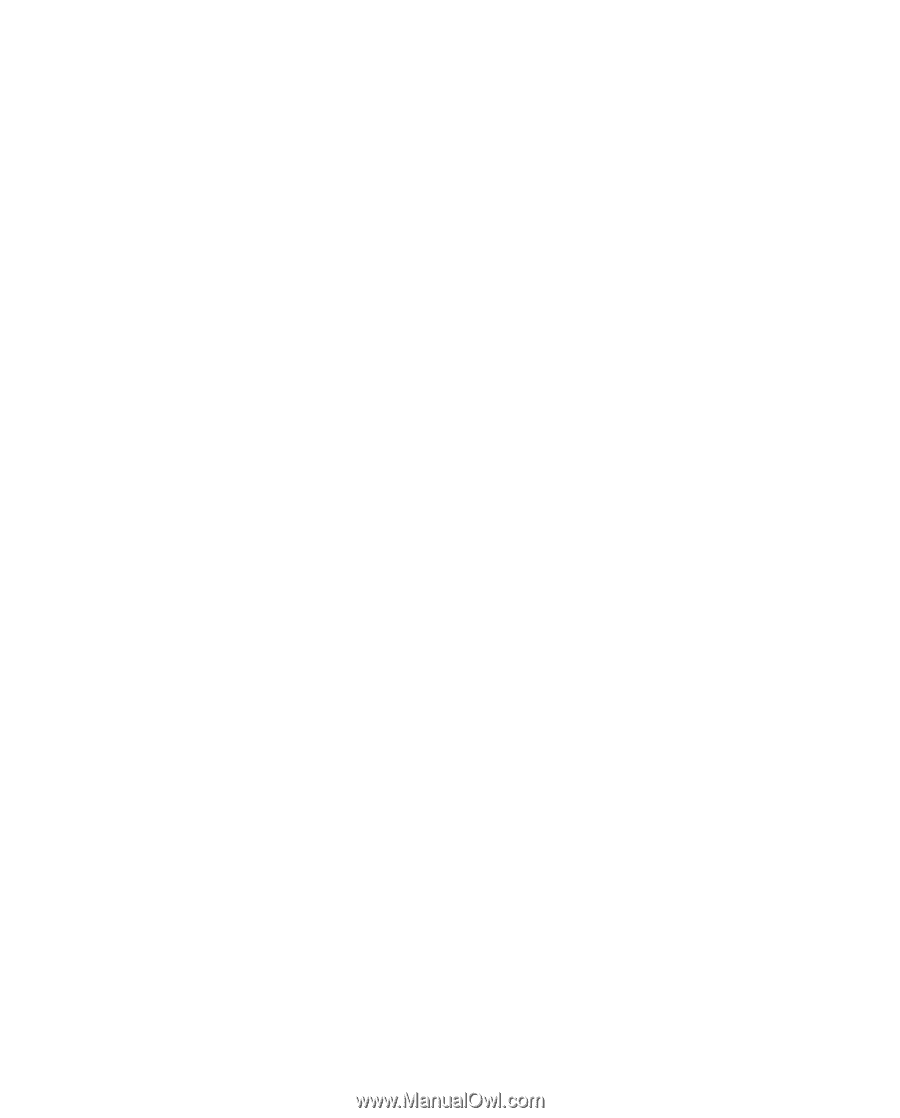
Netfinity 3500
User's Handbook