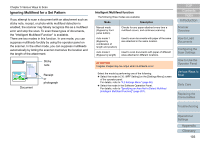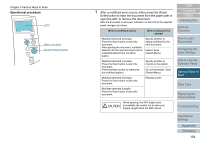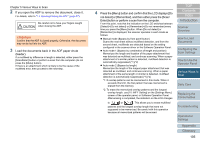Konica Minolta Fujitsu fi-7160 Operation Guide - Page 107
Press the [Menu] button and confirm that the LCD, displays [Disable], and then either press the [
 |
View all Konica Minolta Fujitsu fi-7160 manuals
Add to My Manuals
Save this manual to your list of manuals |
Page 107 highlights
Chapter 5 Various Ways to Scan 4 Press the [Menu] button and confirm that the LCD displays [Disable], and then either press the [Scan/Enter] button or perform a scan from the computer. From this point, note that the indication on the LCD switches between [Enable][Disable] every time you press the [Menu] button. When [Disable] is displayed, the next document is scanned with paper protection disabled. After that, the subsequent documents are scanned according to the paper protection setting of either scanner driver, Software Operation Panel, or operator panel. HINT If paper protection is set off frequently, refer to "Paper protection is set off frequently." (page 150). TOP Contents Index Introduction Scanner Overview How to Load Documents Configuring the Scan Settings How to Use the Operator Panel Various Ways to Scan Daily Care Replacing the Consumables Troubleshooting Operational Settings Appendix Glossary 107