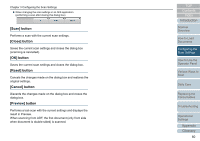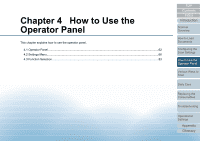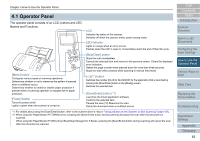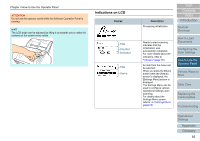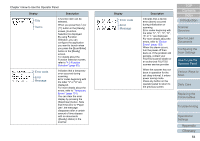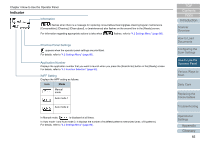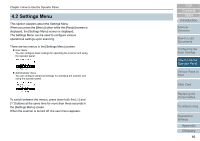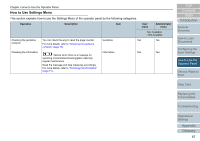Konica Minolta Fujitsu fi-7160 Operation Guide - Page 65
Indicator
 |
View all Konica Minolta Fujitsu fi-7160 manuals
Add to My Manuals
Save this manual to your list of manuals |
Page 65 highlights
Chapter 4 How to Use the Operator Panel Indicator Information flashes when there is a message for replacing consumables/cleaning/glass cleaning/regular maintenance. [Consumables], [Cleaning], [Clean glass!], or [maintenance] also flashes on the second line in the [Ready] screen. For information regarding appropriate actions to take when flashes, refer to "4.2 Settings Menu" (page 66). Prioritize Panel Settings appears when the operator panel settings are prioritized. For details, refer to "4.2 Settings Menu" (page 66). Application Number Displays the application number that you want to launch when you press the [Scan/Enter] button in the [Ready] screen. For details, refer to "4.3 Function Selection" (page 83). iMFF Setting Displays the iMFF setting as follows: Icon Mode Manual mode Auto mode 1 Auto mode 2 In Manual mode, is displayed at all times. In Auto mode 1 and Auto mode 2, it displays the number of multifeed patterns memorized (max. of 8 patterns). For details, refer to "4.2 Settings Menu" (page 66). TOP Contents Index Introduction Scanner Overview How to Load Documents Configuring the Scan Settings How to Use the Operator Panel Various Ways to Scan Daily Care Replacing the Consumables Troubleshooting Operational Settings Appendix Glossary 65