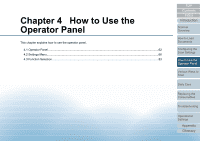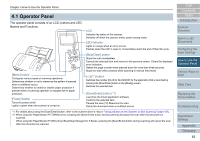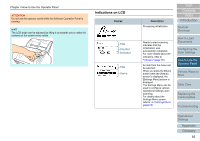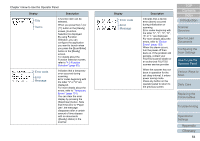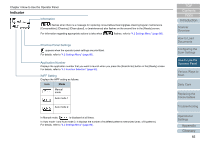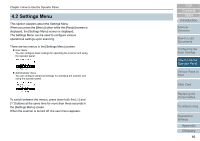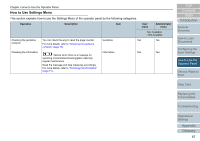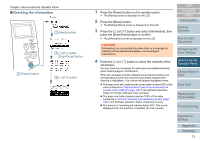Konica Minolta Fujitsu fi-7160 Operation Guide - Page 66
Settings Menu
 |
View all Konica Minolta Fujitsu fi-7160 manuals
Add to My Manuals
Save this manual to your list of manuals |
Page 66 highlights
Chapter 4 How to Use the Operator Panel 4.2 Settings Menu This section explains about the Settings Menu. When you press the [Menu] button while the [Ready] screen is displayed, the [Settings Menu] screen is displayed. The Settings Menu can be used to configure various operational settings upon scanning. There are two menus in the [Settings Menu] screen. User menu You can configure basic settings for operating the scanner and using the operator panel. Administrator menu You can configure advanced settings for operating the scanner and using the operator panel. To switch between the menus, press down both the [] and [] buttons at the same time for more than three seconds in the [Settings Menu] screen. When the scanner is turned off, the user menu appears. TOP Contents Index Introduction Scanner Overview How to Load Documents Configuring the Scan Settings How to Use the Operator Panel Various Ways to Scan Daily Care Replacing the Consumables Troubleshooting Operational Settings Appendix Glossary 66