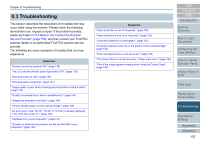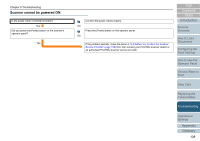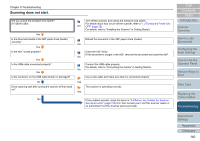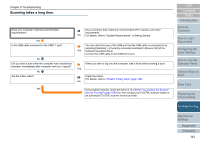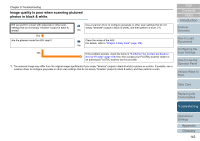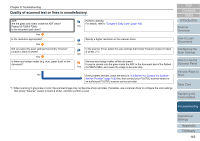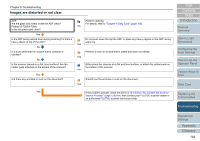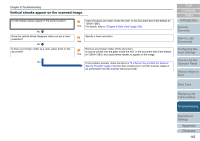Konica Minolta Fujitsu fi-7160 Operation Guide - Page 140
Scanning does not start
 |
View all Konica Minolta Fujitsu fi-7160 manuals
Add to My Manuals
Save this manual to your list of manuals |
Page 140 highlights
Chapter 8 Troubleshooting Scanning does not start. Did you unlock the transport lock switch? (fi-7260/fi-7280) Yes Is the document loaded in the ADF paper chute (feeder) correctly? Yes Is the ADF closed properly? Yes Is the USB cable connected properly? Yes Is the connector on the USB cable broken or damaged? No Does scanning start after turning the scanner off then back on? Turn off the scanner, and unlock the transport lock switch. For details about how to turn off the scanner, refer to "1.3 Turning the Power ON/ No OFF" (page 25). For details, refer to "Installing the Scanner" in Getting Started. Reload the document in the ADF paper chute (feeder). No Close the ADF firmly. If the document is caught in the ADF, remove the document and close the ADF. No Connect the USB cable properly. For details, refer to "Connecting the Cables" in Getting Started. No Use a new cable and make sure that it is connected properly. Yes The scanner is operating correctly. Yes No If the problem persists, check the items in "8.4 Before You Contact the Scanner Service Provider" (page 159) first, then contact your FUJITSU scanner dealer or an authorized FUJITSU scanner service provider. TOP Contents Index Introduction Scanner Overview How to Load Documents Configuring the Scan Settings How to Use the Operator Panel Various Ways to Scan Daily Care Replacing the Consumables Troubleshooting Operational Settings Appendix Glossary 140