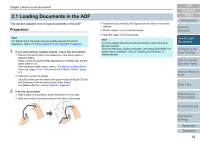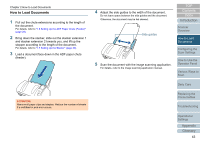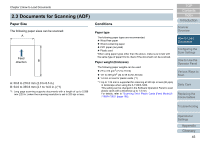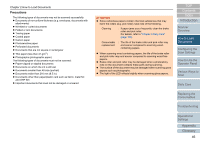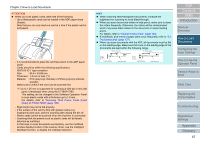Konica Minolta Fujitsu fi-7160 Operation Guide - Page 43
How to Load Documents, Contents, Index
 |
View all Konica Minolta Fujitsu fi-7160 manuals
Add to My Manuals
Save this manual to your list of manuals |
Page 43 highlights
Chapter 2 How to Load Documents How to Load Documents 1 Pull out the chute extensions according to the length of the document. For details, refer to "1.6 Setting Up the ADF Paper Chute (Feeder)" (page 29). 2 Bring down the stacker, slide out the stacker extension 1 and stacker extension 2 towards you, and lift up the stopper according to the length of the document. For details, refer to "1.7 Setting Up the Stacker" (page 30). 3 Load a document face-down in the ADF paper chute (feeder). ATTENTION Remove all paper clips and staples. Reduce the number of sheets if a multifeed or pick error occurs. 4 Adjust the side guides to the width of the document. Do not leave space between the side guides and the document. Otherwise, the document may be fed skewed. Side guides 5 Scan the document with the image scanning application. For details, refer to the image scanning application manual. TOP Contents Index Introduction Scanner Overview How to Load Documents Configuring the Scan Settings How to Use the Operator Panel Various Ways to Scan Daily Care Replacing the Consumables Troubleshooting Operational Settings Appendix Glossary 43