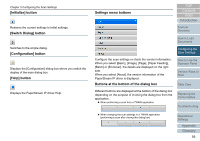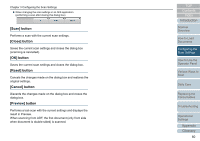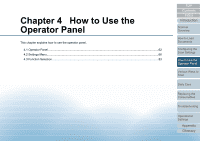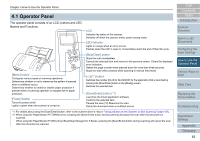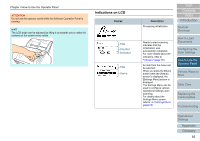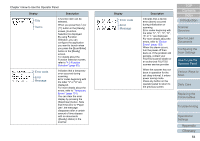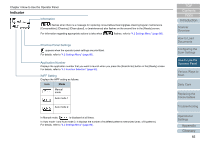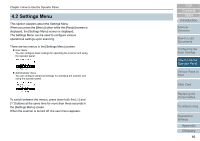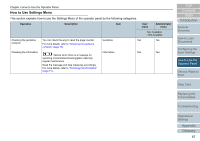Konica Minolta Fujitsu fi-7160 Operation Guide - Page 64
Title, Items, Error code, Error, Message, How to Use the, Operator Panel
 |
View all Konica Minolta Fujitsu fi-7160 manuals
Add to My Manuals
Save this manual to your list of manuals |
Page 64 highlights
Chapter 4 How to Use the Operator Panel Display Title Items Error code Error Message Description A function item can be selected. When you press the [] or [] button in the [Ready] screen, [Function Selection] is displayed. By using Function Selection, you can configure the application you want to launch when you press the [Scan/Enter] button in the [Ready] screen. For details about the Function Selection screen, refer to "4.3 Function Selection" (page 83). Indicates that a temporary error occurred during scanning. Error codes beginning with the letter "J" or "U" are displayed. For more details about the errors, refer to "Temporary Errors" (page 131). You can clear the error display by pressing the [Stop/Clear] button. Note that if the error is "Paper jam", the message disappears after a certain amount of time elapses with no documents ([Ready] status) in the scanner. Display Error code Error Message Description Indicates that a device error (alarm) occurred during initialization or scanning. Error codes beginning with the letter "E", "F", "C", "H", "A" or "L" are displayed. For more details about the errors, refer to "Device Errors" (page 133). When this alarm occurs, turn the power off then back on. If the problem still persists, contact your FUJITSU scanner dealer or an authorized FUJITSU scanner service provider. When the scanner has not been in operation for the set sleep interval, it enters power saving mode. Press any button on the operator panel to return to the previous screen. TOP Contents Index Introduction Scanner Overview How to Load Documents Configuring the Scan Settings How to Use the Operator Panel Various Ways to Scan Daily Care Replacing the Consumables Troubleshooting Operational Settings Appendix Glossary 64