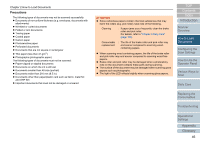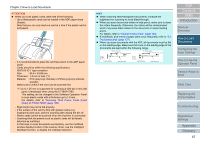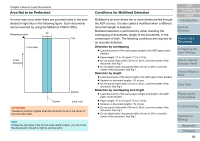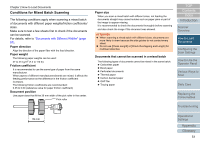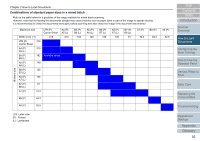Konica Minolta Fujitsu fi-7160 Operation Guide - Page 51
Conditions for Mixed Batch Scanning, Paper direction, Paper weight, Friction coefficient
 |
View all Konica Minolta Fujitsu fi-7160 manuals
Add to My Manuals
Save this manual to your list of manuals |
Page 51 highlights
Chapter 2 How to Load Documents Conditions for Mixed Batch Scanning The following conditions apply when scanning a mixed batch of documents with different paper weights/friction coefficients/ sizes. Make sure to test a few sheets first to check if the documents can be scanned. For details, refer to "Documents with Different Widths" (page 87). Paper direction Align the direction of the paper fiber with the feed direction. Paper weight The following paper weights can be used: 27 to 413 g/m2 (7.2 to 110 lb) Friction coefficient It is recommended to use the same type of paper from the same manufacturer. When papers of different manufacturers/brands are mixed, it affects the feeding performance as the difference in the friction coefficient increases. The following friction coefficients are recommended: 0.35 to 0.60 (reference value for paper friction coefficient) Document position Use paper sizes that fit the 39 mm width of the pick roller in the center. Pick roller Paper size When you scan a mixed batch with different sizes, not feeding the documents straight may cause troubles such as paper jams or part of the image to appear missing. It is recommended to check the documents thoroughly before scanning and also check the image if the document was skewed. ATTENTION When scanning a mixed batch with different sizes, documents are more likely to skew because the side guides do not contact every sheet. Do not use [Check Length] or [Check Overlapping and Length] for multifeed detection. Documents that cannot be scanned in a mixed batch The following types of documents cannot be mixed in the same batch: Carbonless paper Bond paper Perforated documents Thermal paper Carbon-backed paper OHP film Tracing paper TOP Contents Index Introduction Scanner Overview How to Load Documents Configuring the Scan Settings How to Use the Operator Panel Various Ways to Scan Daily Care Replacing the Consumables Troubleshooting 39 mm Operational Settings Appendix Glossary 51