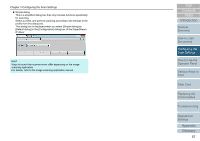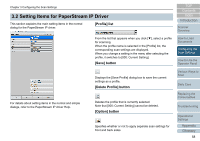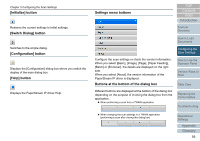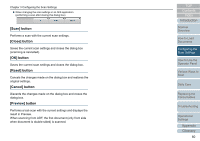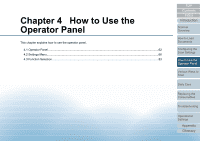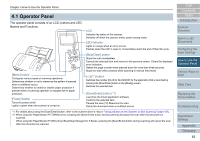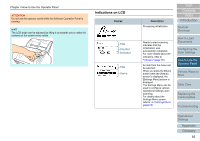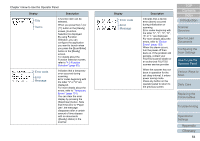Konica Minolta Fujitsu fi-7160 Operation Guide - Page 59
[Initialize] button, [Switch Dialog] button, [Configuration] button, [Help] button
 |
View all Konica Minolta Fujitsu fi-7160 manuals
Add to My Manuals
Save this manual to your list of manuals |
Page 59 highlights
Chapter 3 Configuring the Scan Settings [Initialize] button Restores the current settings to initial settings. [Switch Dialog] button Switches to the simple dialog. [Configuration] button Displays the [Configuration] dialog box where you switch the display of the main dialog box. [Help] button Displays the PaperStream IP driver Help. Settings menu buttons TOP Contents Index Introduction Scanner Overview How to Load Documents Configuring the Scan Settings Configure the scan settings or check the version information. When you select [Basic], [Image], [Page], [Paper Feeding], [Batch] or [Endorser], the details are displayed on the right side. When you select [About], the version information of the PaperStream IP driver is displayed. Buttons at the bottom of the dialog box Different buttons are displayed at the bottom of the dialog box depending on the purpose of invoking the dialog box from the application. When performing a scan from a TWAIN application How to Use the Operator Panel Various Ways to Scan Daily Care Replacing the Consumables Troubleshooting When changing the scan settings in a TWAIN application (performing a scan after closing this dialog box) Operational Settings Appendix Glossary 59