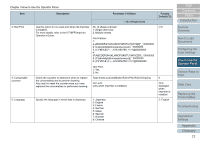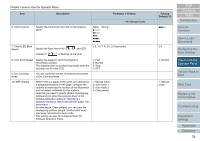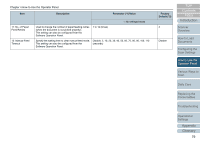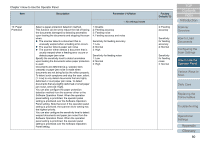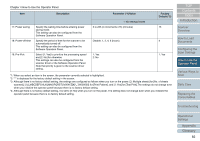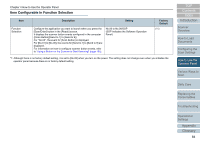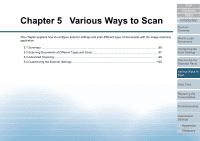Konica Minolta Fujitsu fi-7160 Operation Guide - Page 82
Overview, Settings
 |
View all Konica Minolta Fujitsu fi-7160 manuals
Add to My Manuals
Save this manual to your list of manuals |
Page 82 highlights
Chapter 4 How to Use the Operator Panel Item Description Parameter (*1)/Value 17: Power saving 18: Power-off time 19: Pre-Pick Specify the waiting time before entering power saving mode. This setting can also be configured from the Software Operation Panel. Specify the period of time for the scanner to be automatically turned off. This setting can also be configured from the Software Operation Panel. Select [1: Yes] to prioritize the processing speed and [2: No] for otherwise. This settings can also be configured from the scanner driver or the Software Operation Panel. Note that priority is given to the scanner driver setting. -: No settings/values 5 to 235 (in increments of 5) (minutes) Disable, 1, 2, 4, 8 (hours) 1: Yes 2: No Factory Default (*2) 15 4 1: Yes *1: When you select an item in the screen, the parameter currently selected is highlighted. *2: "*" is displayed for the factory default setting in the screen. *3: Although there is no factory default setting, the settings are configured as follows when you turn on the power: [2: Multiple sheets] for [No. of sheets scanned], [1:(L)ABCDEFGHIJKLMNOPQRSTUVWXYZ[¥]^_`00000000] for [Print Pattern], and [1: Yes] for [Test Print].The settings do not change even when you initialize the operator panel because there is no factory default setting. *4: Although there is no factory default setting, it is set to [2: No] when you turn on the power. The setting does not change even when you initialize the operator panel because there is no factory default setting. TOP Contents Index Introduction Scanner Overview How to Load Documents Configuring the Scan Settings How to Use the Operator Panel Various Ways to Scan Daily Care Replacing the Consumables Troubleshooting Operational Settings Appendix Glossary 82