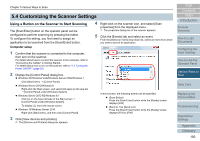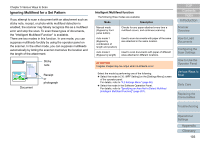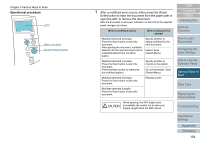Konica Minolta Fujitsu fi-7160 Operation Guide - Page 99
Advanced Scanning, Feeding Documents Manually in the ADF
 |
View all Konica Minolta Fujitsu fi-7160 manuals
Add to My Manuals
Save this manual to your list of manuals |
Page 99 highlights
Chapter 5 Various Ways to Scan 5.3 Advanced Scanning Feeding Documents Manually in the ADF Documents can also be loaded manually one sheet at a time in the ADF. Normally, in automatic feeding, the scanner stops scanning once all the documents loaded in the ADF paper chute (feeder) have been scanned. In manual feeding, the scanner waits for the next document to be loaded within a specified time. Scanning will continue as long as another document is loaded within the set time, and stops if no document is loaded. By using this method, you can perform scanning as you check the documents one by one. Manual feeding is effective in the following cases. To scan as you check the contents of each sheet. To scan documents that cause multifeed or paper jam when loaded together in the same batch. To continue scanning documents such as magazine/newspaper clippings that cannot be loaded together. 1 Enable manual feeding. To do this, perform one of the following: Enable manual feeding by selecting a value for [12: Manual Feed Timeout] in the [Settings Menu] screen of the operator panel. For details, refer to "4.2 Settings Menu" (page 66). Enable manual feeding in the Software Operation Panel. For details, refer to "Waiting Time in Manual Feed Mode [Manualfeed timeout]" (page 202). 2 Load a document in the ADF paper chute (feeder). For details, refer to "Chapter 2 How to Load Documents" (page 41). 3 Scan the document with the image scanning application. For details, refer to the image scanning application manual. After the document is scanned, the rollers inside the ADF keep rotating, waiting for the next document to be loaded for the time specified in the operator panel or Software Operation Panel. 4 Load the next document in the ADF paper chute (feeder). The document is scanned. 5 Repeat step 4 until all documents are scanned. Scanning will stop if no document is loaded within the set time. HINT Pressing the [Stop/Clear] button on the operator panel will stop the scan immediately. When [Manual-feed timeout] is enabled, the scanner will wait for the set time even if you start scanning with no document in the ADF paper chute (feeder). When you use manual feeding frequently, replacement cycle of the consumables may be shortened. TOP Contents Index Introduction Scanner Overview How to Load Documents Configuring the Scan Settings How to Use the Operator Panel Various Ways to Scan Daily Care Replacing the Consumables Troubleshooting Operational Settings Appendix Glossary 99