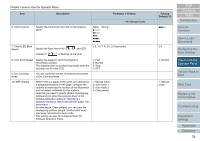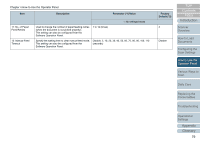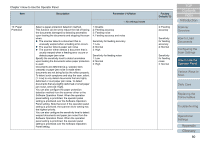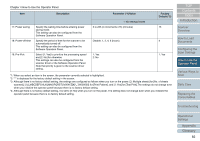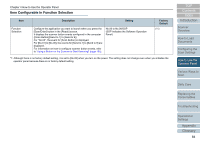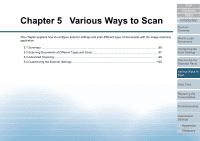Konica Minolta Fujitsu fi-7160 Operation Guide - Page 83
Function Selection, How to Use Function Selection
 |
View all Konica Minolta Fujitsu fi-7160 manuals
Add to My Manuals
Save this manual to your list of manuals |
Page 83 highlights
Chapter 4 How to Use the Operator Panel 4.3 Function Selection This section explains about the Function Selection. When you press the [] or [] button in the [Ready] screen, [Function Selection] is displayed. By using Function Selection, you can configure the application you want to launch when you press the [Scan/Enter] button in the [Ready] screen. The configured applications are applied to the application numbers (F00 to F09/SOP) that are displayed in the indicator. How to Use Function Selection Check Menu Stop/Clear Scan/Enter Power 1 [Power] button 2 button 3 button [Scan/Enter] button 1 Press the [Power] button on the operator panel. The [Ready] screen is displayed on the LCD. The indicator displays [F00] when the power has just been turned on. 2 Press the [] or [] button. [Function Selection] is displayed on the LCD. 3 Press the [] or [] button and select a parameter, then press the [Scan/Enter] button to confirm. For more details about the setting parameters, refer to "Item Configurable in Function Selection" (page 84). The setup is completed when the LCD displays the [Ready] screen. The configured parameter is shown by the indicator. In this example, the indicator displays "F02" because "No.02" is selected. HINT When "No.00" to "No.09" are selected, the indicator displays "F00" to "F09". When "SOP" is selected, "SOP" is displayed on the indicator. SOP indicates the Software Operation Panel. TOP Contents Index Introduction Scanner Overview How to Load Documents Configuring the Scan Settings How to Use the Operator Panel Various Ways to Scan Daily Care Replacing the Consumables Troubleshooting Operational Settings Appendix Glossary 83