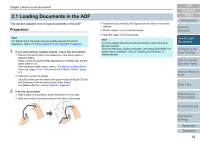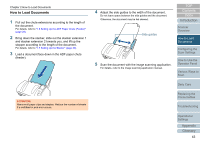Konica Minolta Fujitsu fi-7160 Operation Guide - Page 38
Daily Care, Scanner, Overview
 |
View all Konica Minolta Fujitsu fi-7160 manuals
Add to My Manuals
Save this manual to your list of manuals |
Page 38 highlights
Chapter 1 Scanner Overview 3 Start an image scanning application. 4 Select a scanner driver. For some image scanning applications, selection of a scanner driver may not be needed. 5 Select a scanner. Make sure to select the scanner model that is connected to the computer. For some image scanning applications, selection of a scanner may not be needed. 6 In the scanner driver's setup dialog box, configure the scan settings. For some image scanning applications, the scanner driver's setup dialog box may not appear. 7 Scan the document with the image scanning application. TOP Contents Index Introduction Scanner Overview How to Load Documents Configuring the Scan Settings How to Use the Operator Panel ATTENTION When the scanner and the computer are communicating, for instance, during scanning, do not perform an operation that causes disconnection of their communication, such as unplugging the USB cable or logging off the user account. Various Ways to Scan Daily Care Replacing the Consumables Troubleshooting Operational Settings Appendix Glossary 38