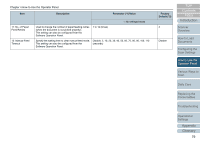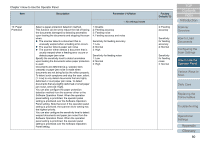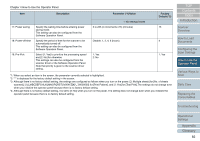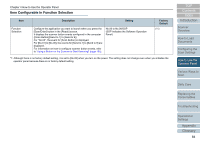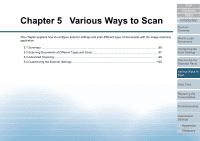Konica Minolta Fujitsu fi-7160 Operation Guide - Page 84
Item Configurable in Function Selection, Description, Setting, Factory, Default
 |
View all Konica Minolta Fujitsu fi-7160 manuals
Add to My Manuals
Save this manual to your list of manuals |
Page 84 highlights
Chapter 4 How to Use the Operator Panel Item Configurable in Function Selection Item Function Selection Description Setting Configure the application you want to launch when you press the [Scan/Enter] button in the [Ready] screen. It displays the scanner button events configured in the computer ([Scan Button]/[Send to 1] to [Send to 9]). For "No.00", the event for [Scan Button] is displayed. For [No.01] to [No.09], the events for [Send to 1] to [Send to 9] are displayed. For information on how to configure scanner button events, refer to "Using a Button on the Scanner to Start Scanning" (page 100). No.00 to No.09/SOP (SOP indicates the Software Operation Panel) Factory Default (*1) *1: Although there is no factory default setting, it is set to [No.00] when you turn on the power. The setting does not change even when you initialize the operator panel because there is no factory default setting. TOP Contents Index Introduction Scanner Overview How to Load Documents Configuring the Scan Settings How to Use the Operator Panel Various Ways to Scan Daily Care Replacing the Consumables Troubleshooting Operational Settings Appendix Glossary 84