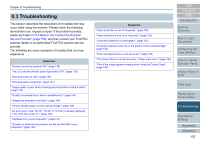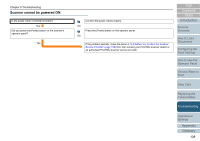Konica Minolta Fujitsu fi-7160 Operation Guide - Page 133
Device Errors, Internal and optical errors
 |
View all Konica Minolta Fujitsu fi-7160 manuals
Add to My Manuals
Save this manual to your list of manuals |
Page 133 highlights
Chapter 8 Troubleshooting Error Error messages code Resolution U7:B9 Imprinting area error (only when imprinter is installed) Adjust the imprinting start position and the imprinter strings to fit the imprinting area in the document. For details, refer to "fi-718PR Imprinter Operator's Guide". *1: When you open the ADF while the scanner is in standby, only an error message will appear without an error code. Also, note that buttons on the operator panel are disabled while the ADF is open. *2: When you open the imprinter print section while the scanner is in standby, only an error message will appear without an error code. Also, note that buttons on the operator panel are disabled while the imprinter print section is open. Device Errors The following are lists of device errors which require troubleshooting by a service engineer. ■Internal and optical errors Error codes beginning with the letter "E" are displayed. Error code Error messages Resolution E0:87 FB carrier error Unlock the transport lock switch. (fi-7260/fi-7280) Unlock the transport lock switch. For details, refer to "Installing the Scanner" in Getting Started. E1:7E Optical error (FB) If the problem persists after turning the power back on, please inform your service provider of the above error code. (fi-7260/fi-7280) 1 Confirm that the transport lock switch is not locked. For details, refer to "Installing the Scanner" in Getting Started. 2 Turn the scanner off then back on. If the problem persists, write down the displayed error code and contact your FUJITSU scanner dealer or an authorized FUJITSU scanner service provider. TOP Contents Index Introduction Scanner Overview How to Load Documents Configuring the Scan Settings How to Use the Operator Panel Various Ways to Scan Daily Care Replacing the Consumables Troubleshooting Operational Settings Appendix Glossary 133