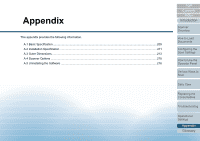Konica Minolta Fujitsu fi-7160 Operation Guide - Page 207
Scanner Maintenance and Inspection Cycle [Maintenance and Inspection Cycle
 |
View all Konica Minolta Fujitsu fi-7160 manuals
Add to My Manuals
Save this manual to your list of manuals |
Page 207 highlights
Chapter 9 Operational Settings Scanner Maintenance and Inspection Cycle [Maintenance and Inspection Cycle] Specify the period of time for regular maintenance and inspection of the scanner by a service engineer. When the specified period has passed after the last regular maintenance and inspection date, flashes on the LCD. In this case, [maintenance] flashes on the second line in the [Ready] screen. Check the information and perform a regular maintenance and inspection on the scanner by a service engineer. For details about checking the information, refer to "Checking the information" (page 71). For regular maintenance and inspection on the scanner by a service engineer, contact your FUJITSU scanner dealer or an authorized FUJITSU scanner service provider. 1 Start up the Software Operation Panel. For details, refer to "9.1 Starting Up the Software Operation Panel" (page 163). 2 From the listing on the left, select [Device Setting 2] [Maintenance and Inspection Cycle]. 3 Select whether to enable or disable [Maintenance and Inspection Cycle]. If you select [Enable], select the period of time for regular maintenance and inspection of the scanner by a service engineer. TOP Contents Index Introduction Scanner Overview How to Load Documents Configuring the Scan Settings How to Use the Operator Panel Various Ways to Scan Daily Care Replacing the Consumables Troubleshooting Operational Settings Appendix Glossary 207