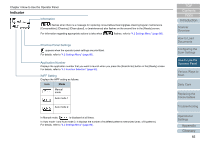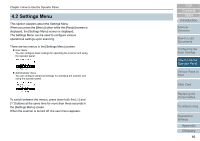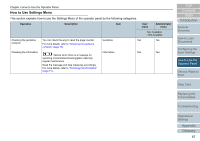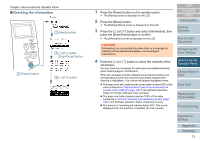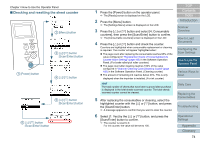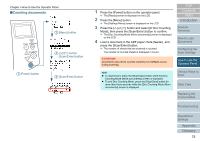Konica Minolta Fujitsu fi-7160 Operation Guide - Page 70
Checking the guidance contents, Press the [Menu] button.
 |
View all Konica Minolta Fujitsu fi-7160 manuals
Add to My Manuals
Save this manual to your list of manuals |
Page 70 highlights
Chapter 4 How to Use the Operator Panel ■Checking the guidance contents Check Menu Stop/Clear Scan/Enter Power 1 [Power] button 2 [Menu] button 3 button [Scan/Enter] button 4 button [Scan/Enter] button 5 button 1 Press the [Power] button on the operator panel. The [Ready] screen is displayed on the LCD. 2 Press the [Menu] button. The [Settings Menu] screen is displayed on the LCD. 3 Press the [] or [] button and select [Guidance], then press the [Scan/Enter] button to confirm. The [Guidance] screen is displayed on the LCD. 4 Press the [] or [] button and select [1: Clear counter], then press the [Scan/Enter] button to confirm. The [Clear counter] screen is displayed on the LCD. 5 Press the [] or [] button to check the contents of the guidance. You can check the way to reset the page counter. TOP Contents Index Introduction Scanner Overview How to Load Documents Configuring the Scan Settings How to Use the Operator Panel Various Ways to Scan Daily Care Replacing the Consumables Troubleshooting Operational Settings Appendix Glossary 70